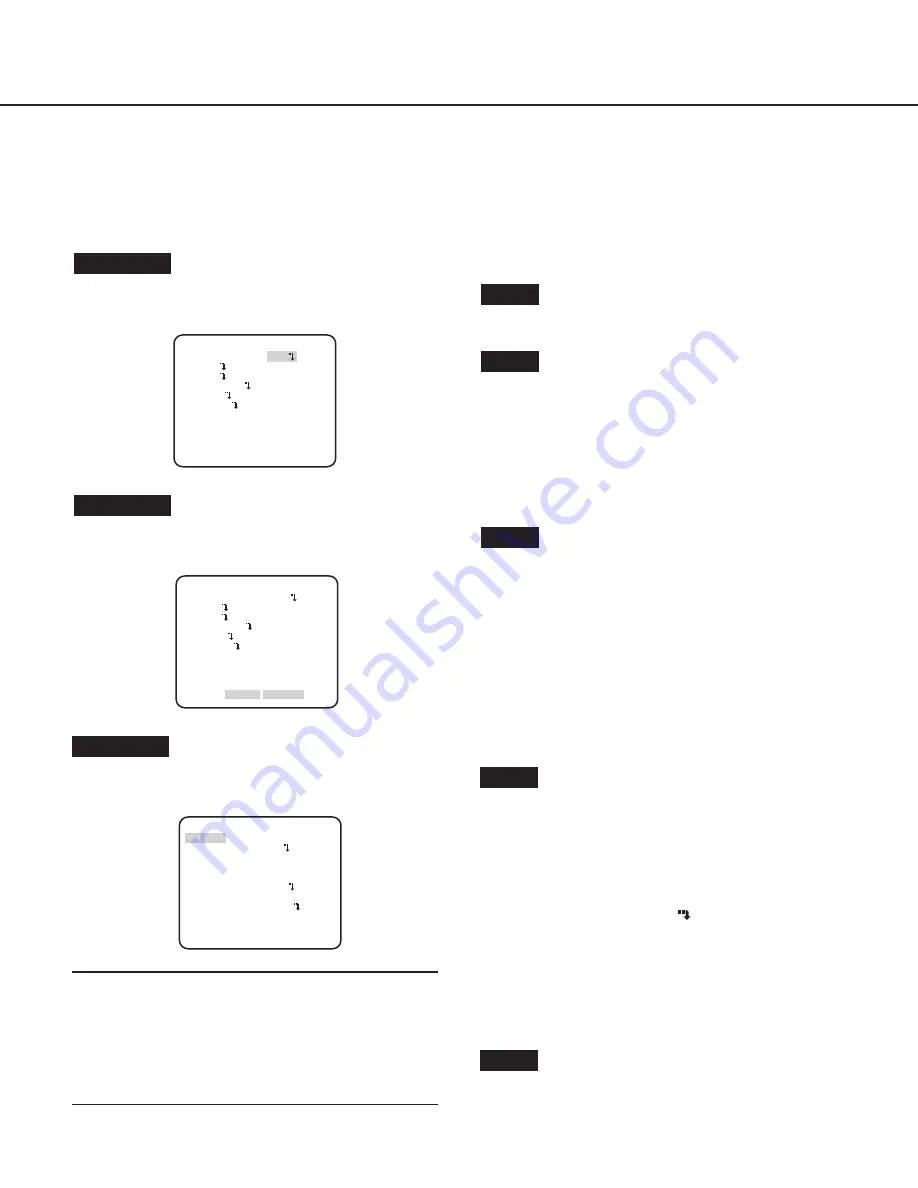
5
Basic operation
The operations in the setup menu are performed with the operation buttons after calling up the setup menu on the connected video
monitor.
The description below explains how to operate the setup menu basically.
Screenshots of WV-CW630S/G are shown as an example.
Screenshot 2
The setup mode changes to “ENABLE”, and the setup menu
becomes ready to be set.
Step 3
Move the cursor to the item to be set, and press the [SET]
button.
Screenshot 1
Hold down the [SET] button for about 2 seconds to call up the
top screen of the setup menu.
Step 1
Press the [UP] or [DOWN] button to move the cursor to “END”.
Step 2
Press the [RIGHT] button to move the cursor to “SETUP”,
and press the [SET] button to change the setup mode from
“DISABLE” to “ENABLE”.
MODEL WV-CW630 SERIES
CAMERA ID OFF
CAMERA
SYSTEM
SPECIAL
LANGUAGE
END SETUP DISABIE
BACK-FOCUS
MODEL WV-CW630 SERIES
CAMERA ID OFF
CAMERA
SYSTEM
SPECIAL
LANGUAGE
END SETUP ENABLE
BACK-FOCUS
Screenshot 3
The selected setup screen in the setup menu appears on the
screen.
Note:
• If the top screen of the setup menu is called up with the
[SET] button while the camera is operated, the setup
mode is always “DISABLE” to prevent operation errors.
To perform settings in the setup menu, change the setup
mode to “ENABLE”.
• The cursor is a reversely highlighted part.
Step 4
Perform the settings for each item.
• Selection of setting item:
Press the [UP] or [DOWN] button to move the cursor.
• Change of settings:
Press the [RIGHT] or [LEFT] button.
• Display of advanced setup screen:
Press the [SET] button when “ ” is attached to the target
setting item.
• Return to previous setup screen:
Move the cursor to “RET” and press the [SET] button.
• Return to the top screen:
Move the cursor to “TOP” and press the [SET] button, to
display the top screen of the setup menu.
Step 5
Move the cursor to “END” and press the [SET] button to return
to the camera image screen, or wait about 5 minutes and the
setup menu will automatically close.
**CAMERA SETUP**
SCENE1
ALC/ELC ALC
SHUTTER OFF
AGC ON(HIGH)
SENS UP OFF
WHITE BAL ATW1
DNR HIGH
AUTO1
VMD
RET TOP END
D&N(IR)
OFF





































