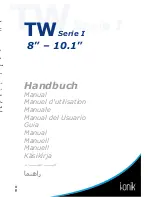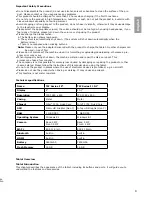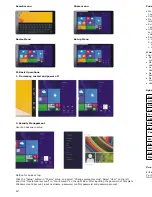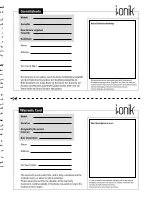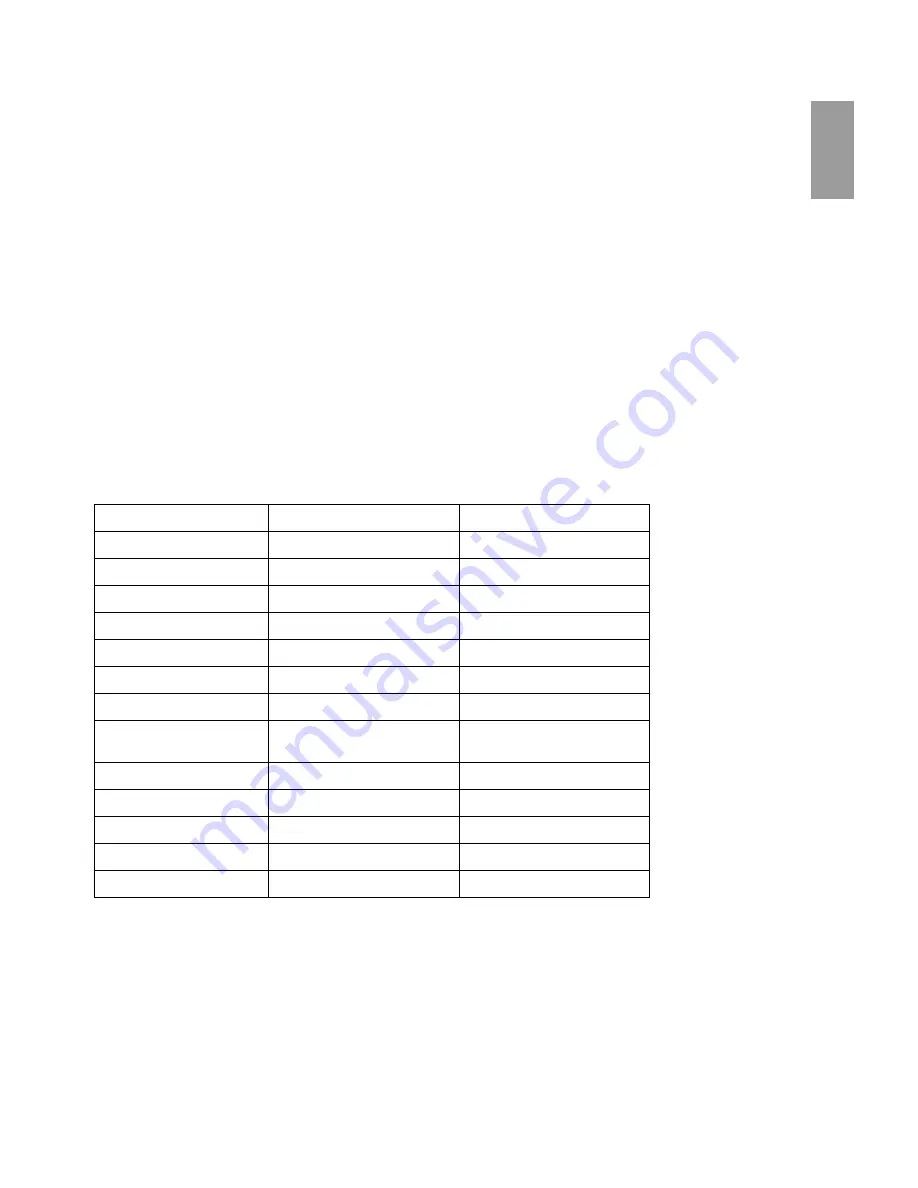
8
9
Menü für die Funktion Suchen
Gerätemenü
II. Grundlegende Betriebsfunktionen
1. Ruhemodus, Neustart und ausschalten
2. Sicherheitsmanagement
Einrichten des Nutzers und des Passworts
Methode zum schnellen Einrichten:
Klicken Sie die „Setup”-Taste im „Charm“ Setup und wählen Sie „Computereinstellungen ändern“. Wählen Sie
„Nutzer“ auf der linken Seite und klicken Sie „Lokales Benutzerkonto einrichten“ in „Ihr Konto“ auf der rechten
Seite. Nachdem Sie Ihr Windows Live Passwort eingegeben haben, geben Sie den Benutzernamen und das
Passwort ein, bestätigen Sie das Passwort und das Kennwort.
Menü für die Funktion Teilen
Setupmenü
English
Tablet Overview
Tablet Introduction
This chapter describes the appearance of the tablet, including its buttons and ports; it will guide you to
understand the features and accessories.
Important Safety Precautions
• Do not disassemble the product; do not use alcohol, solvent or benzene to clean the surface of the pro-
duct. Please contact us if you experience any problems.
• This product should be charged for more than 12 hours when charging it the first three times.
• Do not store the product in high temperature, humidity or dust; do not put the product in a vehicle with
closed windows especially not during summer.
• Avoid dropping or strong impact to the product, do not shake it violently, otherwise it may cause damage
to the touch screen or display.
• Please select the appropriate volume; the volume should not be too high when using headphones; if you
feel signs of tinnitus, please turn down the volume or stop using the product.
• Please charge the product when:
a. The battery icon shows low power.
b. The system is automatically shut down. (The system will shut down automatically when the
battery is low.)
c. There is no response when clicking buttons.
Note:
Please only use the adapter delivered with the product to charge the tablet. No other chargers can
be used – risk of fire!
• Please do not disconnect the machine when it is formatting or uploading/downloading, otherwise a pro-
gram error may occur.
• When improperly being shut down, the machine will scan and repair the disk on reboot. This
process may take a few minutes.
• The company is not responsible for memory loss caused by damaging or repairing the product or other
reasons stated. Please follow the instructions of this manual when using the tablet.
• Do not use the product in places where the use of electronic devices is prohibited; e.g. an aircraft
• Please do not use the product when driving or walking. It may cause an accident.
• This machine is not water resistant.
Technical specifications
Name
TW Series I 8"
TW Series I 10.1"
Display
8"
10.1"
Resolution
IPS 1280 x 800
IPS 1280 x 800
Casing
Metal
Metal
Chipset
Intel
®
3735, Quad Core
Intel
®
3735, Quad Core
GPU
Intel
®
HD Graphic (Gen 7)
Intel
®
HD Graphic (Gen 7)
RAM
1 GB DDR3
1 GB DDR3
Operating System
Windows 8.1
Windows 8.1
Camera
Back: 5 MP
Front: 2 MP
Back: 5 MP
Front: 2 MP
Wi-Fi
802.11 b/g/n
802.11 b/g/n
Bluetooth
built in
built in
HDMI
built in
built in
Battery
3800 mAh
7800 mAh
Flash Memory
16 GB
16 GB
Содержание TW Series I 8 inch
Страница 6: ......