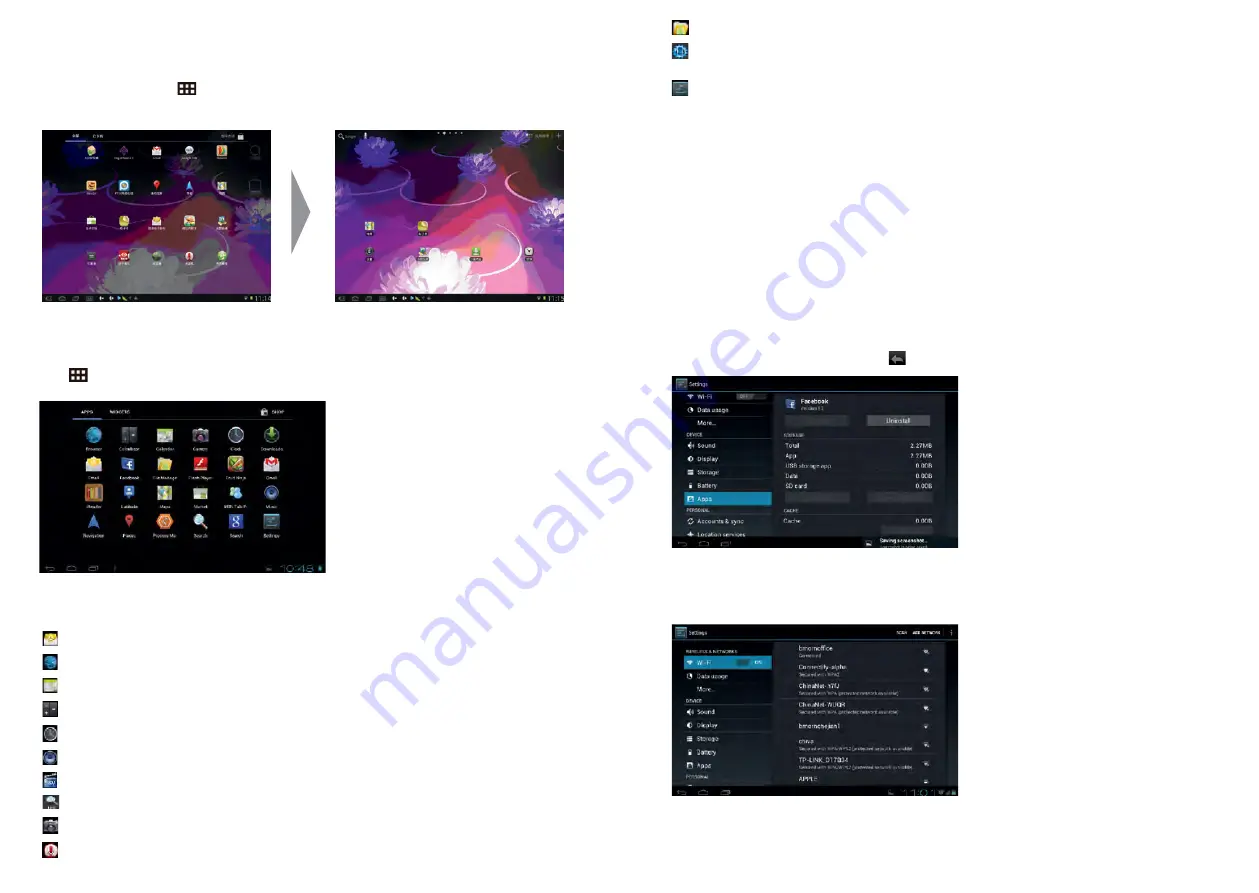
28
29
● Manage Applications: You can check all the programs that are within this device, and remove all
installed programs.
● System Set: Click to enter the system setting menu screen directly.
2-3 Add, move or delete Desk Icon
On the main screen, click
to enter the function menu list, displaying applications of all web pages.
Press and hold to drag the icon to copy it to current desktop, for example, creating shortcuts on the
desktop.
File Manager: Check all file types and content.
Advanced task manager: Manage applications and remove. When the machine runs slowly, this
function will shut down unused applications in order to prevent the machine running slowly.
Setting icon: Click this icon to enter system setting screen.
3. Application Installation
This device can install APKs (Android Packages) with ease, you can get third-party applications which
are suitable for this Android system from the “Play Store” and the Internet. APKs can be installed on
this machine.
First select “Setting/Application Program”, then select “unknown sources”.
3-1 Methods of how to Acquire
Method 1:
Download from the website and copy the applications onto the Micro SD/SDHC (TF)-card
and insert into the product.
Method 2:
Through the product‘s “Play Store”, by downloading the application onto the Micro SD/
SDHC (TF)-card.
3-2 Program Install
Click the main screen‘s shortcut key, then select “File Manager”. Now select the SD card sub-menu
and click on the APK.
Note:
On the website, all files have the .apk suffix in the third-party program.
3-3 Program Uninstall
Click „Settings” then select Apps and then click „uninstall”.
Uninstall: Uninstall this application, click
to go back to previous screen.
You can delete the icon which is added to main screen, by highlighting the icon which you are going
to delete. Now there will be an “X” on the top, just drag this icon to “X” to delete.
2-4 Shortcut
click
to show all function icons as below:
This window shows all the function icons, click any icon to enter corresponding screen, see the
following:
Sending/Receiving E-Mails.
Browser: Click to enter the Internet to browse web pages.
Calendar: Check the calendar and settings.
Calculator Icon: Click this icon to use the calculator.
Alarm Clock: Clock icon, click this icon to set an alarm.
Play music.
Video player icon or photo browser: Click this icon to play videos and view photos.
Webpage research.
Camera.
Enter recording screen.
4. Internet
4-1 Network Setting
Click the shortcut on the main screen, choose “Setting/Wireless and Network” to enter the network
setting screen:



















