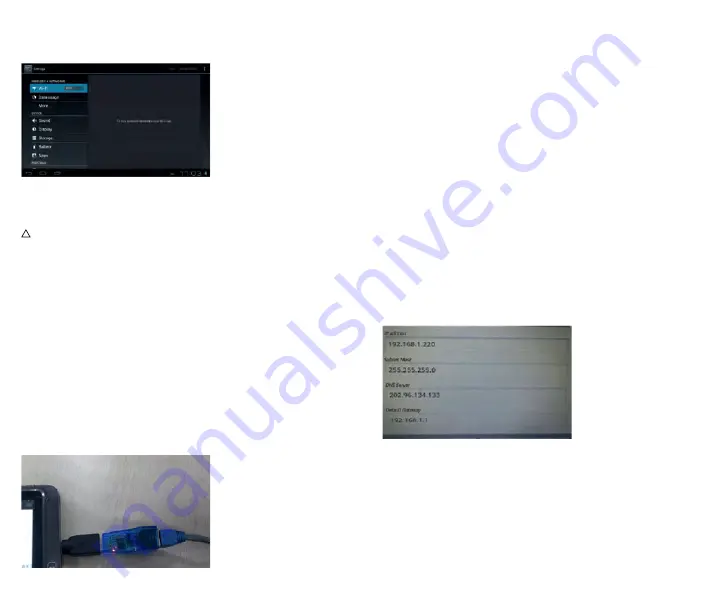
36
37
4-1-1 WI-FI Connection
Click the shortcut on the main screen, select “Internet Connection
Manager”, click “WI-FI setting”, then enter the WI-FI setting screen,
now select “WI-FI” and activate it.
After WI-FI has opened, it will automatically search for wireless net-
work, this shows on the menu, now click wireless network, enter the
password screen, and now input the password and connect. Seconds
later, the system will connect to wireless network automatically.
!
When WI-FI is open, this will make the machine use 25 %
more power. When not using WI-FI, please turn it off to
extend the battery life.
4-2 Ethernet Setting
Using the Ethernet card (USB-RJ45) when connecting to the Internet.
There are two requirements needed to use USB-RJ45 to connect to
the Internet, and these are detailed below:
1. ADSL account and password are set up correctly on router.
2. USB-RJ45 network card is the model which is supported by this
device.
Models supported are listed below:
AX88772/AX88772a/AX88772B/AX88178/AX88760/QF9700/
SR9600/MCS7830/MCS7832/MCS7730
Steps for Internet Connection:
First connect the network cable to the USB Ethernet card, then insert
the USB OTG cable which is meant for this device into USB Ethernet
card and the other end into USB port of the device.
Notes:
1. First close the WI-FI network, only one network can be used,
otherwise there will be errors.
2. This device will automatically detect the USB Ethernet card and
switch on the “Ethernet”. There will now be a network icon in the
status column.
3. Wait a moment, as this device will try to connect to Internet
automatically. If the router and the DHCP service are already
open, and the netgate, DNS and relevant settings have been
applied, then the device will connect to the Internet automatically.
(The Ethernet card function must be selected already).
4. If the device fails to connect, usually this is because the settings
in the router are not correct.
You can set the parameters in the device as follows:
a. Enter setting/Ethernet setting, select and open Ethernet.
Enter configuration information, choose “static IP setting”, then
enter the static IP setting screen (the default setting is auto-
matic aquiring IP. Usually, automatic aquiring IP is fine for
everything, but some companies‘ routers will use specified IPs,
not allowing automatic aquiring IP, it depends on router
settings, therefore static IP needs to be used at this time).
b. There is no need to fill in the Ethernet card device and physical
address. The machine will automatically detect this, after
successfully connecting the Ethernet.
In the IP address column, enter the IP address, the default
usually being 192.168.1.1xx.
c. In “subnet mask”, enter network segment mask, the default is
255.255.255.0.
d. In the “DNS server”, enter your local network service provider‘s
DNS server IP. A different location has a different DNS server IP
- if you are unsure, you can search by Google.
e. Enter the gateway in the „default gateway”. The general default
is 192.168.1.1 (you can check the router‘s manual for confirma
-
tion). It must be set to the same as the router; otherwise
connection will be shown, however cannot connect to the
Ethernet.
f. Finally, click the lower right corner of the “Save” button, then
select Save. The system will automatically connect after saving,
then you can use the Ethernet.
















































