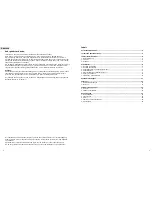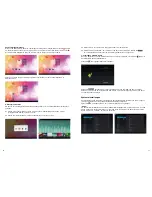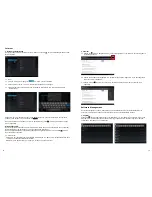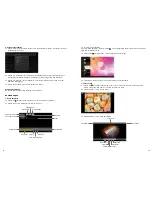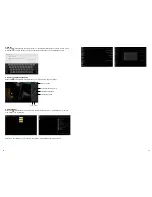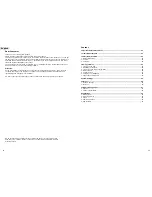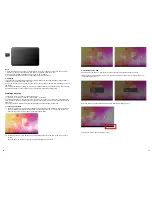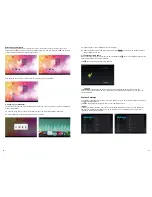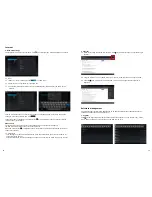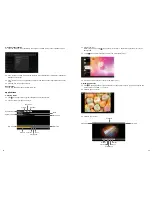2
3
Deutsch
Inhalt
Vorsichtsmaβnahmen
................................................................................................... 4
Technische Spezifikationen
.......................................................................................... 4
Tablet (MID) Übersicht ................................................................................................. 5
1. Tablet Einleitung ......................................................................................................... 5
2. TF-Karte .................................................................................................................... 6
3. Aufladen
.................................................................................................................... 6
Schnellstart .................................................................................................................. 6
1. Das MID einschalten ................................................................................................... 6
2. Das MID ausschalten ................................................................................................... 7
3. Sperr-Bildschirm und Energiesparmodus ........................................................................ 8
4. Hauptbildschirm ......................................................................................................... 8
5. Benutzerdefiniertes Bildschirmlayout
............................................................................. 9
6. Hintergrund ändern ....................................................................................................10
7. Verbindung mit USB-Kabel. .........................................................................................11
Systemeinstellungen .................................................................................................. 11
Internet...................................................................................................................... 12
1. Netzwerkeinstellungen ................................................................................................12
2. Internet ....................................................................................................................12
Software Management ............................................................................................... 13
1. Explorer ...................................................................................................................13
2. Software-Installation ..................................................................................................13
Anwendungen ............................................................................................................ 14
1. Musik abspielen .........................................................................................................14
2. Fotos suchen .............................................................................................................15
3. E-mail ......................................................................................................................16
4. Kamera und Videoaufnahmen ......................................................................................16
5. Apk Installer .............................................................................................................16
Sehr geehrter Kunde,
vielen Dank, dass Sie sich zum Kauf dieses Produktes entschieden haben!
Bitte lesen Sie die Anweisungen sorgfältig durch, bevor Sie das Gerät in Betrieb nehmen.
Diese Anleitung dient dazu, Ihnen die Hauptfunktionen dieses Geräts vorzustellen, so dass Sie
das MID (Mobile Internet Device) zu seinem vollen Potential nutzen können. Die Funktionen werden
erklärt und detaillierte Informationen gegeben. Zudem erhalten Sie Tipps und Tricks, um die techni-
sche Leistungsfähigkeit zu verstehen.
Die beigelegte Garantiekarte erklärt Ihnen unsere zusätzlichen Serviceleistungen. Bitte lesen Sie die
Garantiebestimmungen sorgfältig durch, um eventuelle Probleme zu vermeiden. Dieses Hochleis-
tungsgerät verfügt über leistungsstarke Funktionen, um Ihr Online-Erlebnis zu verbessern.
Achtung:
Alle Information in dieser Betriebsanleitung sind zum Zeitpunkt der Erstellung gültig. Da wir jedoch
stets bemüht sind, das Gerät weiter zu entwickeln und verbessern, kann die Software leicht in
Aussehen und Funktionalität von der Beschreibung in dieser Anleitung abweichen.
Wir behalten uns das Recht vor, das Produkt, die Spezifikation und das Design ohne vorangehende
Bekanntmachung zu verbessern!
All trademarks, registered trademarks and logos are the property of their respective owners.
We do not guarantee any data with respect to their content, completeness or up-to-dateness
Wir übernehmen keine Verantwortung für verlorene oder zerstörte Daten oder für Beschädigung
anderer Geräte. Vor dem Zugriff von Kindern schützen. Gefahr durch Verschlucken. Alle Angaben
ohne Gewähr.