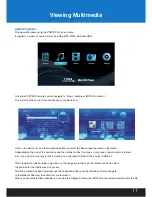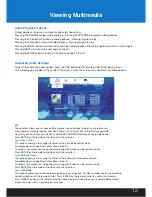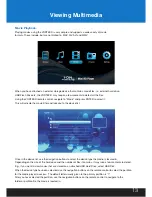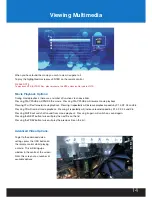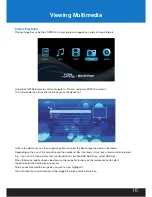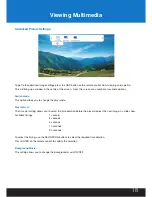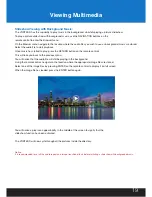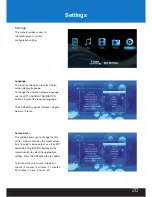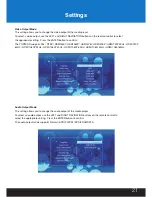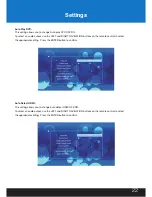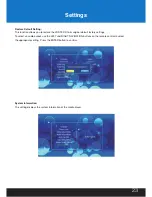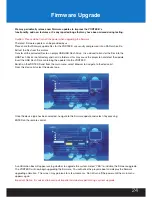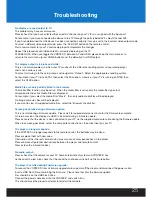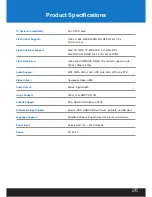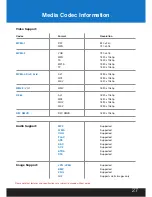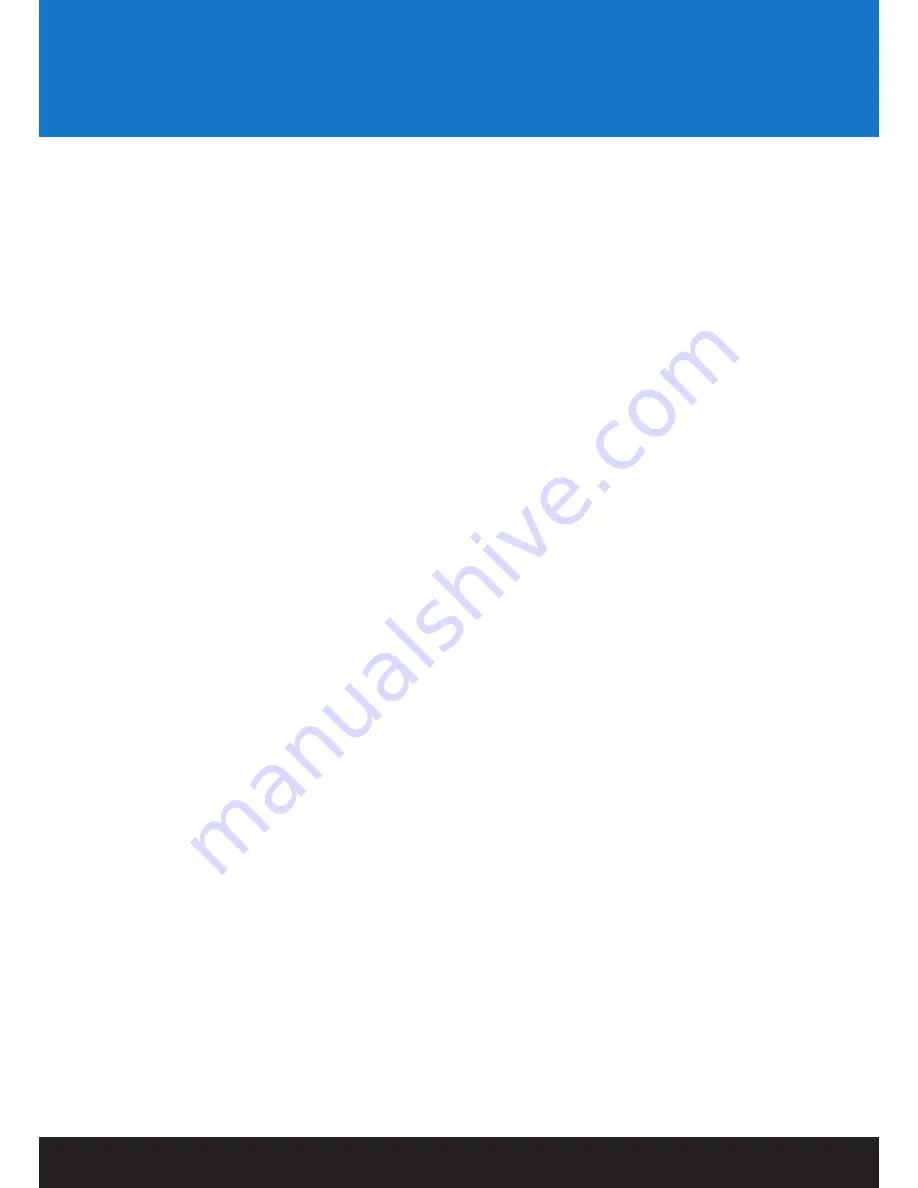
Troubleshooting
No display or sound output to TV:
This problem may have several causes.
Please check that you have selected the correct AV channel on your TV that is assigned with the input port.
For example, if you have connected the device to the TV through the ports labeled AV3, select Channel AV3.
If you have determined that the device has been connected correctly, it may be set to the incorrect video output mode.
To select a different video output mode, press the “AV/HDMI” button on the remote control.
Wait a few moments for your TV and media player to implement the changes.
Repeat this procedure until video output is correctly displaying on the TV.
PLEASE NOTE: When you toggle the VORTEX-D between AV and HDMI, please keep the main menu or to
return to the main menu (press HOME button) and the default set is HDMI output
The display output is in black and white:
This is a common problem in which your TV maybe set to a different encoding system to your media player
and is not a serious issue.
To solve this issue go to the setup menu and navigate to “Output”. Select the appropriate encoding system.
For example; if your TV runs on PAL then select the PAL option. Likewise, if your TV is running on NTSC then
select the NTSC option
Media files are only partially listed in the browser:
The media filter function may be active. When the media filter is active only the media files types that
correspond to the active media filter are displayed.
For example; if you select the media filter “Music”, then only audio media files will be displayed.
No image or movies files will be displayed.
If you want to view all supported media files, select the “Browser” media filter.
Screen goes blank during a firmware update:
This is normal during a firmware update. Please wait for approximately one minute for the firmware to complete.
On rare occasions, the display via HDMI is incorrect during a firmware update.
Please ensure that the device is also connected to your TV via the supplied composite cable during the firmware update.
When the screen goes blank, select the composite connection as the active input on your TV.
The player no longer responds:
If the VORTEX-D no longer responds to the remote control, the batteries may be dead.
Please replace them with new ones.
Obstruction of the infrared’s field of vision may also cause unresponsiveness in the player.
Please remove all potential obstructions between the player and remote control
Please clean the infrared receiver.
No audio output:
Please check that the volume for your TV, home entertainment system and VORTEX-D has
not been set too low. Also check that the sound has not been switch off via the mute button.
The player has failed during Firmware upgrade:
To recover the VORTEX-D from a firmware upgrade failure, power off the player and disconnect the power cable.
Insert a USB Flash Drive containing the firmware. Please note that only the firmware update
files should be on the USB Flash Drive.
Connect the power cable back into the VORTEX-D and switch it on.
This should cause the player to attempt to reinstall the software.
25
Содержание Vortex D
Страница 1: ...USER MANUAL Mini HD Digital Audio Player...