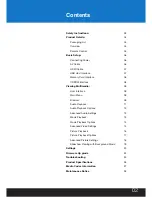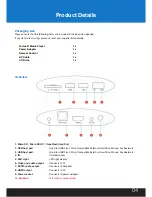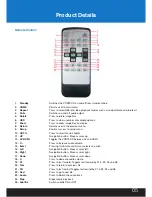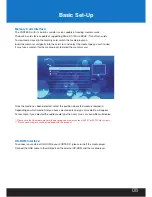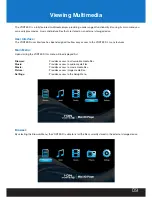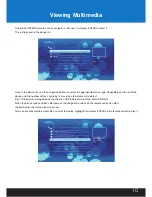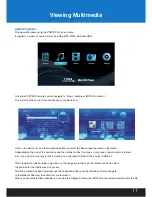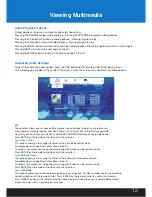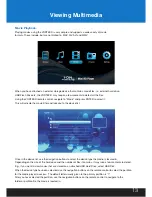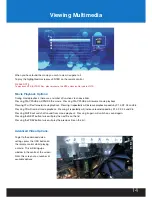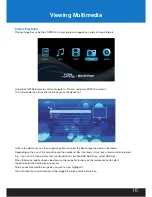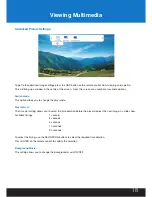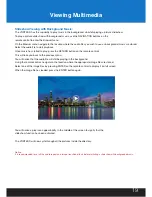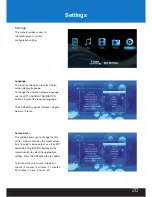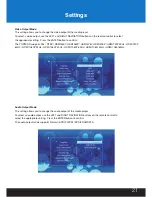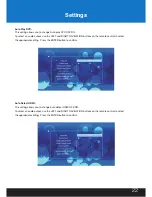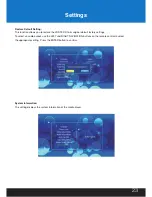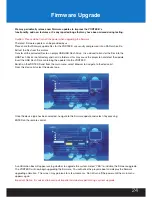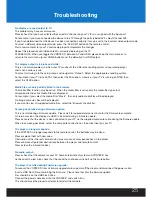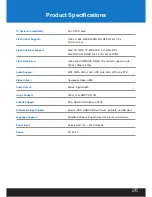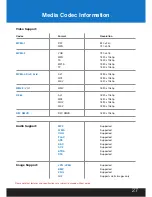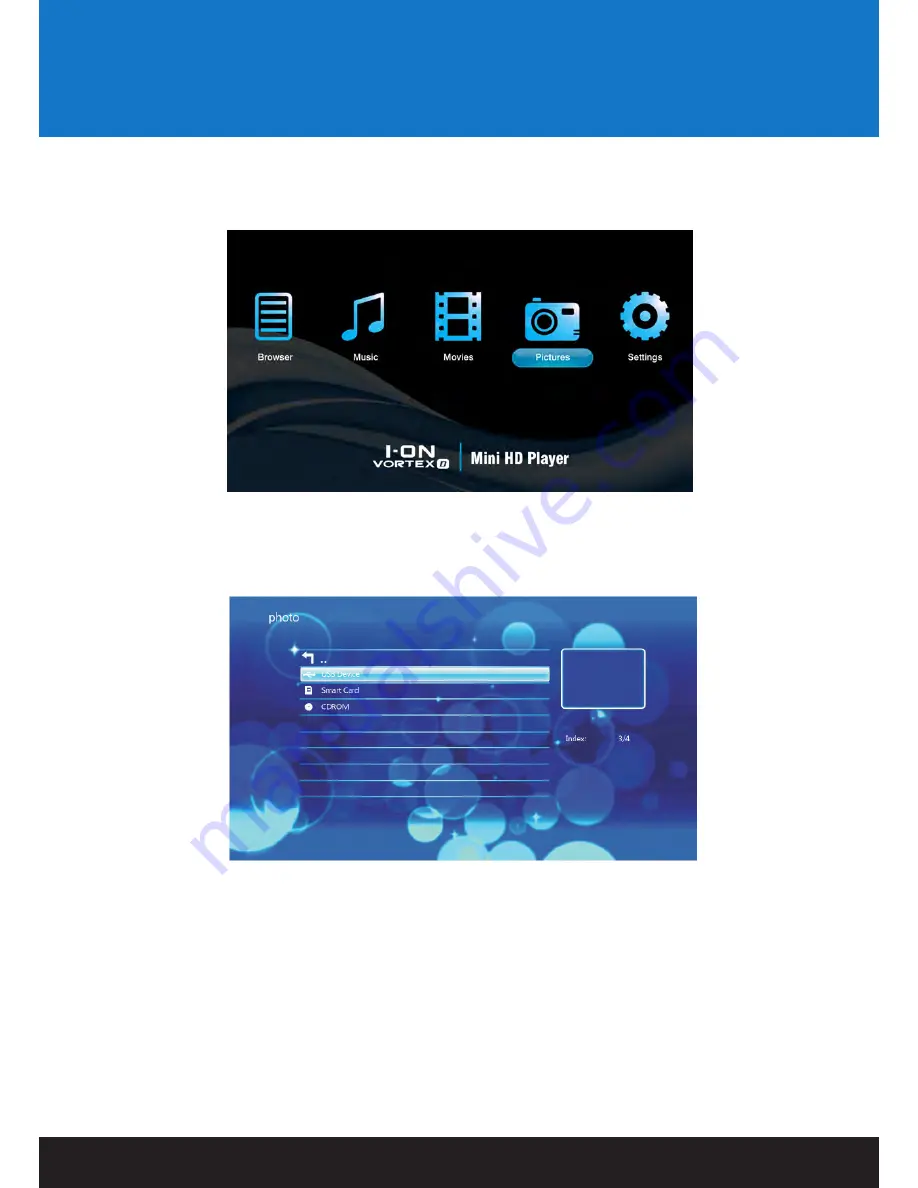
Picture Playback:
Playing image files using the VORTEX-D is very simple and supports a variety of image formats.
Using the VORTEX-D remote control, navigate to “Picture” and press ENTER to select it.
This will activate the picture filter and take you to the device list.
Once in the device list, use the navigation buttons to select the device type the media is located in.
Depending on the size of the hard drive and the number of files it contains, it may take a few moments to detect.
E.g., if you want to view pictures that are stored on an attached USB Hard Drive, select USB Disk.
When the device type has been selected, use the navigation buttons on the remote control to select
the partition for the media player to access.
After you have located the image file you wish to view, highlight it.
You will notice that a small preview of the image file in place of the picture icon.
Viewing Multimedia
16
Содержание Vortex D
Страница 1: ...USER MANUAL Mini HD Digital Audio Player...