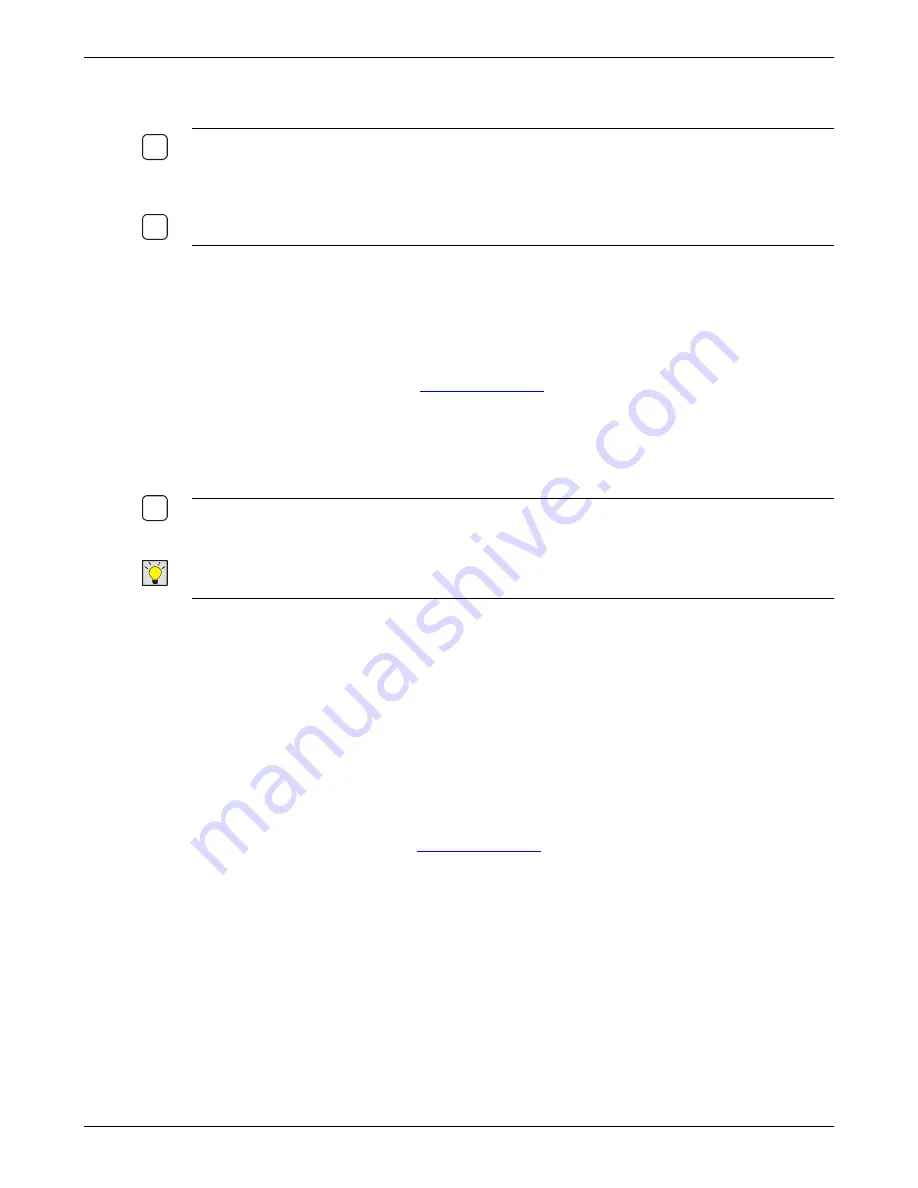
Advanced Configuration
Thin Client User’s Guide
27
Double-click on the
ICA Client
desktop icon to bring up the Citrix receiver settings. From here you can establish
a connection to a Presentation Server or use the XenApp feature.
N
OTE
:
R
EFER TO THE
ICA C
LIENT
A
DMINISTRATOR
’
S
G
UIDE LOCATED ON THE
U
TILITY
CD
FOR
DETAILS ON SELECTING THE GLOBAL
ICA
CONFIGURATION OPTIONS
.
T
HIS MANUAL IS ALSO AVAILABLE
FROM THE
H
ELP MENU OF THE
P
RO
|E
DGE
M
ANAGEMENT
U
TILITY
.
N
OTE
:
R
EFER TO YOUR
C
ITRIX
C
ERTIFIED
N
ETWORK
E
NGINEER FOR ASSISTANCE IN SETTING UP THE
ICA
CLIENT AND GLOBAL SETTINGS
.
Pro|edge Management Utility Upgrade Process
Periodically a new version of the Pro|Edge Management Utility is made available that contains
enhancements and corrections. This software may be downloaded using the following process:
1.
Using your Web browser, navigate to
TTT
ftp://ftp.iocorp.com
2.
Open the Configuration Utility folder
3.
Download to a temporary directory on your PC the zip file that contains the latest version of the I-O
Configuration Utility (some of the files may be self-extracting zip files and will have an extension of
exe). Look for a file in the format of IOCU???.exe. The ??? will be the version number.
N
OTE
: T
HE
README.TXT
FILE CONTAINS UP TO DATE INSTRUCTIONS ON OBTAINING THE LATEST
P
RO
|E
DGE
M
ANAGEMENT
U
TILITY AND FIRMWARE UPDATES
.
TIP
:
T
HE
P
RO
|E
DGE
M
ANAGEMENT
U
TILITY IS BACKWARD COMPATIBLE AND WILL MANAGE DISPLAY
STATIONS
,
PRINT SERVERS AND
IP
CONTROLLERS USING OLDER VERSIONS OF FIRMWARE
.
4.
Extract the firmware file from the zip file. (After the upgrade is complete, delete the zip file.)
5.
From within the temporary directory, run the SETUP.EXE file.
6.
Follow the on-screen prompts.
Image Upgrade Process
Periodically a new image is made available that contains enhancements and corrections.
Obtain Firmware
This firmware may be downloaded using the following process:
1.
Using your Web browser, navigate to
ftp://ftp.iocorp.com
2.
Open the Thin Client folder, and then select the appropriate sub-folder for your thin client (such as
ProEdge L16, etc.).
3.
Download to a temporary directory on your PC the appropriate firmware file for your thin client
model. (e.g. L16e-05-10-11.dd)
The current image information for your unit can be found at the top of the
System Information
window inside the
Thin Client Settings.
The image name is based on the build date (e.g.
L16e100511 has a build date on 5/10/11).
4.
On the PC, extract the firmware file from the zip file, and move the firmware file to the directory
where the I-O Configuration Utility was installed. The firmware file will be called something like
“L16e-05-10-11.dd”.

























