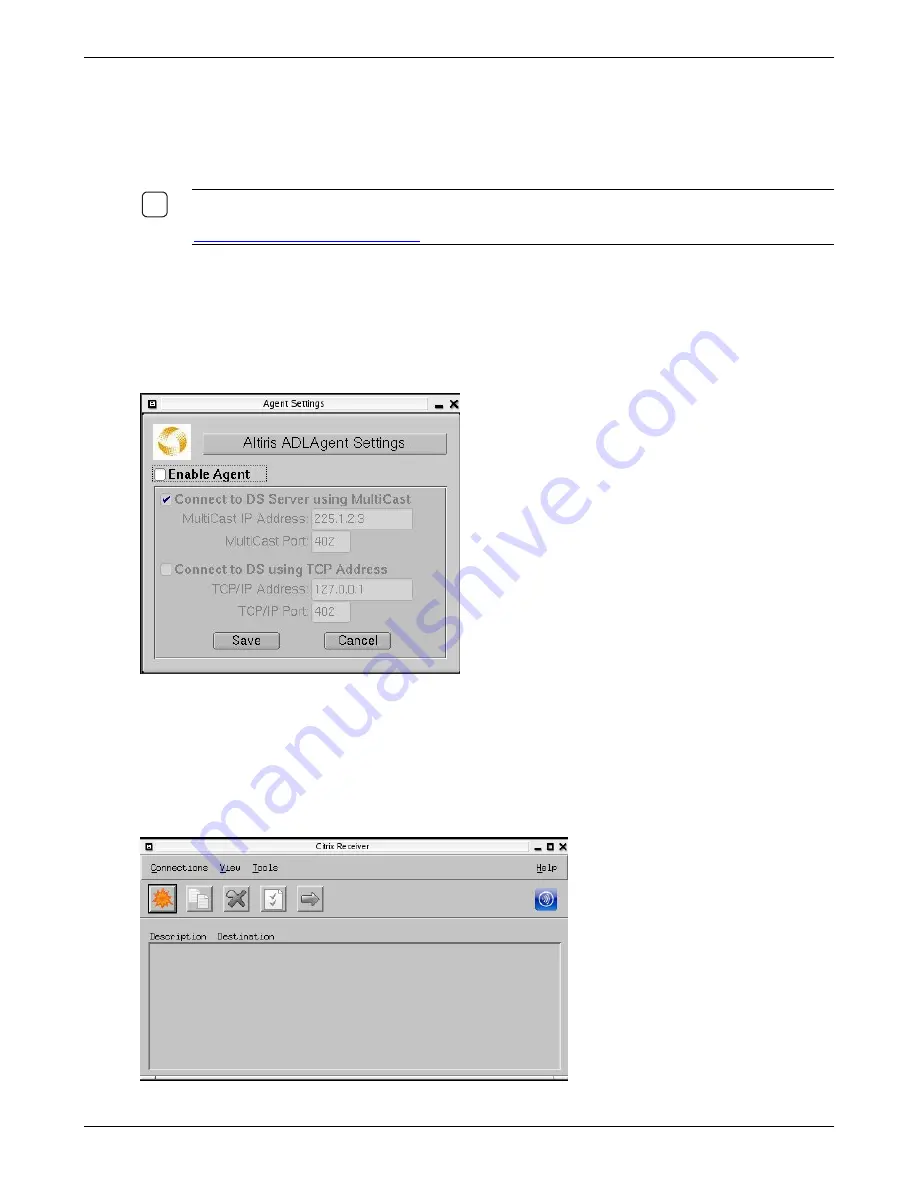
Advanced Configuration
Thin Client User’s Guide
26
applications. These functions can be either done on demand, or scheduled. The thin client fully
supports the advanced management functions of the Altiris Deployment Solution.
The Altiris Deployment Solution accesses the thin client through the Altiris remote agent and PXE server
utilities installed on the thin client. Altiris allows you to perform the thin client administration functions
(including firmware upgrades) without requiring an administrator to visit the individual thin client sites.
N
OTE
:
F
OR SPECIFIC INFORMATION ON USING
A
LTIRIS
,
CONSULT THE
A
LTIRIS
D
EPLOYMENT
S
OLUTION
U
SER
’
S
G
UIDE FOUND ON THE
U
TILITY
CD.
F
OR THE MOST CURRENT DOCUMENTATION
,
TO GO
WWW
.
ALTIRIS
.
COM
/
DOCUMENTATION
.
The Altiris Agent is pre-installed on the thin client. It is configured to automatically find the Altiris
Deployment Server.
If you need to change some of the agent’s configuration parameters such as allowing remote control, or
entering a static IP address for the Deployment Server, do the following:
Right Click on the desktop and choose settings. Then select the
Agent Settings
button to bring up the
Altiris agent settings.
To enable the Altiris agent, you must check the box next to
Enable Agent.
You may then choose to use
the MultiCast or TCP connection settings. Refer to the Altiris documentation for more details.
ICA Global Settings
Use the screens in this section to configure the global settings required for an ICA connection to a Citrix
Metaframe server.


























