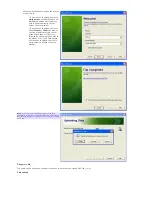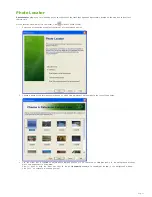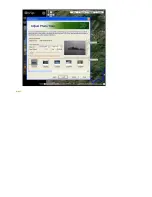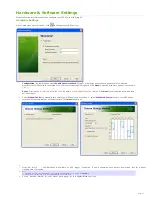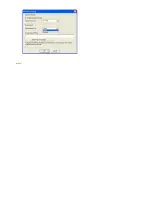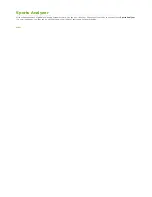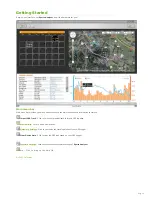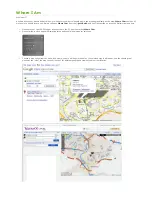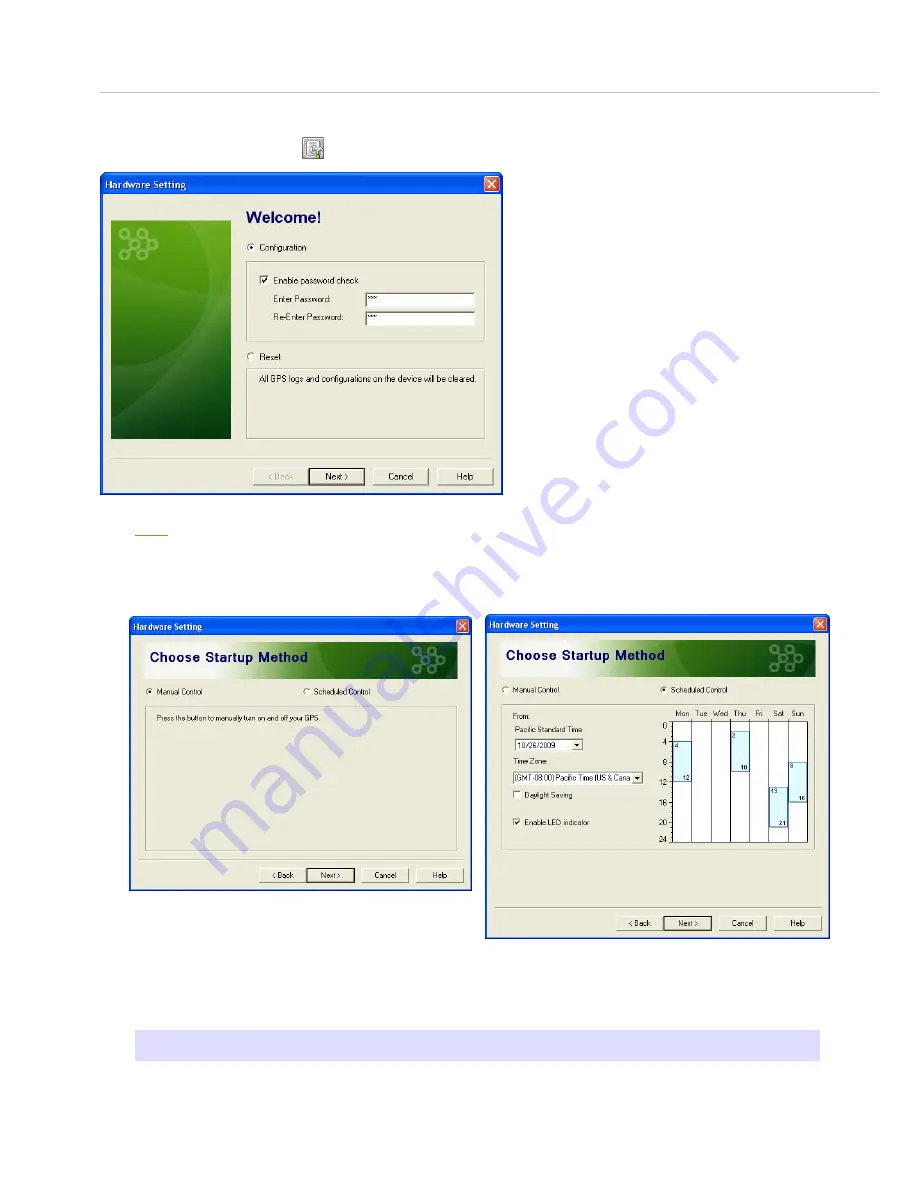
Hardware & Software Settings
Please follow the instructions below to configure your GPS device with @trip PC.
Hardware Settings
On the main menu bar of @trip PC, click
to configure your GPS device.
1.
Configuration
: By checking the option
Enable password check
, @trip PC will prompt you to enter a password for verification,
whenever your GPS device is connected to PC prior to downloading GPS log data. Click
Next
to proceed with more options (continued in
Step 2
).
Reset
:
If this option is selected, all current GPS log data in your GPS device will be cleared.
Click
Next
to start clearing data, and then
exit the wizard.
2.
Select
Manual Control
to manually turn on/off your GPS device when needed, or select
Scheduled Control
to have your GPS device
turned on/off automatically at a scheduled time. Click
Next
to continue.
3.
Enable LED indicator
: LED indication is available on GPS Logger if enabled. It would otherwise save battery power and last for a longer
tracking time if disabled.
4.
Note:
1. The GPS device must have been successfully positioned prior to using Scheduled C
ontrol.
2. The device startup can only be scheduled twice in one day.
5.
Set up tracking interval for your travel data logger at this page. Click
Next
to continue.
Page 33
Содержание GT-120
Страница 31: ...Next...
Страница 34: ...Next...