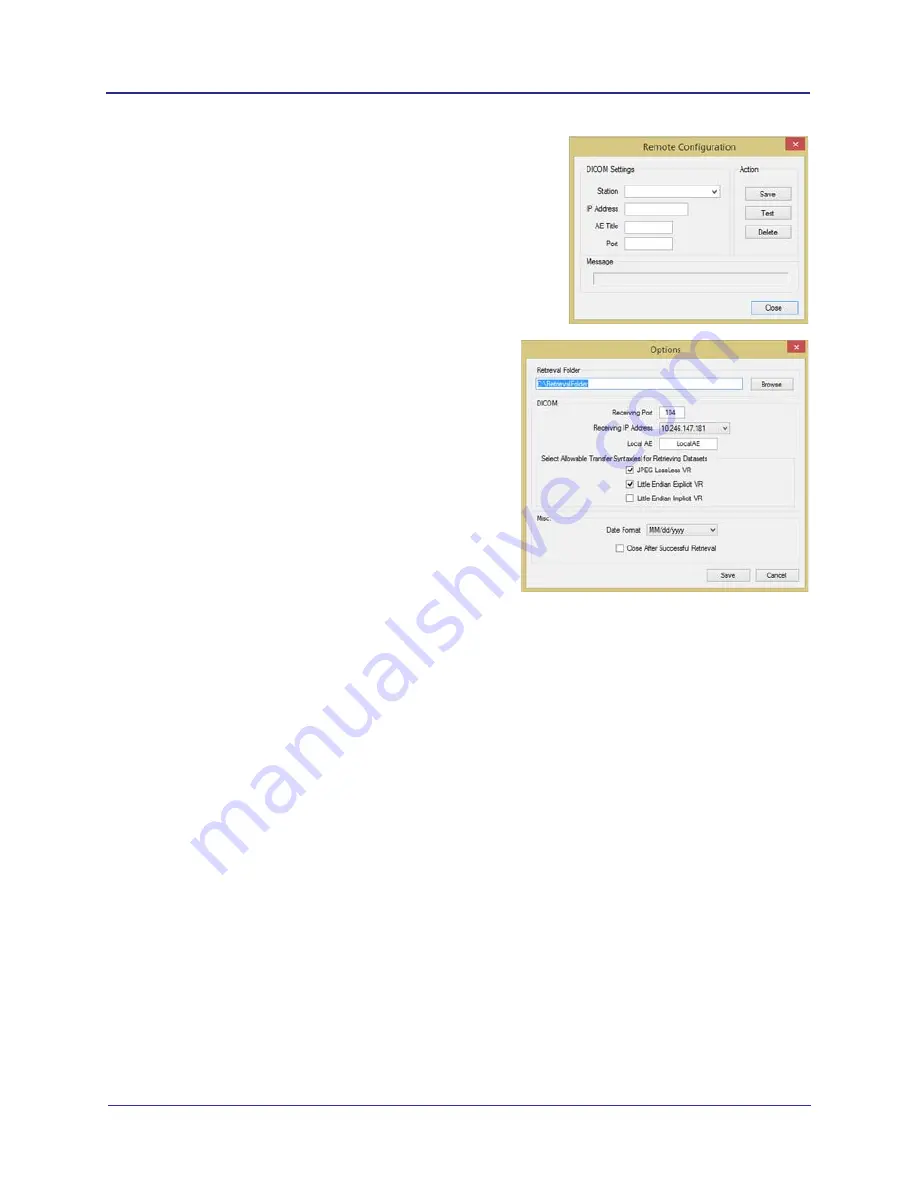
3-29
Load Clinical Software and Configure System
032-0330-EN Rev K
2.
Click
Config
(PACS Server configuration
settings):
a.
Enter Station name (user defined for
identifying a particular PACS server setup).
Enter IP Address, AE Title, and Port
number for the remote PACS server (obtain
from PACS administrator), from where
studies are to be queried and retrieved.
b.
Click
Save
, then
Close
.
3.
Click
Options
.
4.
Click
Browse,
and browse to the Image Root
folder to select it as the default storage location
on the local workstation.
5.
In
DICOM
section, enter Receiving Port,
Receiving IP Address, and Local AE title. This
data must match the data for the Query/Retrieve
(PACS) server side so that the two machines can
communicate.
6.
In
Select Allowable Transfer Syntax(es) for
Retrieving Datasets
section, select transfer
syntax(es) to be accepted for retrieving datasets
from a PACS. Usually the transfer syntax(es)
selected for sending datasets to a PACS should
be selected for retrieval as well. Multiple options
can be selected, and at least one option must be
selected.
•
JPEG Lossless
•
Little Endian Explicit VR (Value Representation)
•
Little Endian Implicit VR
The transfer syntax(es) enabled should be based on the compatibility and/or preference of the
PACS configuration from which the datasets are retrieved.
7.
In
Misc.
section, select the desired date format to be used. If you want the SmartScan STUDIO
QR window to close after retrieving a study, select the
Close after a successful retrieval
checkbox.
8.
Click
Save
.
Содержание FLX
Страница 6: ... vi i CAT FLX Installation Manual 032 0330 EN Rev K ...
Страница 26: ...1 18 i CAT FLX Installation Manual 032 0330 EN Rev K ...
Страница 84: ...4 14 i CAT FLX Installation Manual 032 0330 EN Rev K ...
Страница 86: ...5 2 i CAT FLX Installation Manual 032 0330 EN Rev K ...
Страница 104: ...C 10 i CAT FLX Installation Manual 032 0330 EN Rev K ...
Страница 105: ......






























