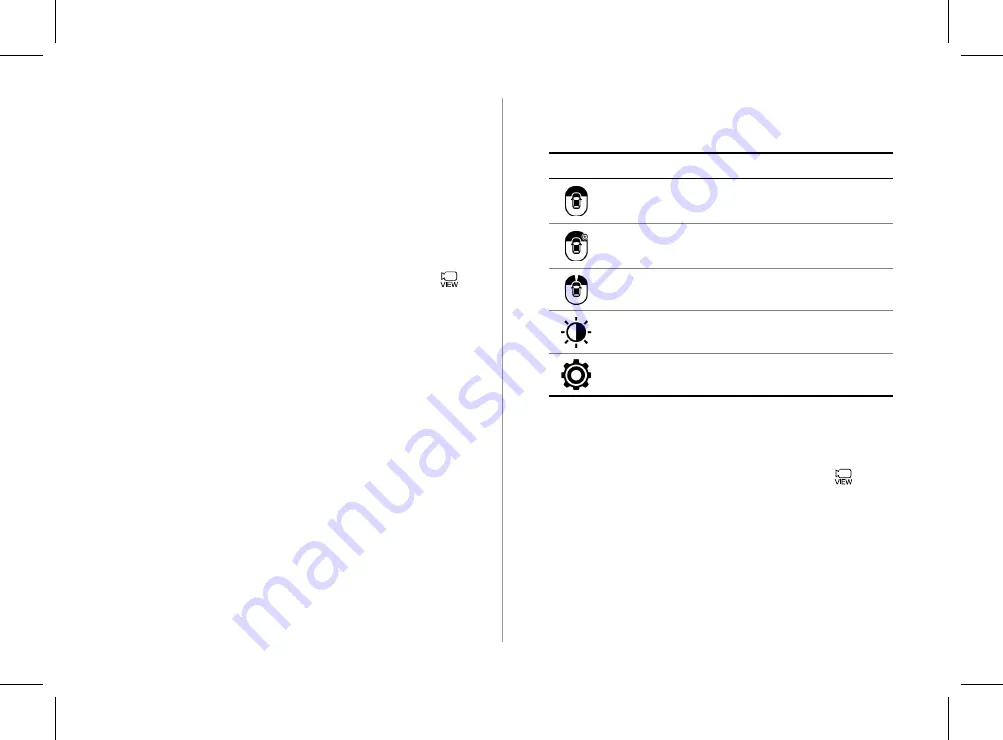
2-11
2
Press the icon to get a view in the desired
direction.
Icon
Description
Displays the front wide view and top view (default).
Displays the zoom-in front top view and top view.
Display the front blind spot view and top view.
Used to adjust the brightness and contrast of the
camera images.
Displays the surround view settings.
A
When any door or trunk (tailgate) is open or outside rear-
view mirrors are folded, an alert icon appears on the right
of the screen.
A
To turn o
ff
the surround view screen, press the [
]
button.
Surround View Monitor
(if equipped)
You can check the surroundings by using multiple cameras on the
vehicle.
A
Use the +/- button on the right of the screen to zoom in or
out.
Viewing the surround view while driving
1
In order to see the surround view, press the [ ]
button.
The system displays both the front view and surround view.
A
The surround view monitor function operates only when
any of the following conditions are met.
-
The driving speed is below 9mph with the shift position
in “D” (Drive).
-
The vehicle is stationary and the shift position is in “D”
(Drive) or “N” (Neutral).
H_NZK013_DN8a 20_G5WIDE[USA_EU]AVNT_L0MS7BK000_.indb 2-11
H_NZK013_DN8a 20_G5WIDE[USA_EU]AVNT_L0MS7BK000_.indb 2-11
2019-09-18 오후 3:31:11
2019-09-18 오후 3:31:11
















































