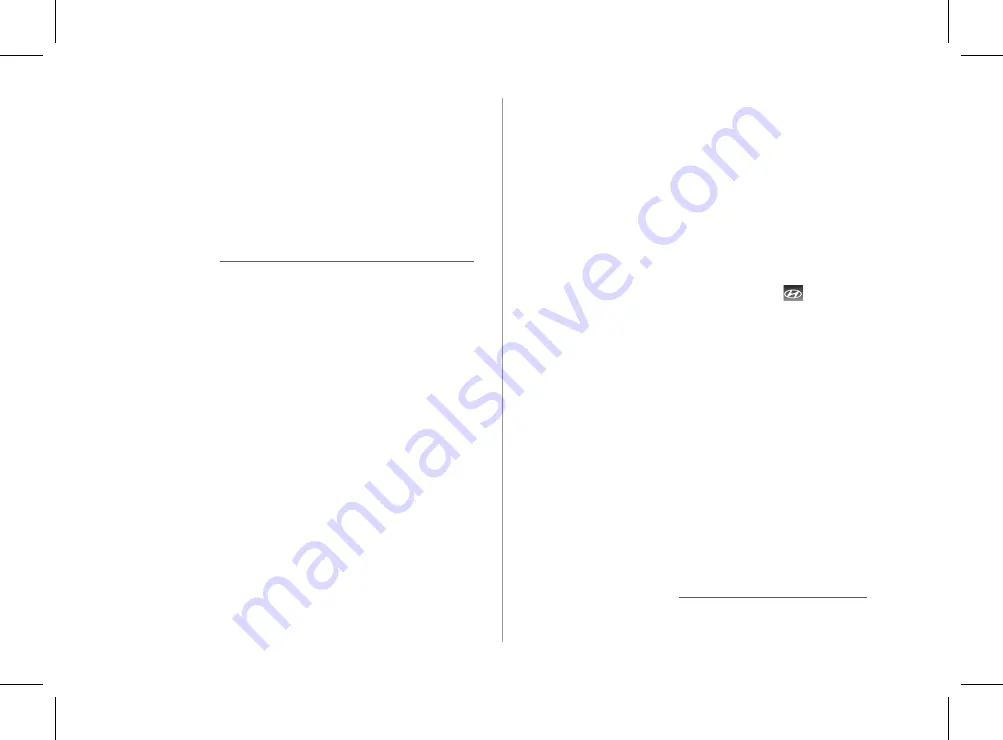
2-7
Using the Apple CarPlay
1
On the All Menus screen, press
Apple CarPlay
.
2
Perform the desired function.
•
To run any of functions (phone, messaging, navigation,
etc.) on your iPhone, press the corresponding function
icon.
•
To run the Siri voice recognition, press and hold the Voice
Recognition button on the steering wheel.
A
To display the system Home screen, press
.
A
By pressing the [
MODE
] button on the steering wheel, you
can run the media application on your smartphone as well as
the Radio/Media mode of the system.
A
To set the functions to run by pressing the [
MODE
] button
on the steering wheel, press
Setup
>
Advanced
>
Steering
Wheel MODE Button
on the All menus screen.
>
See “Steering
Wheel MODE Button.”
A
When you receive a call, press the Call button on the steering
wheel to answer it.
A
When phone projection is active, you cannot change the
phone projection settings. To change the settings, remove the
USB cable from your system.
A
Applications or functions used through Apple CarPlay
are subject to change according to the policy of Apple
Corporation. For supportable functions, visit the Apple
Corporation website at http://www.apple.com/ios/carplay.
3
Connect an iPhone to the USB port on the vehicle
by using the provided USB cable.
A
When the connection is made for the
fi
rst time, the system
screen displays a noti
fi
cation window. Check the details
and then press
OK
.
A
To end the Apple CarPlay and disconnect from the iPhone,
remove the USB cable from the system.
Ü
Ü
Caution
Do not repeatedly connect and remove the USB connector
within a short time. It may cause device errors or system
failures.
4
When the iPhone is locked, unlock it
fi
rst and then
consent to the use of Apple CarPlay.
When the iPhone is recognized successfully, the
Apple
CarPlay
menu is activated on the All Menus screen.
H_NZK013_DN8a 20_G5WIDE[USA_EU]AVNT_L0MS7BK000_.indb 2-7
H_NZK013_DN8a 20_G5WIDE[USA_EU]AVNT_L0MS7BK000_.indb 2-7
2019-09-18 오후 3:31:09
2019-09-18 오후 3:31:09






























