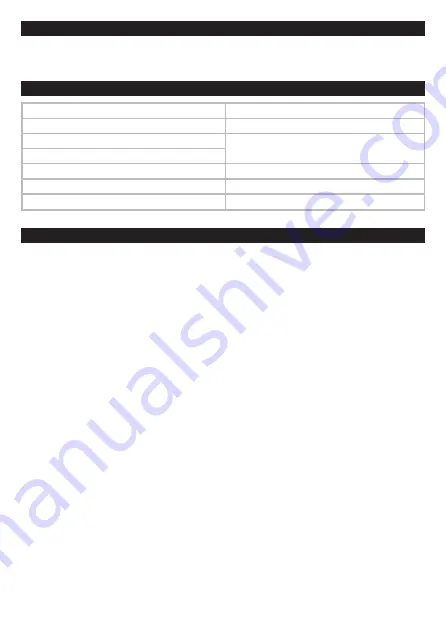
EN - 26
CHARGING YOUR DAB
Connect the micro-USB cable to the micro-USB port on. Connect the other end of the micro-USB
cable to a power outlet, using a USB power adapter. You can also charge the battery by connecting
your Move to a computer‘s USB port. The icon on the display shows the battery charging.
PRODUCT OVERVIEW AND CONTROL BUTTONS
1. Volume -/+
8. LCD Display
2. MENU / INFO Button
9. Speaker
3. POWER Button
10. SELECT / ENTER / SNOOZE Button
VOLUME -/+
4. PRESET Button
5.
/ TU+ Button
11. Phones out Jack
6. SOURCE Button
12. AUX input
7.
/ TU- Button
13. Micro USB 5V/1A DC input
UNDERSTANDING THE CONTROL FUNCTIONS - QUICK SETUP
1. Turn radio on by pressing the POWER button .
2. The first time the radio is switched on, it will start up in DAB mode. It will automatically scan for
the available radio stations.
3. In DAB mode, the TU+/- button allows you to navigate between different stations.
Push SELECT/ENTER to choose the one you want to listen to.
FEATURES - DISPLAY SOURCE MENU
Press the SOURCE button to display the ‘Source’ menu.
DAB Radio Listen to a digital radio station.
FM Radio Listen to an FM radio station.
BT Listening to a Bluetooth device
AUX Listen to content from a device connected to your Aux in connection.
CHANGING THE INFORMATION SHOWN ON SCREEN
When listening to a digital or FM radio station, you can change the information that is displayed on
the screen.
Digital radio
When listening to digital radio, press the INFO
dial to toggle the information displayed on screen
between Scrolling text, Programme type, Ensemble, Channel / frequency, Signal strength / error,
Bitrate or Date.
FM radio
When listening to FM radio, press the INFO
dial to toggle the information displayed on the screen
between ‘Scrolling text’, ‘Programme type’, ‘Frequency’ and ‘Date’.
















































