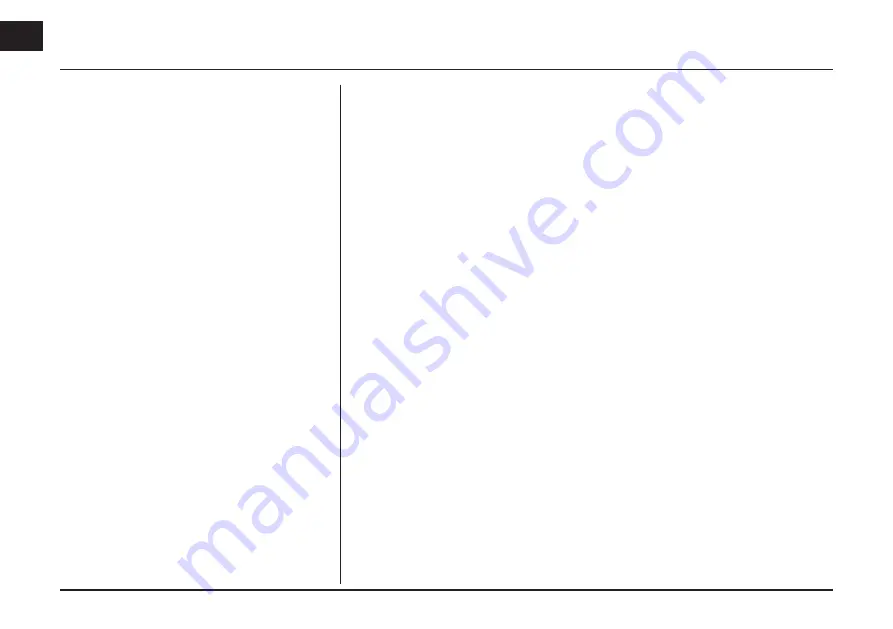Отзывы:
Нет отзывов
Похожие инструкции для LAC1420IWFS

M10
Бренд: Magnadyne Страницы: 36

Mobile Multimedia AM/FM/DVD Receiver VM9311
Бренд: Jensen Страницы: 90

SDVD150T
Бренд: Sound Storm Страницы: 26

RL2-N900
Бренд: NavLinkz Страницы: 19

DDX5034
Бренд: Kenwood Страницы: 32

DDX5034
Бренд: Kenwood Страницы: 150

PTID-7350N
Бренд: Power Acoustik Страницы: 44

INS401
Бренд: Aceinna Страницы: 42

XR-C223
Бренд: Sony Страницы: 4

XR-C117
Бренд: Sony Страницы: 14

XR-5W497RB
Бренд: Sony Страницы: 14

XR-C6100
Бренд: Sony Страницы: 24

XR-A33
Бренд: Sony Страницы: 20

XR-C6090
Бренд: Sony Страницы: 30

XR-C6100
Бренд: Sony Страницы: 36

XR-4880
Бренд: Sony Страницы: 35

XR-C5080R
Бренд: Sony Страницы: 38

XR-1900
Бренд: Sony Страницы: 36