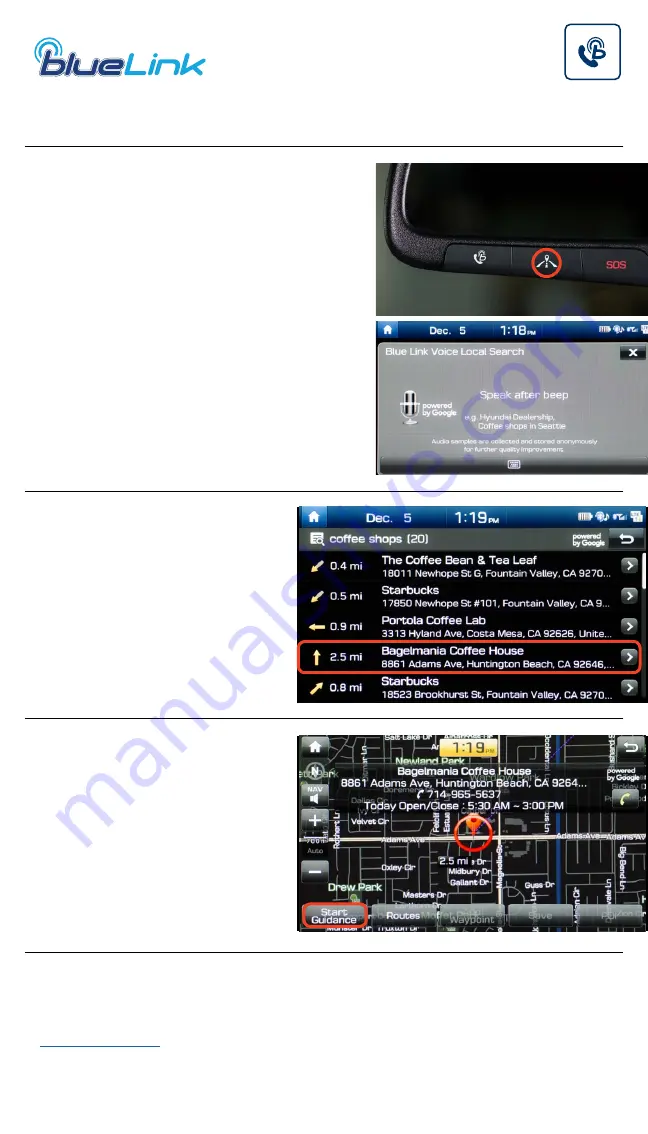
Tier 1 – VDS Icons
Voice
Activation
Bluetooth
TPMS
Battery
Window
Defog 1
Window
Defog 2
App
Clock
Steering
Adjustments
Light
Gear
Seat
Adjusting
Air
Media 1
Fuel
Automatic
Transmission
Manual
Transmission
Seat
Height
Gauge
Seat
Lumbar
Media 2
Sunroof
Rear
Camera
Smart Car
Features
Turn
Signals
Wiper
Seat
Recliner
Keyfob
Bluelink
35
Smartphone
Integ
Tailgate
Custom
Favorites
36
Navigation
Phone
Pairing
13
Destination Search by Voice
Navigation
2018 IONIQ Electric
Press the
DESTINATION
SEARCH
button.
When prompted, you
can say the name of a
Point of Interest nearby,
an address, or a Point of
Interest in a city.
Example: “
FIND COFFEE
SHOPS NEAR ME
.”
A list of nearby
destinations matching
your search criteria
will be displayed.
Select a destination from
the list for a map view.
Press
START GUIDANCE
to begin your route.
1
2
3
NOTE
Blue Link
®
subscription is required. To enroll, please visit your dealer or visit
. All product names, trademarks, logos, and brands are property
of their respective owners. All company, product, trademarks, and service
names used herein are for illustrative purposes only.































