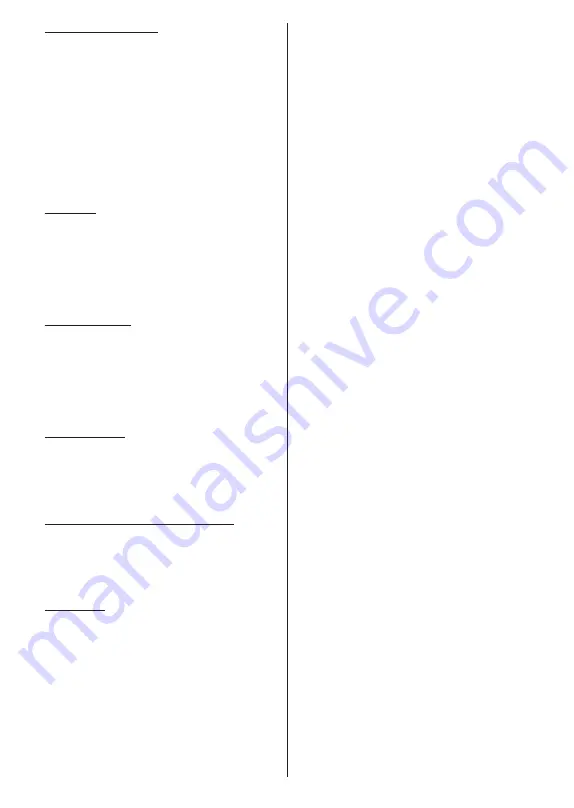
English
- 10 -
10. Help improve Android
Automatically send diagnostic information to Google,
like crash reports and usage data from your device
and apps. This information won't be used to identify
you. Select
Yes
to confirm and press
OK
. To skip this
step without confirmation, select
No
and proceed by
pressing the
OK
button. You can change this setting
later using the
Settings>Device Preferences>Usage
& Diagnostics
menu on the Home Screen.
Information on Google services and some features of
your TV will be displayed next. You can turn on person-
al results for Assistant by choosing the related option
when prompted. Press
OK
consecutively to proceed.
11. Password
Depending on the country selection you made in the
earlier steps, you may be asked to define a password
(PIN) at this point. Press
OK
to proceed. The selected
PIN cannot be 0000. This PIN will be required in order
to access some menus, contents or to release locked
channels, sources etc. You will have to enter it if you
are asked to enter a PIN for any menu operation later.
12. Parental controls
Depending on your earlier selections you may be asked
to set your parental control preference in the next step.
You can block programmes according to their age
rating information by selecting one of the related options
or you can turn this function off by selecting the
Off
option. Highlight your selection and press
OK
or
Right
directional button to continue.
13. Select TV Mode
In the following step of the initial setup, you can set
the TV’s operation mode either as
Home
or as
Store
.
Store
option will configure your TV’s settings for store
environment. This option is intended only for store
use. It is recommended to select
Home
for home use.
14. Chromecast built-in always available
Select your chromecast availability preference. If set as
On
your TV will be detected as a Google Cast device
and allow Google Assistant and other services to wake
your TV up to respond to Cast commands, even when
on standby mode and the screen is off.
15. Tuner Mode
Note:
If you don’t want to perform a tuner scan, select one of
the available options anyway. You can skip the scan at some
later stage of the installation wizard. If you skip this step you
can perform a channel search later using the related
Channels
menu options.
The next step is the selection of the tuner mode. Select
your tuner preference to install channels for Live TV
function.
Antenna/Aerial
,
Cable
and
Satellite
options
are available. Highlight the option that corresponds to
your environment and press
OK
or
Right
directional
button to proceed.
Antenna/Aerial
If
Antenna/Aerial
option is selected, the TV will search
for digital terrestrial and analogue broadcasts. On the
next screen highlight
Scan
option and press
OK
to
start the search or select
Skip Scan
to continue without
performing a search.
Note:
If the country selected does not have analogue
broadcasts, the analogue search option may not be available.
Cable
If
Cable
option is selected, the TV will search for
digital cable and analogue broadcasts. If any, available
operator options will be listed on the
Select Operator
screen. Otherwise this step will be skipped. You
can select only one operator from the list. Highlight
the desired operator and press
OK
or the
Right
directional button to proceed. On the next screen
select
Scan
option to start a search or select
Skip
Scan
to continue without performing a search. If
Scan
is selected a configuration screen will be displayed
next.
Scan Mode
,
Frequency(KHz)
,
Modulation
,
Symbol Rate(Ksym/s)
,
Network ID
options may need
to be set. To perform a full scan set the
Scan Mode
as
Full/Advance
if available. Depending on the selected
operator and/or
Scan Mode
some options may not be
available to be set.
Note:
If the country selected does not have analogue
broadcasts, the analogue search option may not be available.
Once you are done with setting available options,
press the
Right
directional button to proceed. The TV
will start to search available broadcasts.
Satellite
If
Satellite
option is selected,
Satellite Type
screen
will be displayed next.
Preferred Satellite
and
General
Satellite
options will be available. Select one and press
OK
to proceed.
Note:
Preferred Satellite
and
General Satellite
options may
not be available depending on the selected country. In this case
the
DVBS Configuration Setting
screen will be displayed
after selecting the tuner mode as
Satellite
.
If
Preferred Satellite
option is selected, next screen
will be
Select Operator
screen. You can select only
one operator from the list. Highlight the desired
operator and press
OK
or the
Right
directional button
to proceed. Some of the following
options may be
preset depending on the selected operator in this
step. Check the parameters before proceeding and
adjust if necessary.
The first of the
DVBS Configuration Setting
screens
will be displayed next. First antenna type
should be set.
Direct
,
Single Cable
,
DiSEqC
1.0
and
DiSEqC 1.1
options are available. Highlight the antenna type that
corresponds to your satelite system and press
OK
or
the
Right
directional button to proceed to the next step.
Depending on the country and antenna type selections
you made in the earlier steps of the initial setup
process,
Load Preset List
screen may be displayed
next. Highlight
Load Preset List
and press
OK
or the












































