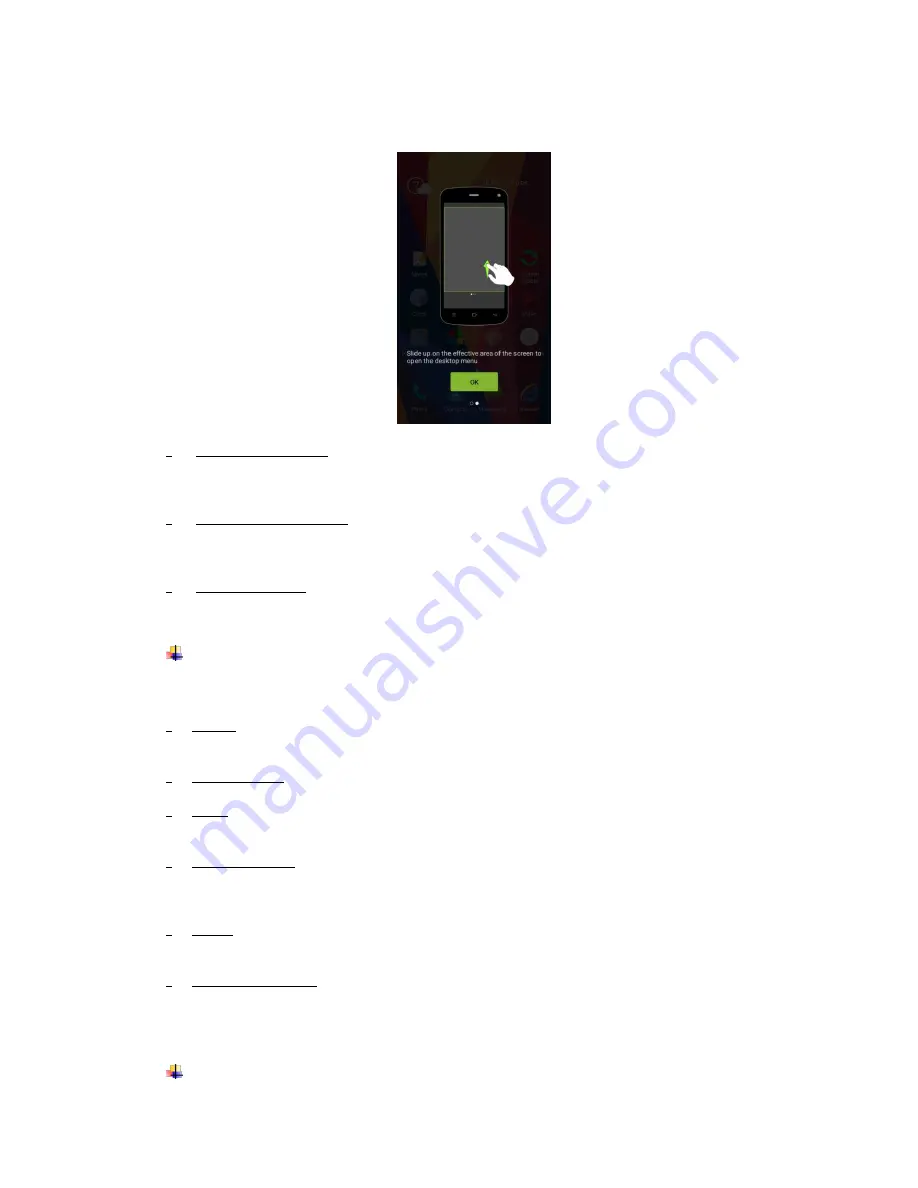
5
Slide to top on the touch screen to open the desktop menu. You can change the
Launcher Theme & Wallpaper, Edit Desktop. It
’s quick to access to Desktop Set-
tings, System Settings and Search.
•
Move an application
Touch & hold the icon you want to move. Drag the icon to move or cross at the edge
of the screen to move into another screen.
•
Uninstall an application
Touch & hold the icon you want to uninstall. The top / bottom of the icon will appear
“Uninstall”. Tap it to uninstall.
•
Creating a folder
Drag an icon on the top of another one to create a folder. Open the folder and then
touch & hold the folder name to rename it.
Touch screen
The main way to control Android
™
5.1 features is by using your finger to touch icons,
buttons, menu items, the onscreen keyboard, and other items on the touch screen.
• Touch: To act on items on the screen, such as application and settings icons, to type
letters and symbols using the onscreen keyboard, or to press onscreen buttons, you
simply touch them with your finger.
• Touch & hold: Touch & hold an item on the screen by touching it and not lifting your
finger until an action occurs.
• Drag: Touch & hold an item for a moment and then, without lifting your finger, move
your finger on the screen until you reach the target position. You drag items on the
Home screen to reposition them and you drag to open the Notification panel.
• Swipe or slide: To swipe or slide, you quickly move your finger across the surface of
the screen, without pausing when you first touch (so you don
’t drag an item instead).
For example, you slide the screen up or down to scroll a list, and in some Calendar
views you swipe quickly across the screen to change the range of time visible.
• Pinch: In some applications (Such as Maps, Browser, and Gallery) you can zoom in
and out by placing two fingers on the screen at once and pinching them together (to
zoom out) or spreading them apart (to zoom in).
• Rotate the screen: On most screens, the orientation of the screen rotates with the
phone as you turn it from upright to its side and back again. You can turn this feature
on and off.
5.
Communication
Make a call
Содержание HY1-5137
Страница 1: ...Mobile Phone HY1 5137 User Guide...
















