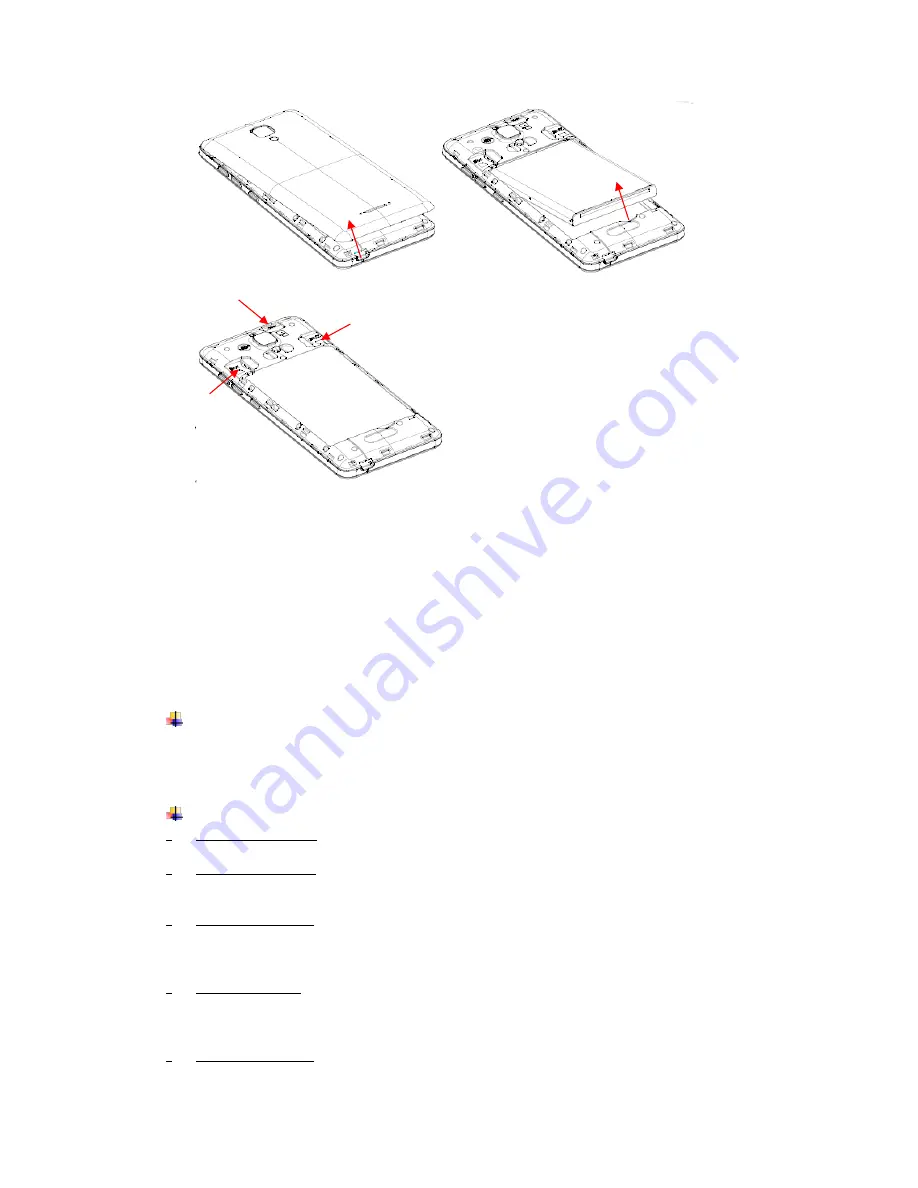
3
2. Insert the Micro SIM cards and SD card to the card slots correctly.
3.
P
ut back the battery and cover.
✓
Notice:
• Micro SIM cards are available to this device only.
• Micro SIM cards and SD card
doesn
’t support to hot plugging.
• Do not remove the Micro SIM cards and SD card while the device is transferring data.
Doing so may cause data to be lost or damage to the cards and device.
• The SIM card and SD card are small parts. Please keep away from Children to avoid
swallowing the card by accident.
• Do not touch the metal surface of SIM cards and SD card and keep away from elec-
tromagnetic field to avoid damage data.
Charge the Battery
Charge the battery before using it. Connect the USB cable to the USB power adaptor,
and then plug the end of the USB cable into the USB Port.
4.
Getting started
Basic Function
•
Turn on the phone
Press and hold a while of power key to turn on the phone.
•
Turn off the phone
Long press the power key until a menu will show. Choose
“Power off’’
to turn off the
phone.
•
Restart the phone
Option 1: Long press the power key until a menu will show. Choose
“Reboot’’
to re-
start the phone.
Option 2: Long press the power key till 12 seconds to auto restart the phone.
•
Lock the screen
Option 1: Press the power key to turn off the screen and lock it
Option 2: In the Home screen, double tap the screen will lock it.
Option 3: The screen will auto lock if you don't use the phone for a while.
•
Unlock the screen
Press the power key, and then slide to top for unlocking.
Содержание HY1-5137
Страница 1: ...Mobile Phone HY1 5137 User Guide...


































