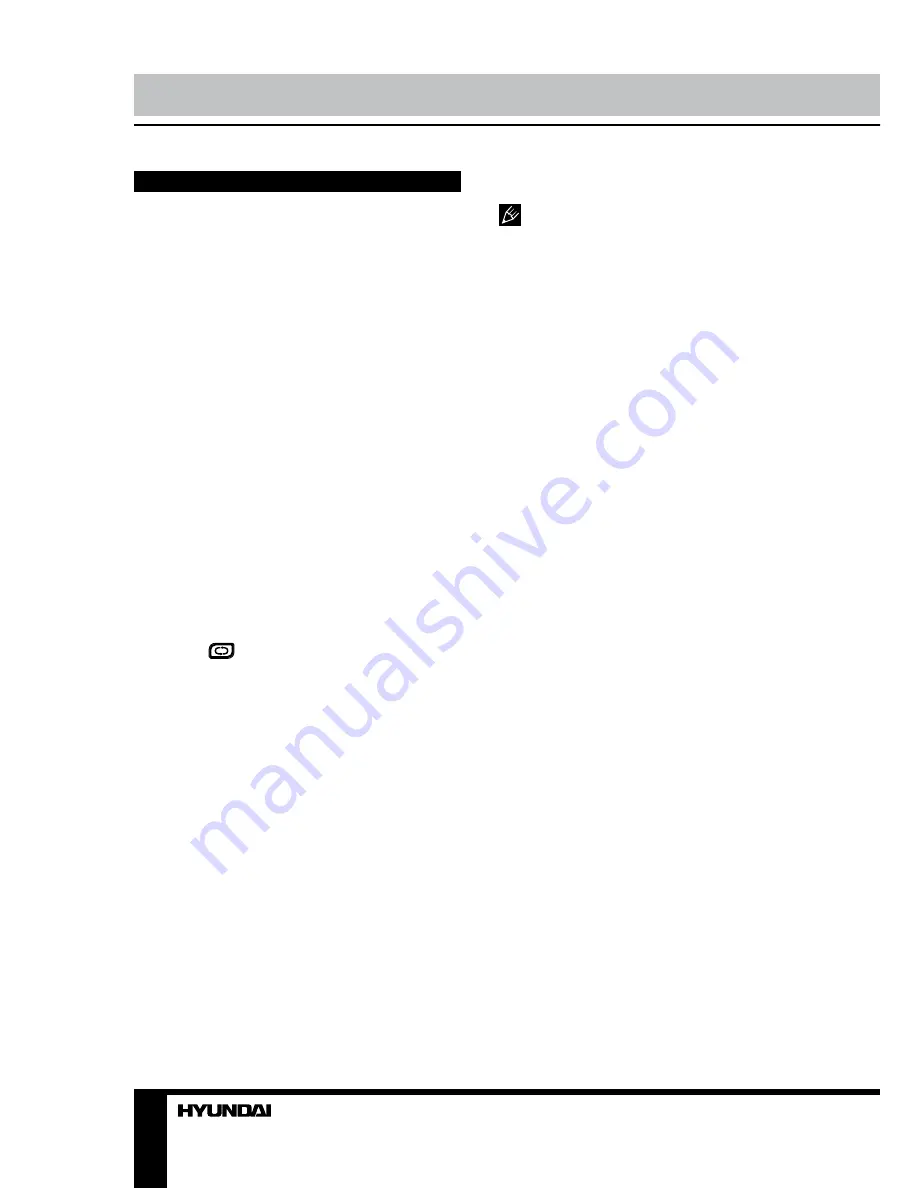
8
9
Operation
Operation
General operations
• Press POWER button on the unit or on the
RC to switch on the power, the indication light
will be in green color. Press POWER button
again to switch off the power, and the light will
be in red color.
• The picture setup, sound setup, previous
channel can be memorized before you switch
off the unit. The unit will restart under the
previous state when you switch on it again.
• Press VOL- button repeatedly to decrease
the volume; press VOL+ button repeatedly to
increase the volume from 0 to 100.
• Press SLEEP button repeatedly to set the
sleep time (from 0 to 240 min).
• Select the TV function mode. Channel
‘1’ will appear on the left bottom corner
after channel searching is completed. Press
CH-/CH+ buttons to select previous or next
channels; or press number buttons to enter a
channel number directly; or press [-/--] button
until the screen displays ‘-’ or ‘--’ or ‘---’, then
use number buttons to enter a channel number
from 1 to 199.
• Press
button on the RC to select
from the present channel and the previously
displayed channel.
• Press NICAM button in TV mode
repeatedly to switch between different Nicam
sound modes (can be unavailable for some
channels).
• Press P.MODE button repeatedly to cycle
through the available video picture modes from
the following 4 types: Dynamic => Standard =>
Mild => User.
• Press S.MODE button repeatedly to cycle
through the available sound modes from the
following 5 types: Movie => Sports => User =>
Standard => Music.
• Press MUTE button to cut off sound, press
this button again or adjust volume to resume
sound.
• Press DISPLAY button to display the
preset TV channel play information.
• Press ASPECT button repeatedly to select
a screen display size from the available list:
16:9/ZOOM1/ZOOM2/Auto/4:3/Just Scan.
Available aspects may differ for different
signal sources.
Signal sources
Press INPUT button on the RC or TV/AV
button on the unit, then press UP/DOWN
cursor buttons to cycle through the available
source list as follows: TV - AV - SCART -
YPBPR - HDMI - PC - Media - DVD. Press
ENTER button to confirm.
TELETEXT operations
(option)
• Press INPUT button to select the TV
mode. Then press CH-/CH+ buttons to select
TV channel in order to pick up the picture
signal of TELETEXT.
• Press PGUP/PGDW buttons to select the
previous page or the next page; use number
buttons and [-/--] button to enter into a page.
• Teletext button functions are as follows:
TEXT: Press TEXT button to enter into
TEXT mode. Press this button again to return
to the channel you are watching.
PGDW: Press this button to view the next
teletext page’s program.
PGUP: Press this button to view the previous
teletext page’s program.
HOLD: Press this button to stop the move to
the next page, and the hold symbol will appear
in the top left hand corner of the screen. Press
this button again to cancel operation.
INDEX: Press this button to go to the index
page.
SIZE: Press this button to enlarge the text
shown on the teletext screen, and one half of
page could be shown. Press this button again
to view the second half of this page. Press this
button third time to normal size text page view.
REVEAL: Press this button to reveal the
cancelled information. Press this button again
to cancel the information.
SUBPAGE: Press this button to select sub
page, and the sub-page symbol will appear in
the left top hand corner of the screen. Enter the
Содержание H-LEDVD19V10
Страница 37: ......























