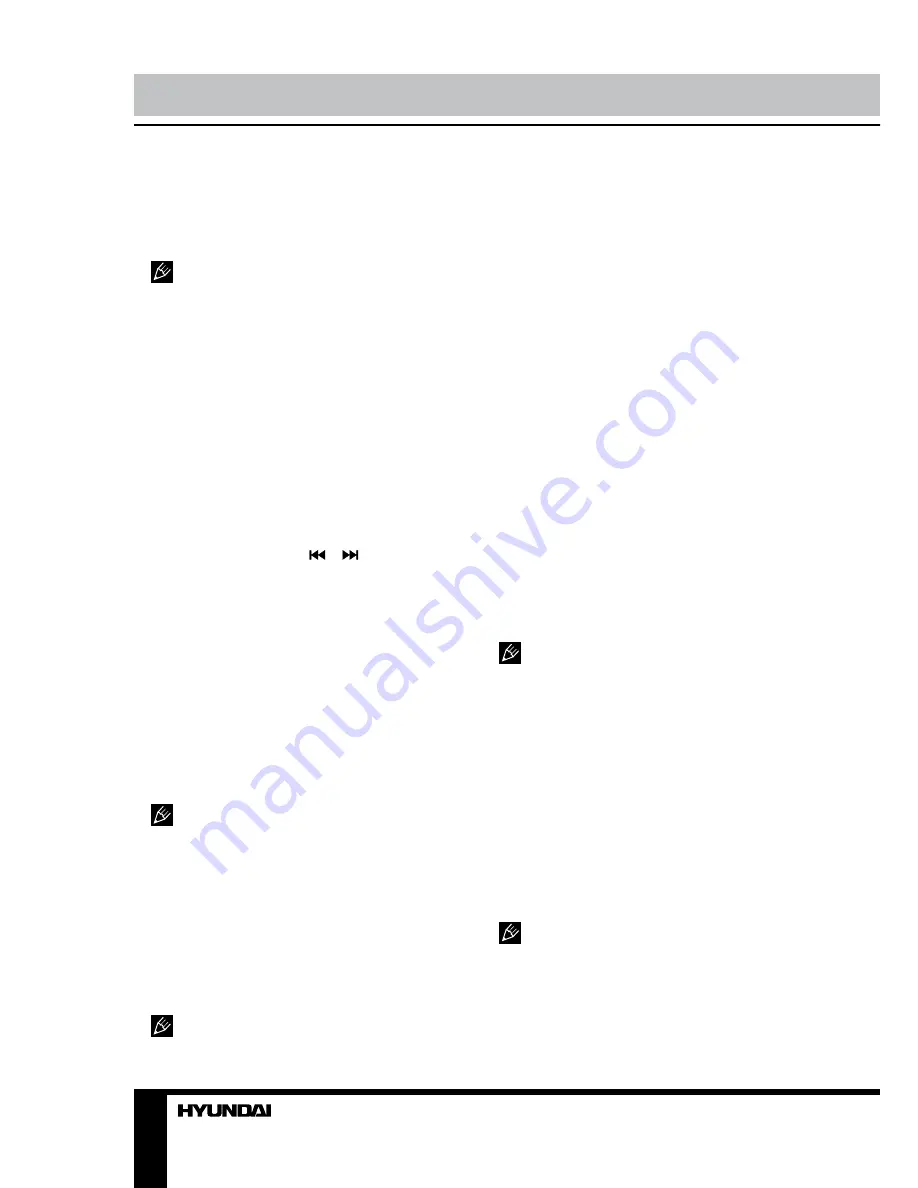
36
37
Управление устройством
Управление устройством
введите номер нужного раздела/главы/
трека с помощью цифровых кнопок или
введите нужное время начала воспроизве-
дения. Затем нажмите кнопку ENTER для
запуска воспроизведения.
• При введении неверных данных
функция работать не будет.
• Во время введения данных кнопка
GOTO не действует.
• Использование данной функции авто-
матически отключает функцию PBC.
Предварительный просмотр
Для Super-VCD и VCD дисков, в режиме
остановки нажмите кнопку INTRO.
• На экране отобразится 9 миниатюрных
изображений соответствующих доступным
для воспроизведения трекам.
• Использование данной функции авто-
матически отключает функцию PBC.
• С помощью кнопок и осуществля-
ется навигация по этим миниатюрам.
• Нажмите кнопку PLAY/PAUSE, для вос-
произведения выбранного трека.
• Для непосредственного выбора миниа-
тюры используйте кнопки с цифрами 1-9.
• Для CD, CD-G, HDCD дисков: в режиме
остановки нажмите кнопку INTRO. Каждый
трек будет воспроизводиться в течение 15
секунд в установленном порядке.
• С помощью цифровых кнопок выберите
трек для предпросмотра.
• Нажмите кнопку PLAY/PAUSE, для вос-
произведения выбранного трека.
• При активном меню диска кнопка
INTRO нефункциональна.
• После 15-секундного воспроизведения
трека начнется воспроизведение следую-
щего трека.
Аудио
Нажмите кнопку AUDIO для отображения
текущего режима аудио. Нажимайте кнопку
AUDIO для переключения между разными
режимами аудио.
Режимы аудио могут различаться в
зависимости от содержания или типа диска.
Для VCD дисков, записанных на нескольких
языках, кнопка AUDIO служит для переклю-
чения между разными языками.
Язык
(только для DVD и Super VCD
дисков)
Нажмите кнопку AUDIO для отображения
текущего используемого языка аудио. На-
жимайте кнопку AUDIO для переключения
между доступными на диске языками аудио.
Субтитры
(только для DVD и Super
VCD дисков)
Нажмите кнопку D.SUB для отображения
текущего языка субтитров. Нажимайте
кнопку D.SUB для переключения между до-
ступными на диске языками субтитров.
Угол обзора
Нажмите кнопку ANGLE для отображения
текущего угла обзора. Нажимайте кнопку
ANGLE для переключения между доступ-
ными на диске углами просмотра эпизодов.
(напр. угол -/-(текущ./полн.) или ВЫКЛ).
Наличие и количество доступных
углов обзора эпизодов зависит от типа и
содержания конкретного диска.
Отключение звука
Нажмите кнопку MUTE чтобы отключить
звук. Для возобновления звука нажмите
повторно кнопку MUTE или используйте
кнопку VOL+.
Изменение масштаба
Нажимайте кнопку ZOOM для измене-
ния масштаба изображения в следующей
последовательности: Х2-Х3-Х4-Х1/2-Х1/3-
Х1/4-нормальный режим.
В режиме увеличенного изображения
используйте кнопки курсора для смещения
изображения.
Повтор фрагмента A-B
Нажмите кнопку A-B на том моменте,
Содержание H-LCDVD3200
Страница 1: ...DVD LCD TV WITH BUILT IN DVD PLAYER Instruction manual H LCDVD3200...
Страница 23: ...23...
Страница 24: ...24 20 50 LCD 10 18 2...
Страница 25: ...25 3 4 4 4 4...
Страница 26: ...26 75 300 75 75 DVD VDCR CAMCORDER PC L R RCA SCART SCART VGA HDMI HDMI 75...
Страница 30: ...30 0001 INPUT VGA VGA LCD MENU ENTER LCD MENU VGA PC NTSC VGA PC...
Страница 31: ...31 ENTER X...
Страница 32: ...32 1 2 OSD Enter OSD PIN PIN 4711 ENTER PIN PIN PIN OK...
Страница 38: ...38 ENTER DVD SETUP NTSC PAL 4 3 PS 4 3LB 16 9 4 3PS 4 3LB DVD 16 9 0000 ENTER 8 ENTER...
Страница 39: ...39 SPDIF OFF SPDIF RAW SPDIF PCM...
Страница 40: ...40 VGA CH CH...
Страница 41: ...41 1 1 2 1 3 RCA 1 4 1 5 1 6 1 7 A 4X14 3 8 B 4X16 4 9 1 10 1 11 1...
Страница 43: ......






















