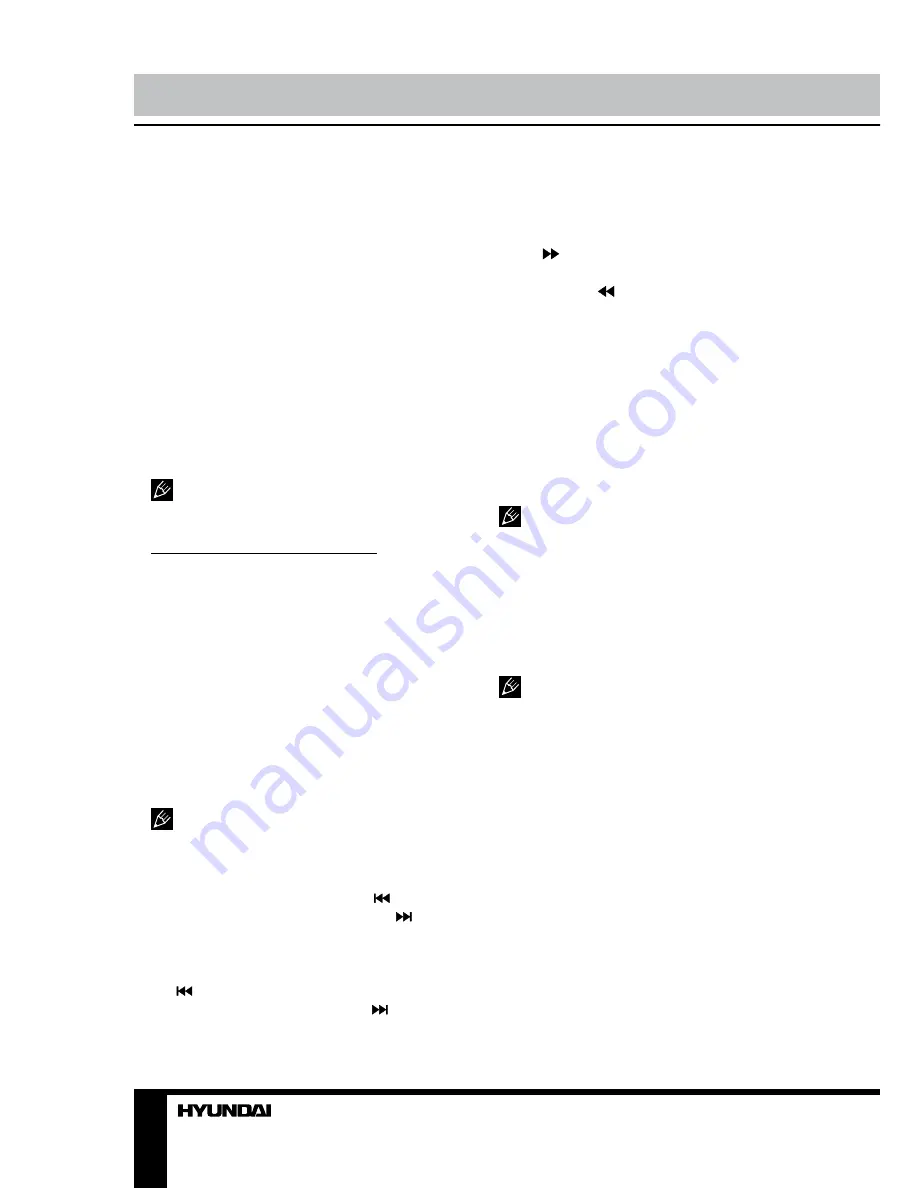
14
Operation
• If it is PBC ON status, using program
playback will turn to PBC OFF automatically.
• According to the highlight area input the
title and chapter number by numeric buttons,
press PLAY/PAUSE button to start; or move the
cursor to the PLAY by buttons, press ENTER
button to start.
• While playing the program, you may press
PROGRAM button to display the program
menu for edit. To clear the program move the
cursor to CLEAR and press ENTER button. Or
press STOP button to end the program. When
press PLAY/PAUSE button again, the disc will
play subsequently.
• While playing the program, there will be
indication “PRG PLAY” and the current title and
chapter number.
Do not insert or play 8 cm discs, they
can get stuck.
DVD operating instructions
Play
(1) For DVD discs, press PLAY/PAUSE
button from root or title menu; while playing the
DVD, you may play your favorite title directly
with title selection by pressing TITLE button.
(2) For Super-VCD and VCD discs, while
playing the disc, you may play your favorite
tracks by number buttons.
(3) For CD discs, while playing the disc, you
may play your favorite tracks by numeric buttons.
(4) For MP3/JPEG discs, while playing
the disc, you may play your favorite tracks by
numeric buttons from the content menu.
If input track number is not valid, it will
not function.
Previous/Next
• While playing the discs: press button to
play the last Title/Chapter/Track; Play button
to play the next Title/Chapter/Track;
• For Super-VCD and VCD discs, in PBC
OFF status: If the current track is the first one,
press button to stop the playback; If the
current track is the last one, press button to
stop the playback.
• For DVD discs, the above functions may
be varied due to different DVD discs’ structure.
Forward/Backward
Press button to toggle between different
fast forward speeds in sequent: (x2/x4/x8/
x20/play). Press button to toggle between
different backward speeds in sequent (x2/x4/
x8/x20/play).
• While in backward or forward, you may use
PLAY/PAUSE button to resume normal speed.
• For CD, HDCD, MP3, backward or forward
has no audio output.
• For DVD discs, if backward to first title/
chapter, it will start from the beginning.
• For Super-VCD and VCD discs, in PBC
ON status, if backward to the first track, it will
start from the beginning.
During forward or backward, the sound
will be off.
Slow motion
Press PGUP/SLOW button to toggle
between different speeds consequently (SF1/2,
SF1/3, SF1/4, SF1/5, SF1/6, SF1/7, play).
While in slow motion, you may press PLAY/
PAUSE button to resume normal speed.
During slow motion, the sound will be off.
Pause
• For CD, CD-G, HD-CD and MP3/JPEG
discs, press PLAY/PAUSE button to pause and
press PLAY/PAUSE button again to resume.
• For DVD, Super-VCD, VCD discs, press
PLAY/PAUSE button to pause and press PLAY/
PAUSE button again to resume.
Repeat
Press REPEAT button once to display the
current repeat mode.
• For Super-VCD, VCD, CD, CD-G, HD-
CD discs, while playing in sequent, you may
use the repeat playback. There are 3 repeat
modes, press REPEAT button to toggle
between different modes in sequent (Repeat
OFF/Repeat 1/Repeat ALL).
Содержание H-LCDVD3200
Страница 1: ...DVD LCD TV WITH BUILT IN DVD PLAYER Instruction manual H LCDVD3200...
Страница 23: ...23...
Страница 24: ...24 20 50 LCD 10 18 2...
Страница 25: ...25 3 4 4 4 4...
Страница 26: ...26 75 300 75 75 DVD VDCR CAMCORDER PC L R RCA SCART SCART VGA HDMI HDMI 75...
Страница 30: ...30 0001 INPUT VGA VGA LCD MENU ENTER LCD MENU VGA PC NTSC VGA PC...
Страница 31: ...31 ENTER X...
Страница 32: ...32 1 2 OSD Enter OSD PIN PIN 4711 ENTER PIN PIN PIN OK...
Страница 38: ...38 ENTER DVD SETUP NTSC PAL 4 3 PS 4 3LB 16 9 4 3PS 4 3LB DVD 16 9 0000 ENTER 8 ENTER...
Страница 39: ...39 SPDIF OFF SPDIF RAW SPDIF PCM...
Страница 40: ...40 VGA CH CH...
Страница 41: ...41 1 1 2 1 3 RCA 1 4 1 5 1 6 1 7 A 4X14 3 8 B 4X16 4 9 1 10 1 11 1...
Страница 43: ......





























