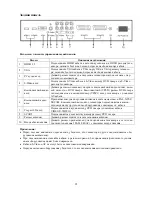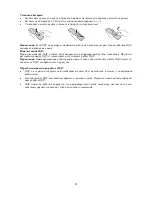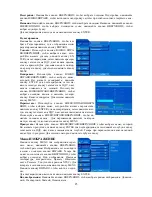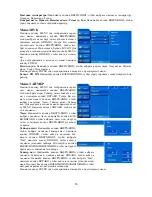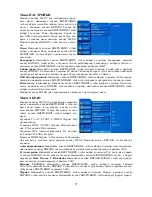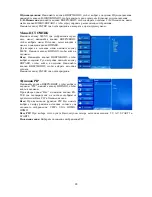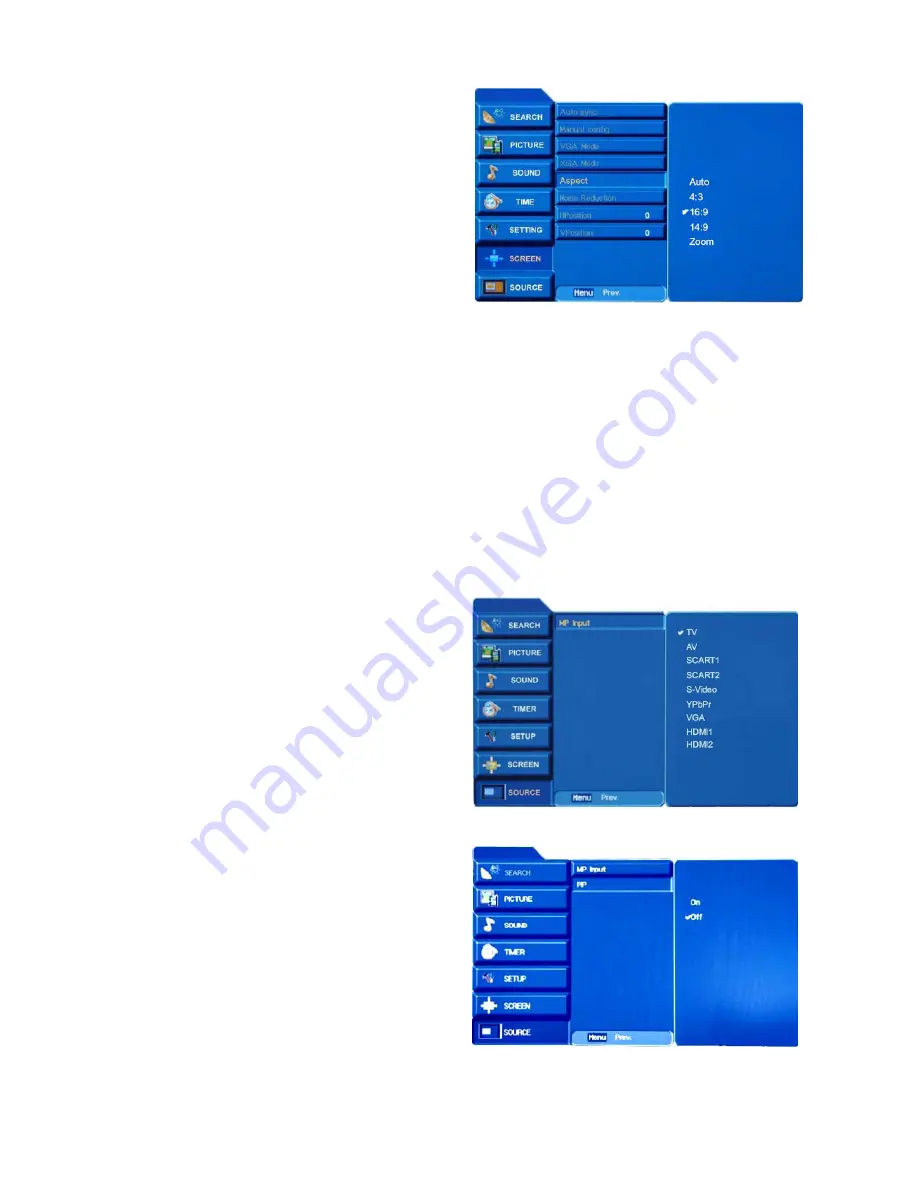
13
SCREEN Menu
Press MENU button to display the OSD menu, press
UP/DOWN buttons to select Screen menu. Press
RIGHT button to enter the menu; then you can use
UP/DOWN buttons to select a submenu: TV, AV,
SCART, S-VIDEO mode: Aspect, Noise Reduction.
HDTV (YPbPr) source: Aspect, Noise Reduction,
H.Position, V.Position.
VGA source: Auto sync, Manual config, VGA/XGA
mode, Aspect.
HDMI source: Aspect, H.Position, V.Position.
Press MENU button to return to the main menu, press
RIGHT button to enter the submenu.
Auto sync:
Press UP/DOWN buttons to select Auto sync, press RIGHT button to auto config. (in VGA
source).
Manual config.:
Press UP/DOWN buttons to select Manual config., press RIGHT button to enter, and press
UP/DOWN buttons to select
Phase
,
Clock
,
H.Position
. Press LEFT/RIGHT buttons to adjust (in VGA
source).
VGA/XGA mode:
Press UP/DOWN buttons to select VGA/XGA mode, press RIGHT button to enter, and
press UP/DOWN buttons to select the definition (in VGA source).
Aspect:
Press UP/DOWN buttons to select Aspect, press RIGHT button to enter, and press UP/DOWN but-
tons to select the ratio of the screen.
Noise Reduction:
Press UP/DOWN buttons to select Noise Reduction, press LEFT/RIGHT buttons to turn
on/off the noise reduction function.
H/V Position:
Press UP/DOWN buttons to select H/V Position, press LEFT/RIGHT buttons to adjust the
picture position.
Press ENTER button to confirm and return to preview menu.
SOURCE Menu
Press MENU button to display the OSD menu, press
UP/DOWN buttons to select Source menu. Press
RIGHT button to enter the menu.
Press MENU button to return to the main menu, or
press RIGHT button to enter the submenu.
MP Input:
Press UP/DOWN buttons to select MP In-
put, press RIGHT button to enter, press UP/DOWN
buttons to select the input source.
Press ENTER button to confirm.
PIP function
Press UP/DOWN buttons to select “PIP”, press
RIGHT button to enter the submenu.
When you select “On”, and press ENTER button to
confirm, the “PIP Input” and “Win. position” menu
will be displayed.
MP Input:
When you turn on the PIP function, you
can select only four input sources for the main picture:
YPbPr, VGA, HDMI1, HDMI2.
PIP input:
Select the PIP input source, you can select
four sources here: TV, AV, SCART1, SCART2.
Win. position:
Select the PIP picture’s position.
Содержание H-LCD3202
Страница 1: ...H LCD3202 LCD TV Instruction manual ...
Страница 16: ...16 16 17 19 19 20 24 29 29 30 LCD HYUNDAI ...
Страница 17: ...17 20 50 2 ...
Страница 18: ...18 LCD 10 LCD LCD LCD 18 2 LCD ...
Страница 19: ...19 32 81 16 9 1366 x 768 500 2000 1 170º 170º 8 PAL SECAM NICAM 2 HDMI VGA 2 SCART RF 100 240 B 50 60 ...
Страница 20: ...20 TV AV MENU CH TV VOL POWER ...
Страница 23: ...23 1 5 AAA ...
Страница 24: ...24 MENU MENU ENTER MENU CH CH ...
Страница 25: ...25 ENTER EN TER MENU ENTER MENU ENTER MENU ENTER MENU NTSC MENU ENTER ...
Страница 26: ...26 MENU MENU ENTER ENTER MENU MENU ENTER ...
Страница 28: ...28 ENTER MENU MENU ENTER PIP PIP EN TER PIP PIP YPbPr VGA HDMI1 HDMI2 PIP TV AV SCART1 SCART2 PIP ...
Страница 29: ...29 VGA CH CH ...