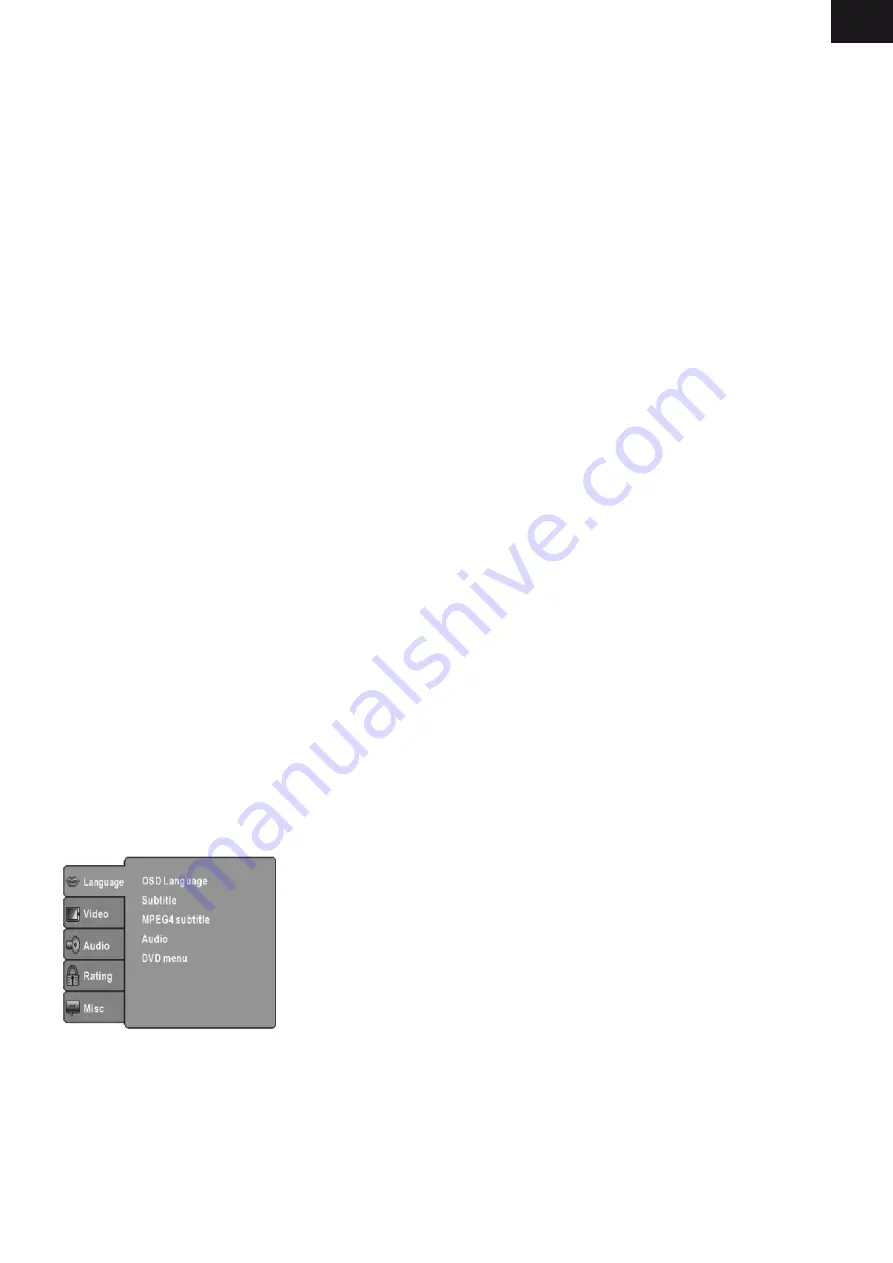
EN
EN - 67
- Subtitle Font Color:
[Red]: Displays Subtitle in red font.
[Blue]: Displays Subtitle in blue font.
[Green]: Displays Subtitle in green font.
[White]: Displays Subtitle in white font.
[Black]: Displays Subtitle in black font.
Note:
-
We cannot guarantee compatibility (operation and/or bus power) with all USB mass storage
devices and assumes no responsibility for any loss of data that may occur when connected to
this unit.
-
With large amounts of data, it may take longer for the system to read the contents of a USB
device.
-
Some USB devices may not be properly recognized.
-
Even when they are in a suppor ted format, some files may not play or display depending on
the content
d) PVR Configure
[Record Device]: Select the disk for the record.
[Format]: Format the selected disk.
THE SETUP MENU SySTEM---DVD PART
MENU OPERATION
Press the SOURCE button on the remote control under DVB showing mode, the unit will go to
the DVD playing mode, then press the SETUP button on the remote control, the SETUP MENU
will be displayed.
After accessing the setup menu, press the direction buttons for up and down movement
to select an item desired, then press the OK button to confirm.
Press LEFT direction button return to the menu of upper level.
To exit the setup, press the SETUP button again. In the SETUP MENU, you may choose any of
the following options as you like.
LANGUAGE SETUP
Select Language in the setup menu, and display the Language submenu:
OSD Language
Use this item to select the language of the setup menu and screen display.
Subtitle
This option provides the preset subtitle language.
MPEG4 Subtitle (optional)
Select different MPEG4 subtitle encoding option.
Содержание DV2H 366 HDDVBT
Страница 95: ...Poznámky Notatka Notes Megjegyzés ...
Страница 96: ......






























