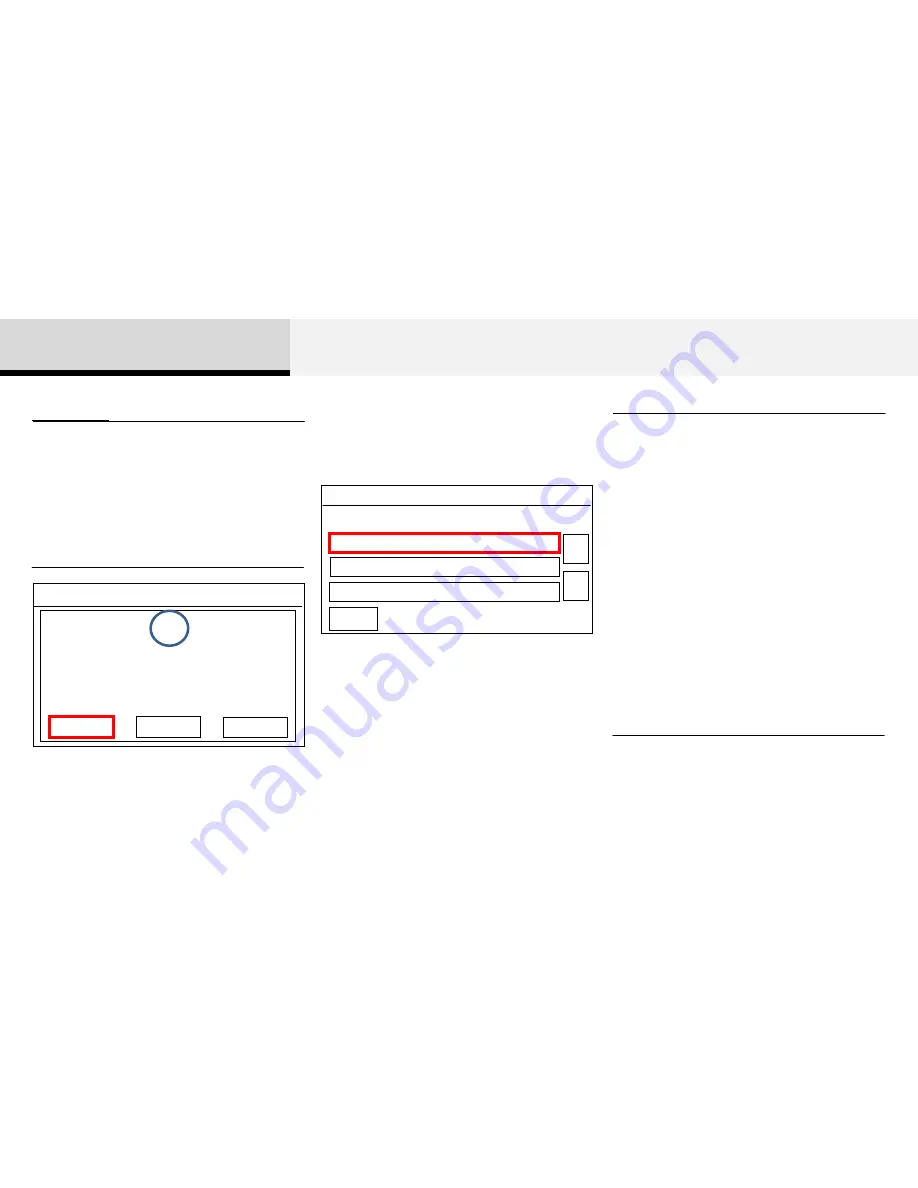
3 Bluetooth®
Pairing through [PHONE] Setup
Press the [SETUP] key
▶
Select [Phone]
▶
Select [Pair Phone]
▶
Select [OK]
• The waiting period during phone pairing
will last for one minute. The pairing
process will fail if the device is not paired
within the given time. If the pairing
process fails, you must start the process
from the beginning.
• Generally, most Bluetooth® devices will
automatically connect once pairing is
complete. However, some devices may
require a separate verification process to
connect. Check to see whether
Bluetooth® has been properly connected
within your mobile phone.
• List of paired Bluetooth® devices can
be viewed at [SETUP]
▶
[Phone]
▶
[Paired Phone List].
Information
•
If Bluetooth® devices are paired but
none are currently connected, pressing
the [PHONE] key or the [
] key on the
steering remote controller displays the
following screen. Press the [Pair] button to
pair a new device or press the [Connect]
to connect a previously pair device.
Information
12:05
Title
You need to pair or connect a phone
To use Bluetooth® calling.
Pair
Connect
Cancel
?
12:05
Setup
신규폰 등록
등록 폰 목록
(1/5)
전화번호부 다운로드
1/3
▲
▼
폰
▶
▶
▶
1. The following steps are the same as the
steps described in the “When No Devices
have been Paired” section.






























