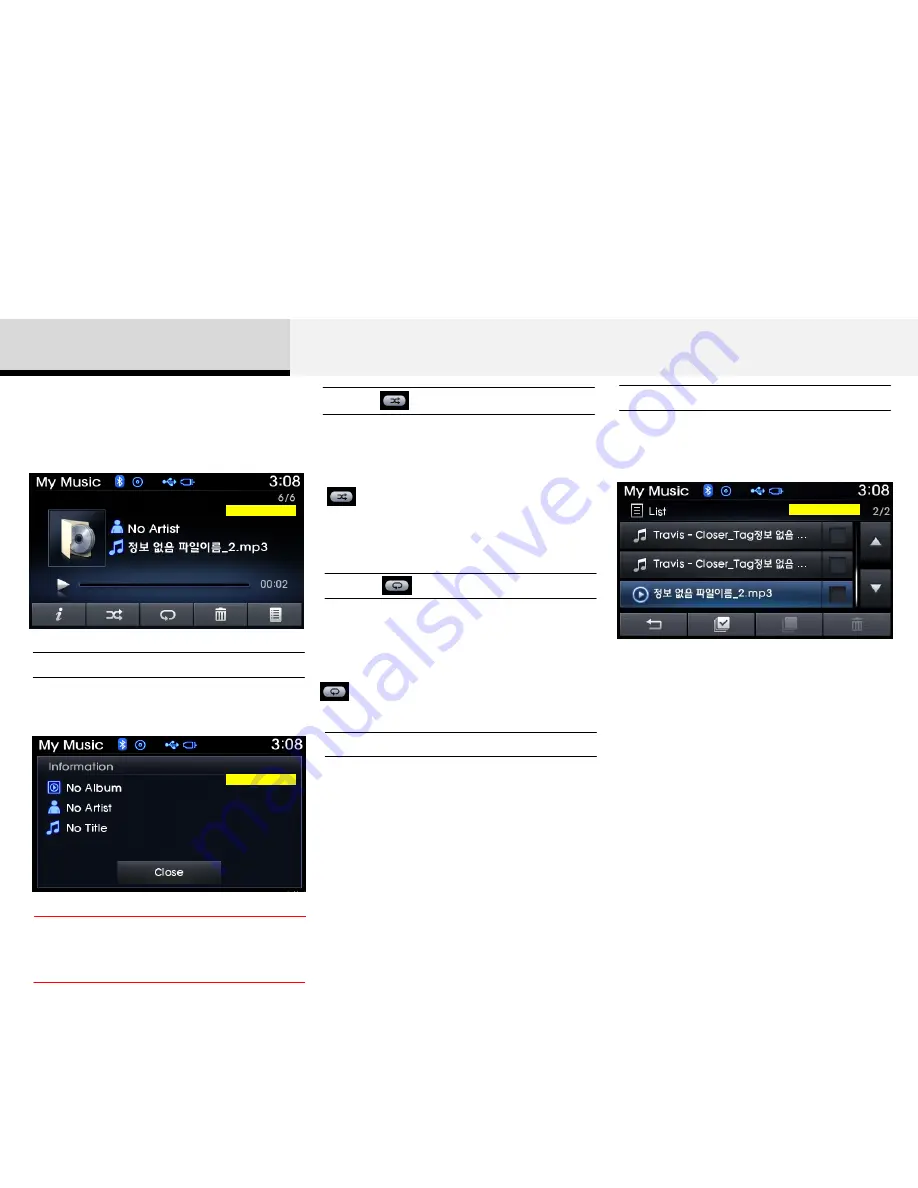
Repeat
Shuffle
2 Audio
List
Press the [List] button to display the file
list screen.
Turn the [TUNE/FILE] knob left/right to
search for files. Once the desired file is
displayed, press the knob to select and
play.
Press the [Repeat] button to repeat the
current song. Press the button again to
turn the repeat feature off.
Press the [Shuffle] button to play files in
random order. Press the button again to
turn the shuffle feature off.
• The title, artist and album info are
displayed only when such information is
recorded within the MP3 file ID3 tag.
Info
Press the [Delete] button to delete the
current file.
Deleting Files
Caution
My Music Mode Menu
EU_My_01
EU_My_03
My_02
Within this mode, you will have access to
the Info, Shuffle, Repeat, Delete and List
features.
Press the [Info] button to display details
about the current file.
Shuffle : Plays all files in random
order.
Repeat : Repeats the current file.
















































