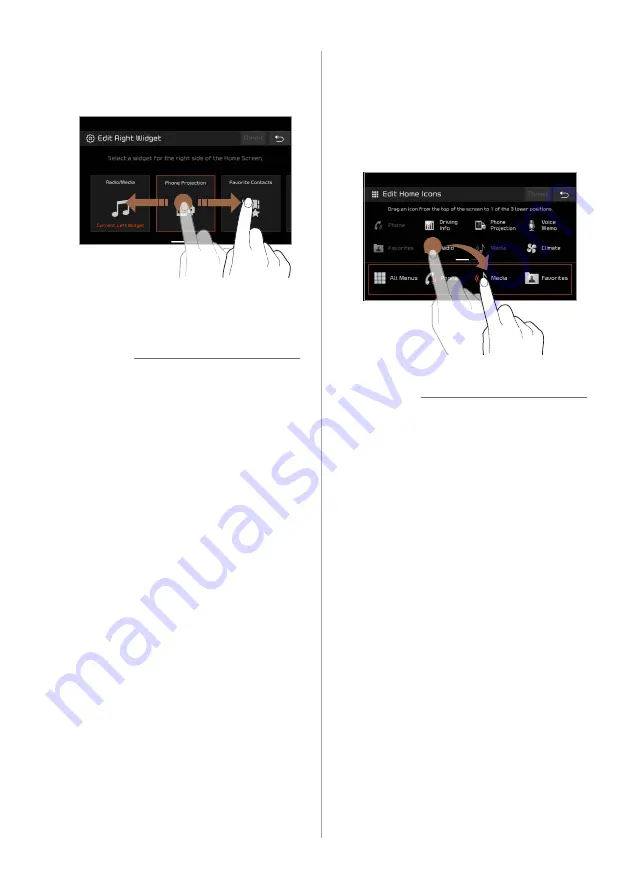
1-9
2
Swipe the screen to the left or
right, and check the available
functions.
3
Select a desired function.
Û
Note
•
You cannot set the same function for the
left and right widgets.
•
Press
Reset
to restore the default
settings for the widget.
Changing the Home screen
menu icons
You can change the types and locations of
menus on the Home screen.
1
On the Home screen, press
Menu
>
Edit Home Icons
.
•
Alternatively, press and hold a menu
icon.
2
Press an icon on the menu list,
and drag it to the icon field at
the bottom of the screen.
•
To change an icon′s location, press
the icon in the icon field, and drag it
to a desired location.
Û
Note
•
The
All Menus
icon cannot be changed
to another menu. You can only change
its location.
•
Press
Reset
to restore the default
settings for menus.
•
Once you change the menus displayed
on the Home screen, it may affect how
to access or perform some functions.
If you cannot find a function you want
from the Home screen, press
All Menus
to access or perform it.
Содержание ADB21G5AN
Страница 1: ...Display car System G5MS1 DA000 DA1 내수 디오디오2 멀티미디어 상담 카오디오 1588 7278 ...
Страница 17: ......
Страница 29: ......
Страница 30: ...3 Radio Listening to the radio ...
Страница 35: ......
Страница 36: ...4 Using the media Media ...
Страница 44: ...5 Connecting Bluetooth devices Making a call via Bluetooth Answering a call via Bluetooth Phone ...
Страница 57: ......
Страница 58: ...6 Using Voice Memo Voice functions ...
Страница 61: ......
Страница 77: ...7 16 Reset You can reset your display settings to the default values ...
Страница 78: ...8 Troubleshooting System status icons FAQ Product specifications Index Appendix ...
Страница 92: ......





























