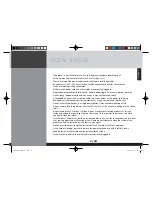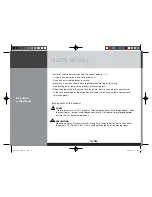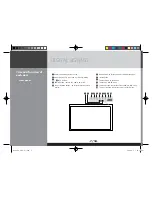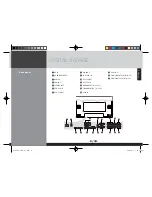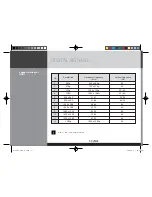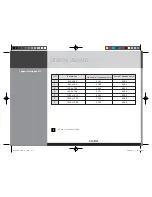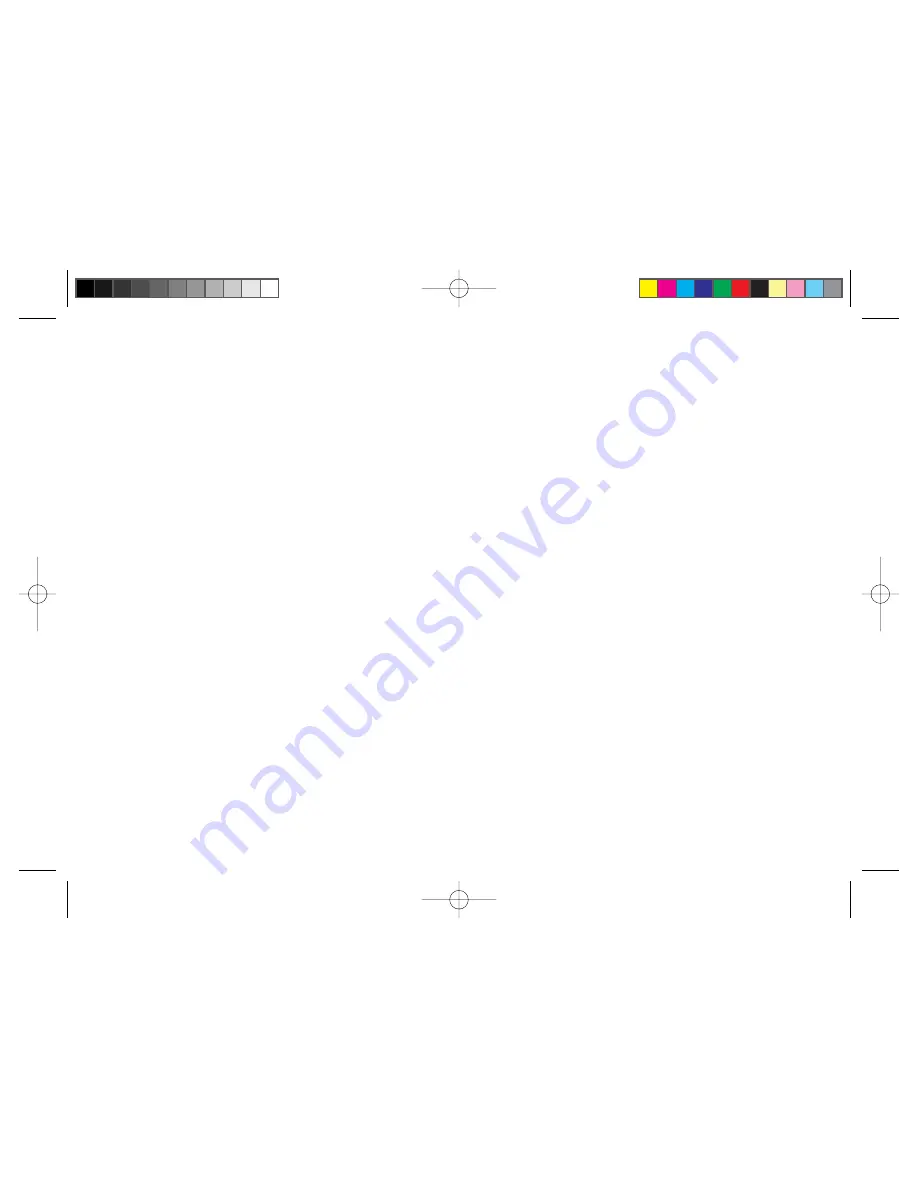
U.S.A.
U.S.FEDERAL COMMUNICATIONS COMMISSION
RADIO FREQUENCY INTERFERENCE STATEMENT
INFORMATION TO THE USER
NOTE : This equipment has been tested and found to comply with the limits for a Class B digital device pursuant to Part 15
of the FCC Rules.
These limits are designed to provide reasonable protection against harmful interference in a residential installation.This
equipment generates, uses, and can radiate radio frequency energy and, if not installed and used in accordance with the
instructions, may cause harmful interference to radio communications.
However, there is no guarantee that interference will not occur in a particular installation.
If this equipment does cause harmful interference to radio or television reception, which can be determined by turning the
equipment off and on, the user is encouraged to try to correct the interference by one or more of the following measures:
aÚ
Reorient or relocate the receiving antenna.
aÚ
Increase the separation between the equipment and receiver.
aÚ
Connect the equipment into an outlet of a circuit different from that to which the receiver is connected.
aÚ
Consult the dealer or an experienced radio/TV technician for assistance.
Changes or modification not expressly approved by the party responsible for compliance could void the user's authority to
operate the equipment.
Connecting of peripherals requires the use of grounded shielded signal cables.
,54G-6/GQVLL
!""85
Содержание D320ML
Страница 1: ......