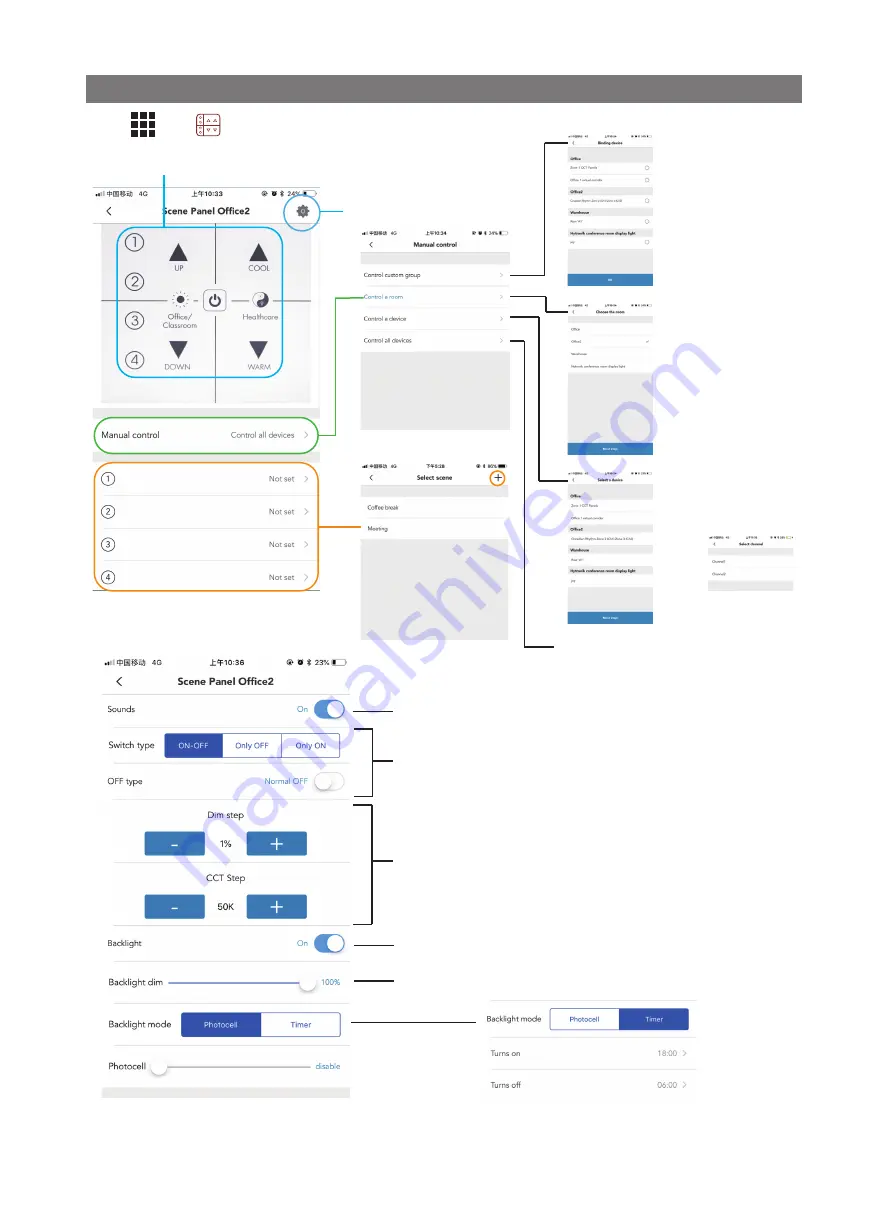
Define the function of the standby button:
ON-OFF - Toggle lights on/off
Only OFF - Standby button will switch lights off. Turned on again by timer or sensor.
Only On - Standby button will switch the lights on. Turned off by timer or sensor.
OFF type:
Normal OFF - Switch lights off, they may be turned on again
by timer or sensor.
Always OFF - Switch lights off, sensors and timers will be ignored. Pressing the standby
button again will return the system to sensor and timer control.
Turns on/off the keypad sounder
Dim step:
Choose the lighting % change each time the UP/DOWN buttons are pressed.
CCT step:
Choose in Kelvin the Colour change step each time the COOL/WARM buttons
are pressed
Turns on or off the keypad backlight
Control the keypad backlight brightness
The keypad backlight
can be programmed
to automatically switch
on using the built-in
photo-cell or by using
a time clock
In photocell mode, set the natural light level at
which the keypad backlight turns on/off.
Select disable for always on.
In timer mode, set the times at which the
keypad back light turns on/off
---------->
Select
Scene assignment. Press button 1-4 from the
image or the list to open the scenes menu.
Control assignment.
Press anywhere in the green
highlighted area of the image
or ‘manual control’ from the list
to enter this set-up screen.
Choose the scene to be
selected by the button 1-4.
A new scene may be created
by using the ‘+’ button
Device Settings - see below.
The panel controls all the devices in the network.
Control custom group
Choose this option when you
wish the panel to control
selected devices in 2 or more
rooms.
Control a room
Choose this option when you
wish the panel to control
all the devices in a single
room
Control a device
Choose this option when you
wish the panel to control
a single device.
Where a device has multiple
output channels, select the
channel to be controlled.
As you make settings, the image of the panel
will become active for testing the button responses.
App information




