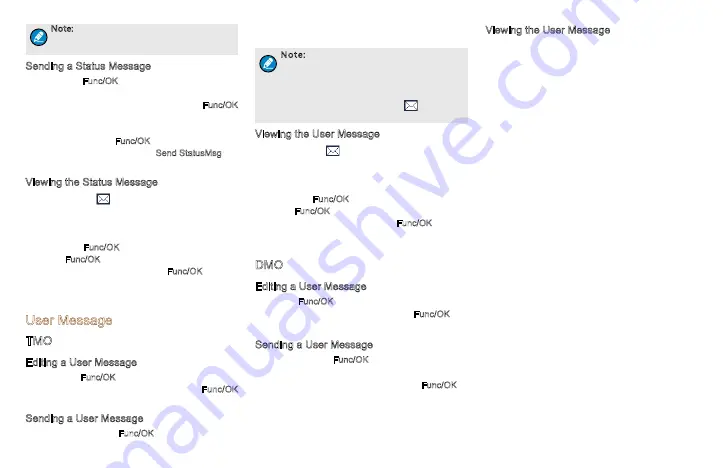
10
Note: The Send StatusMsg function and the
status message are predefined by the dealer
via the CPS.
Sending a Status Message
● Press the Func/OK key and go to
“
Message ->
Create Msg -> StatusMsg -> Sel Msg
”
. Select a
desired status message, and press the Func/OK
key to proceed. Choose either an individual or a
group as the target contact, input the appropriate
number and press Func/OK to send the message.
● Long press the programmed Send StatusMsg key
to send the preset status message directly.
Viewing the Status Message
When the icon
appears in the status bar, it
indicates there is/are unread message(s). Do as
follows to view it:
● In the prompt screen for an unread message,
press the Func/OK key to enter the Inbox, and
press Func/OK key again to read.
● In the home screen, press the Func/OK key and
navigate to
“
Message -> Inbox -> Inbox
”
. Then
you can view the unread message.
User Message
TMO
Editing a User Message
● Press the Func/OK key and navigate to
“
Message
-> Create Msg -> User Msg
”
. Press Func/OK
key again to edit a user message.
Sending a User Message
● After editing, press Func/OK key to confirm. Then
select the target contact and decide whether to
send it as a flash message.
Note: If the message is sent as a flash
message, the receiving party can preview
all the content in a predefined time period
without any operation. Once the time period
expires, the terminal will go back to the
former screen, with the icon
displaying
on the status bar.
Viewing the User Message
When the icon
appears in the status bar, it
indicates there is/are unread message(s). Do as
follows to view it:
● In the prompt screen for an unread message,
press the Func/OK key to enter the Inbox, and
press Func/OK key again to read
.
● In the home screen, press the Func/OK key and
navigate to
“
Message -> Inbox -> Inbox
”
. Then
you can view the unread message.
DMO
Editing a User Message
Press the Func/OK key and navigate to
“
Message
-> Create Msg -> User Msg
”
. Press Func/OK key
again to edit a user message.
Sending a User Message
After editing, press Func/OK to confirm. Then choose
either an individual or a group as the target contact,
input the appropriate number and press Func/OK to
send the message.
Viewing the User Message
Operate in the same way as that described
in
”
Viewing the User Message
”
in the above
“
TMO
”
section.

















