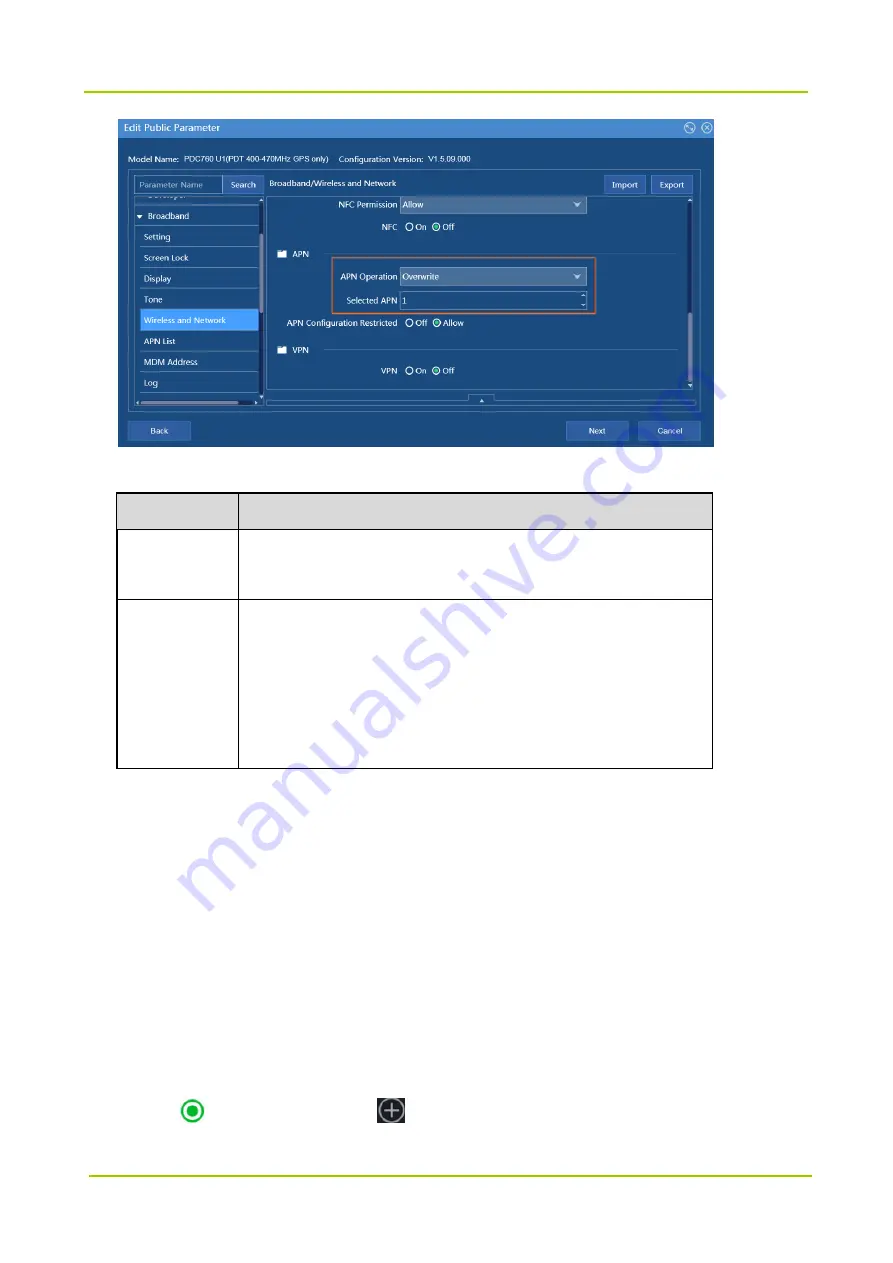
Feature Configuration
Configuration Guide
28
See the table below to configure the parameters.
Parameter
How to configure
APN Operation
Choose
Overwrite
to write the
APN set by
Selected APN
into the
radio.
Selected APN
Choose an APN added
in
1, if
Selected APN
is set to 1, the first APN
data in
APN List
will be written into the radio.
Note:
The radio will select the predefined APN in the SIM card if
Selected
APN
is set to
0
or a number greater than that in the
APN List
.
4.1.1.2
Configure through Radio Menu
Prerequisite
You’ve got the APN information from the owner of the APN server.
The APN of the radio has been enabled via Smart MDM. The path is as below.
Choose
Broadband
->
Wireless and Network
, and set
APN Configuration Restricted
to
Off
.
Choose
Broadband
->
Menu Control
, and set
APN
to
Visible
.
Steps
Step 1
Select
Setting
->
Mobile Network
->
Network
->
Access Point Name (APN)
on the radio.
Step 2
Tap
to choose an APN or tap
to add an APN.
Содержание PDC7 Series
Страница 1: ...Multi mode Advanced Radio PDC7 Series Configuration Guide R2 0_V3 0...
Страница 79: ...Configuration Guide Feature Configuration 75 party needs to enable Call Location to parse the information...
Страница 104: ...Key Management Configuration Guide 100...
Страница 121: ...2018 Hytera Communications Corporation Limited Hytera Communications Corporation Limited...






























