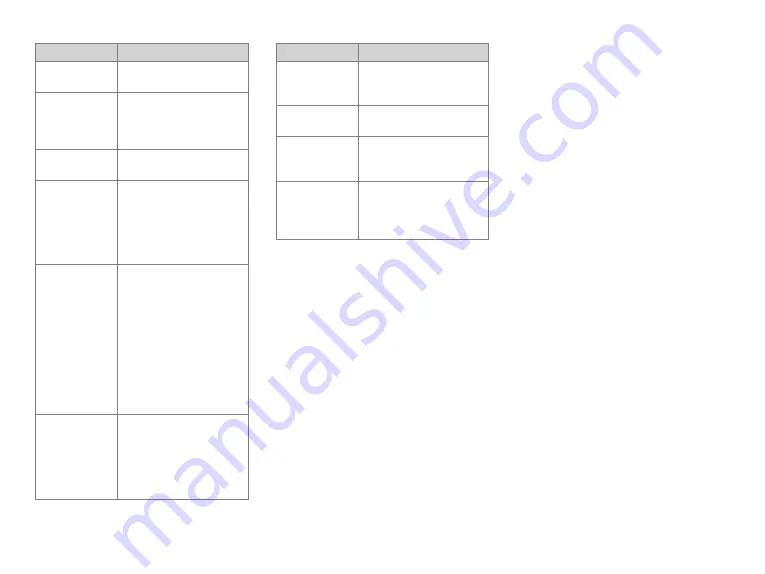
If you want to...
Then...
2. Select
On/Off
, and then
select
Enable
or
Disable
.
Adjust the volume of
a specific tone
1. Select
Tone
, and then select
the required tone.
2. Select
Tone Volume
, and
then select the required level.
Turn the Vibration
feature on or off
Go to
Vibration
>
On/Off
, and
then select
Enable
or
Disable
.
Set a specific
vibration type
1. Select
Vibration
, and then
select the required vibration
type.
2. Select
Settings
, and then set
Duration
,
Cycles
, or
Interval Time
as required.
Adjust the power
level
Select
Power Level
, and then
select one of the following as
required:
l
Hight Power
: Enables long-
distance communication but
consumes
more
battery
power.
l
Low Power
: Enables short-
distance communication and
saves battery power.
Set the time zone
1. Go to
Date & Time
>
Time
Zone
, and then press the
OK/Menu
key.
2. Press the
Up
or
Down
key to
change the time zone, and
then press the
OK/Menu
key.
If you want to...
Then...
Set the time format
(trunking only)
Go to
Date & Time
>
Time
Format
, and then select
24 Hour
or
12 Hour
.
Check the remaining
rental period
Go to
Rent
>
Rent Query
.
Turn all visible and
audible indications
off
Select
Covert Mode
, and then
select
On
.
Allow or disallow the
radio to send its alias
during voice
transmission
Select
Send Alias
, and then select
On
or
Off
.
Contact Management
Adding a Contact
You can add a contact to the following lists:
l
Conventional: Contact, Phone Contact, and Favorites
l
Trunking: Private Contact and Favorites
Adding a Contact to the Contact List or
Phone Contact List
1. Go to
Menu
>
Contact
/
Phone
>
New Contact
>
Input ID
/
Edit ID
.
2. Enter the ID, and then press the
OK/Menu
key.
3. Select
Input Alias
/
Edit Alias
, and enter the alias.
4. Press the
OK/Menu
key, and then select
Save
.
Adding a Contact to the Private Contact
List
1. Go to
Menu
>
Contact
>
New Contact
>
Input ID
.
2. Enter the ID, and then press the
OK/Menu
key.
3. Select the contact type (
Private ID
,
PABX
, or
PSTN
).
4. Select
Input Alias
, and enter the alias.
5. Press the
OK/Menu
key, and then select
Save
.
Adding a Contact to the Favorites List
To add a frequently used contact to the
Favorites
list, do
as follows:
l
In conventional mode, go to
Menu
>
Contact
>
Favorites
>
Add Contact
, and then select the
required contact.
l
In trunking mode, go to
Menu
>
Contact
>
Favorites
>
Folder Management
>
Add Contact
, and then
select the required contact.
Deleting a Contact
To delete a contact from Favorites list, Phone Contact list
(conventional only), and Private Contact list (trunking
only), do as follows:
1. Select the required contact from the corresponding
list.
2. Select
Del Contact
or
Delete
, and then press the
OK/Menu
key.
Creating a Folder Under Favorites
(Trunking Only)
1. Go to
Menu
>
Contact
>
Favorites
>
Folder
Management
>
Add Folder
.
2. Use the keypad to enter the folder name, and then
press the
OK/Menu
key.
After creating the folder, you can go to
Folder
Management
>
Add Contact
under the folder to add
contacts to the folder.
17



























