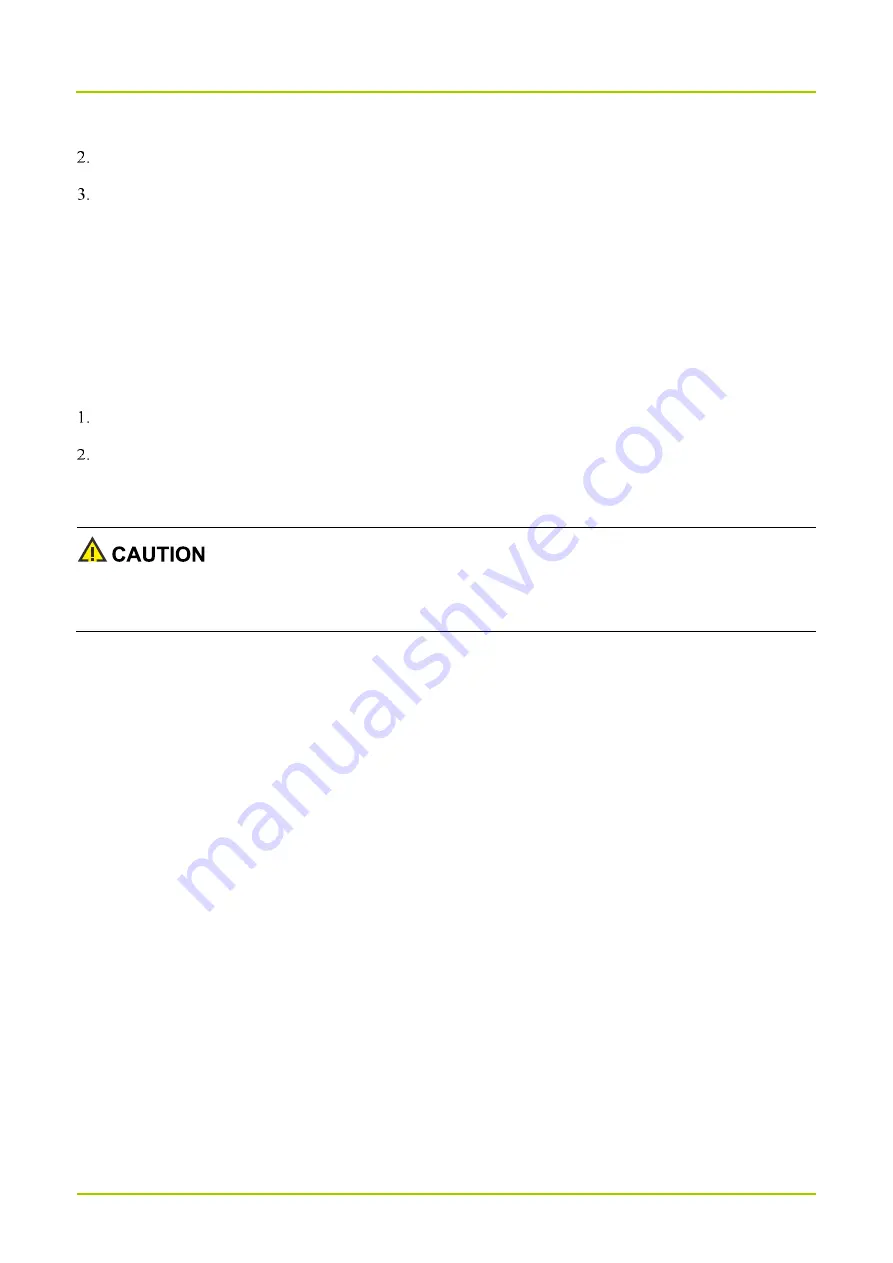
User Manual
System Settings
15
Press the
Navigation
key to select
Scanning
, and then press the
OK
key.
Turn
WLAN scanning
or
BT scanning
on or off.
WLAN scanning
: Allow the system applications and service to scan for WLAN network to get better
location information.
BT scanning
: Allow system applications and service to scan the nearby BT device and connect to it to get
better location information.
6.11 Language
Press the
Navigation
key to select
Languages
, and then press the
OK
key.
Press the
Navigation
key to select the display language, and then press the
OK
key.
6.12 Factory Data Reset
If the Factory Data Reset feature is activated, all data from the radio such as personal account information and
downloaded applications will be permanently erased.
When the radio runs slowly or the applications quit unexpectedly, you can reset the radio to the factory settings to fix
the problem.
Press the
Navigation
key to select
Factory data reset
, and then press the
OK
key three times.
6.13 Safe Mode
Some keys on the radio are locked during driving to protect the driver's focus on the road. In case of over speeding or
fatigue driving, the radio gives an alarm to ensure a safe trip.
Press the
Navigation
key to select
Safe mode
, press the
OK
key, and then select whether to enable the following
features:
Disable operation while driving: After enabling this feature, you need to set the trigger speed. When the driving
speed exceeds the preset trigger speed and lasts for more than one minute, you can use only the
Emergency
key,
Volume
knob,
On-Off
key,
Answer
key,
End
key, and programmable keys.
Driver fatigue alert: After enabling this feature, you need to set the break time. When you drive continuously for
over four hours, you need to have a rest. When the time interval between parking and driving is less than the
break time, the radio will initiate an alarm.






























