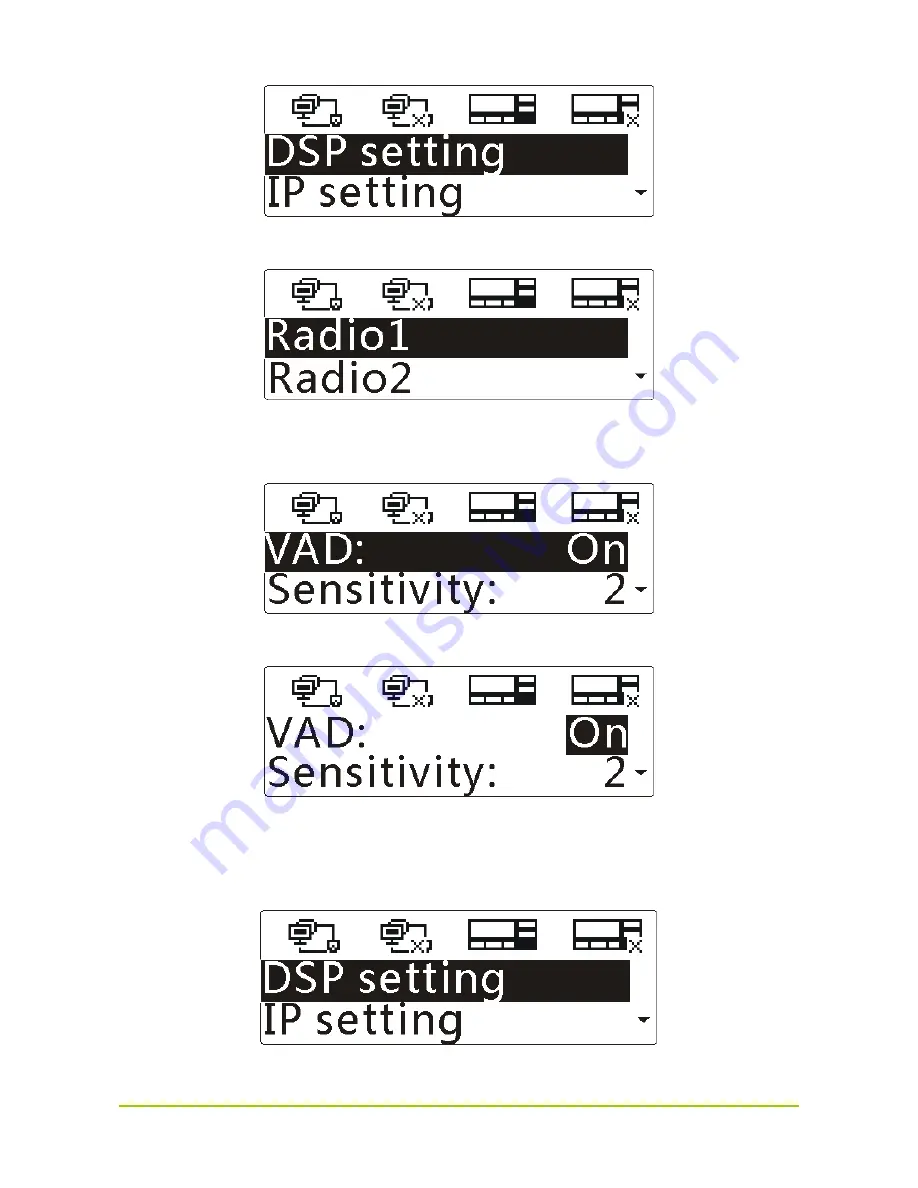
7
Step 2
Press the
OK
key to enter the menu, as shown below.
Step 3
Press the
Up/Down
key to highlight “Radio1” or “Radio2”, and then press the
OK
key to enter
the menu.
Step 4
Press the
OK
key to select “VAD”, and then press the
Up/Down
key to highlight “On” or “Off”.
Step 5
Press the
OK
key to finish.
Setting the Sensitivity
Step 1
Press the
Up
key to highlight “DSP setting” in the main menu, as shown below.
Step 2
Press the
OK
key to enter the menu, as shown below.























