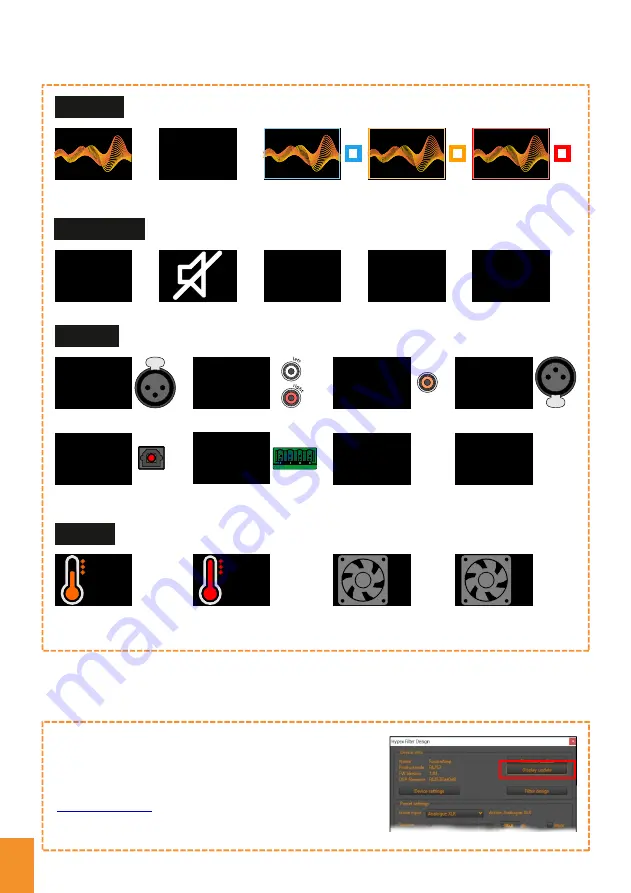
9
8
-
9
5
.
0
-
9
5
.
0
6
15
dimmed
max
Brightness
6
0
dimmed
max
Brightness
6
15
dimmed
max
Brightness
1
15
dimmed
max
Brightness
Adjustments are directly
implemented and don’t
need saving to be retained.
Make the adjustments by
pressing the dots situated
left (down) and right (up) or
by selecting the number
and filling in the desired
value.
Most of the time the idle
screen will be shown during
adjustments so in order to
review the max setting you
can activate the display
with the remote control by
altering the volume or other
options during brightness
Adjustments
❸
discolouring, if white or brightly coloured logos are used at high brightness levels.
OLED displays are very sensitive to burn-in symptoms, such as permanent
To avoid burn-in symptoms,
we recommend that you set the level to 6 or lower
.
dimmed
will set the brightness during idle.
max
will set the brightness of the
display during activities.
The
Display
settings are situated
in the
Options
section.
Device settings
❷
Open the latest HFD (v4.97 or higher)
Connect it with USB to the computer.
and press
Device settings
.
Make sure the Fusion Amp is powered on.
HFD
❶
HFD provides the possibility to adjust
the brightness of your display.
Idle screen brightness (1-15 / 0 = OFF)
Active brightness (0-15)
Options:
Settings
To update the display with the latest firmware it can manually
downloaded from our website and uploaded to your device using
the
Display update
function in HFD.
For instructions and the latest procedures please check out the
latest
FA Update Tutorial
which can be found at:
www.hypex.nl/faq/
Q: How to update my Fusion Amp Firmware?
Firmware Update
O
F
F
Fan auto off
O
N
Fan auto on
Temp.
too
high!
Protection initiated
auto shut down
Temp.
high!
Warning High
Temperature
Notice
EXT
Future input option
SCAN
Auto source detect
SUB
High Level input
(only 1-way systems)
OPT
Digital Optical
TOSLINK
AES
Digital Balanced
SPDIF
Digital Coaxial
t
u
p
n
i
RCA
Analogue Unbalanced
XLR
Analogue Balanced
Source
PR-1
Preset Number
EQ OFF
/ Disabled
EQ ON
Equalizer Enabled
Mute
-
9
5
.
0
Current Volume
Feedback
Warning Clipping
Warning High
Temperature
Auto source
Scanning
OFF
Power Standby
Startscreen /
Idle
Default
Notifications
Содержание FusionAmp OLED Display
Страница 1: ...User Guide Fusion OLED Display ...
Страница 4: ...4 10 5 2 5 2 5 8 35 30 31 12 1 20 38 5 3 43 37 29 20 14 13 42 12 35 43 r 3 Dimensions mm ...
Страница 6: ...6 J15 FusionAmp ...
Страница 12: ...Hypex Electronics BV Kattegat 8 9723 JP Groningen The Netherlands 31 50 526 4993 sales hypex nl www hypex nl ...






























