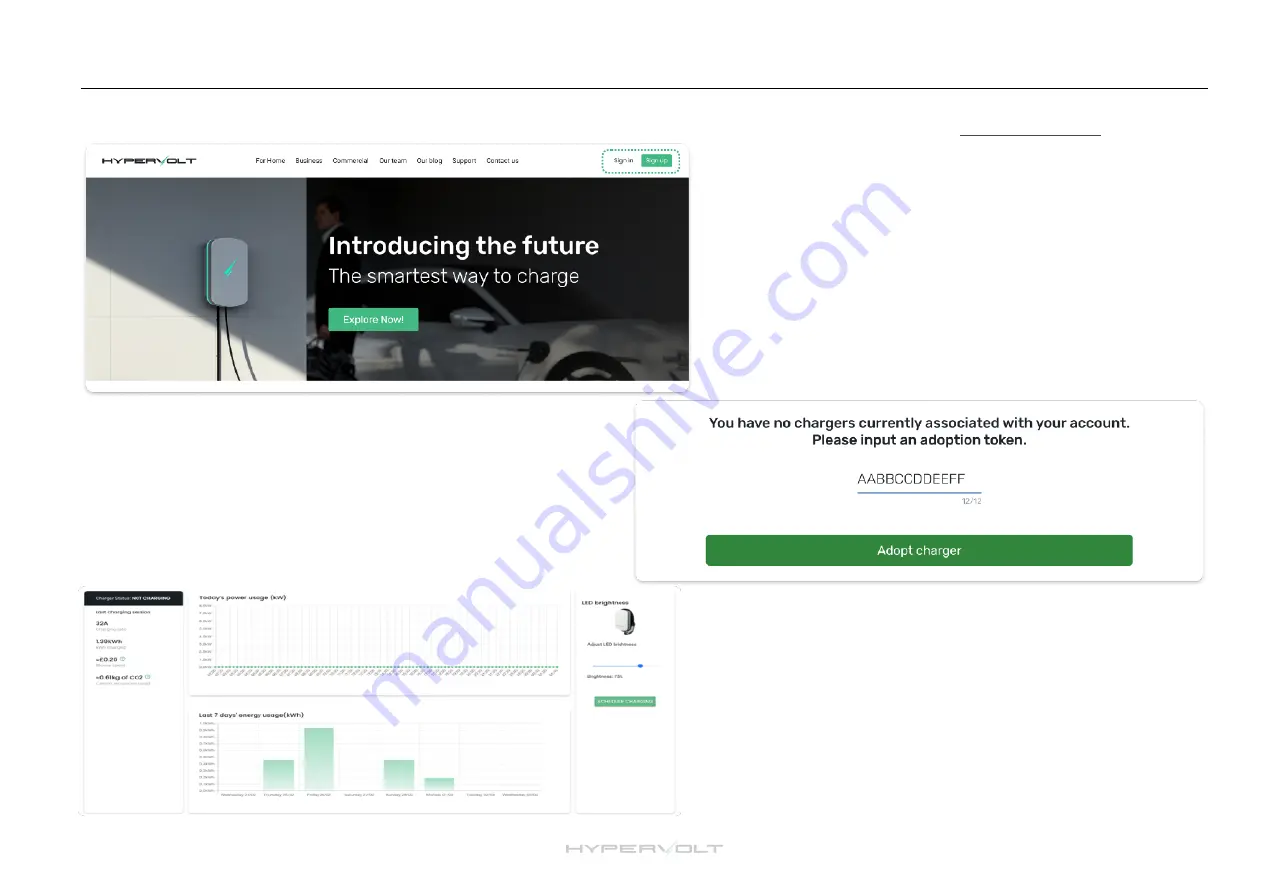
24
Using your Charger:
Web Portal
Creating an Account & Adopting a Charger
First create an account by clicking on “Sign Up” then “Sign In” using the same
details*. Once you have created your account and signed in you will be taken to
an adoption page if no chargers are associated to the account. Your adoption
token can be found on the sicker provided with the Hypervolt unit.
*
If you have already created an account or adopted your charger through the
app, you can simply sign in using the same account details.
Your Dashboard
Once you have finished setup you can now access the dashboard.
From here you will be able to view your charger usage and access a
limited number of your charger settings and controls.
In the Schedule Charging section you can set up the times you would
like the charger to operate to match your favoured energy tariff.
Accessing the dashboard
If you already have an account click on “Sign In”. To access the
dashboard click on “Profile” then “My Dashboard”
There is a secondary method to get the Hypervolt adopted to your account and control a limited number of the charger functions. We call this the “Web Portal”
method. This method is best done on a laptop or desktop computer as it has been designed for users without smartphones. Go to www.hypervolt.co.uk





















