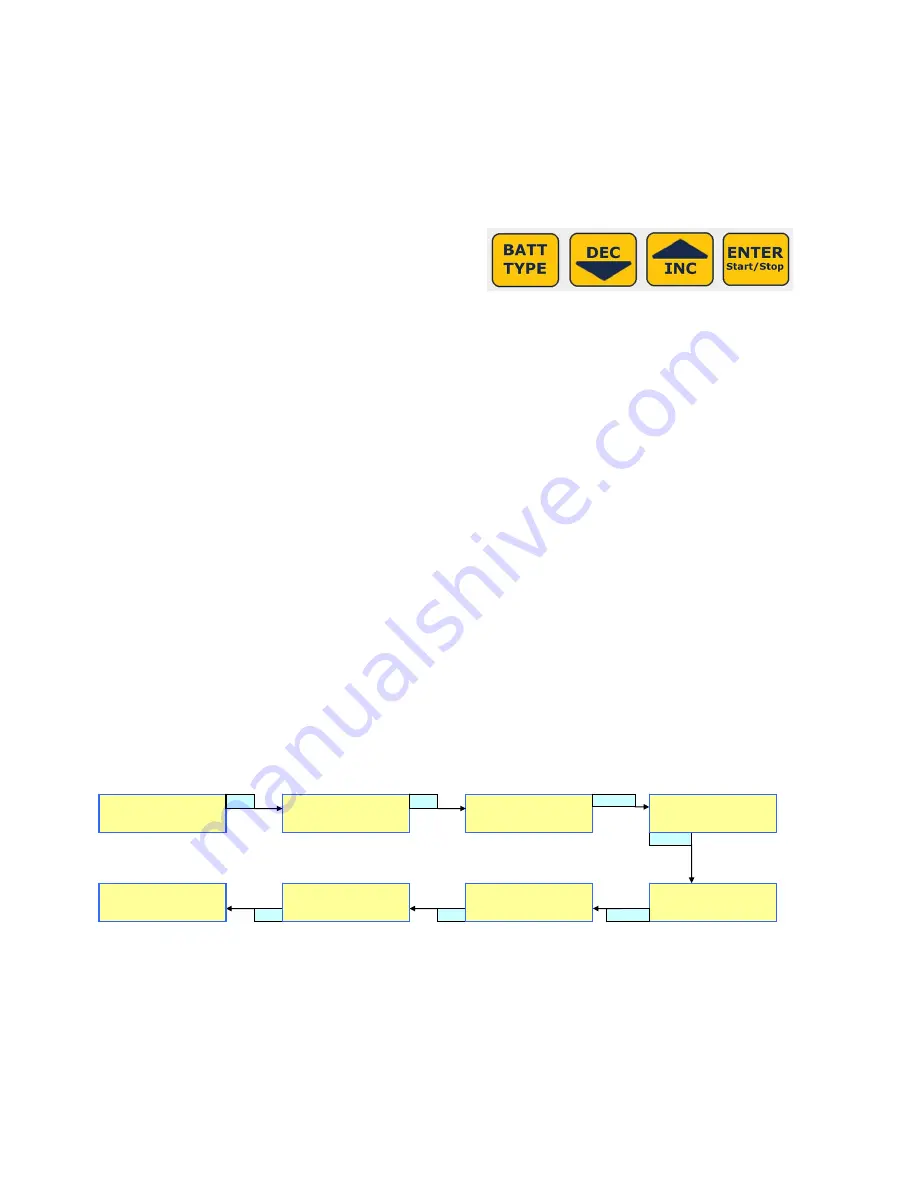
If, after carefully reading the following pages on usage, you have any difficulty using the charger please refer to the final
pages for troubleshooting guide and warranty terms. It is well to carefully check your charger before making a return, as
problems in setup, cabling, or power supply are much more common than defects in the charger. Chargers returned by the
user and later found not defective will only be returned to the user at the user’s expense and may incur a service charge.
ALWAYS FOLLOW this connection sequence, and reverse sequence to disconnect:
1) Connect OUTPUT harness 4mm plugs to the sockets located on the right side of the charger.
Take care that the Output Harness RED wire bullet connector goes to the (+) socket, and BLACK wire to (-) .
2a) Connect Charger INPUT alligator clips to an appropriate DC power source:
a) A 12V automobile battery
b) A quality, low-noise DC power supply of 12~15V with 8A+ rating
3) Set the battery type using the charger configuration buttons.
*The INC and DEC buttons are used to Increase or Decrease
values, such as Charge Current or Cell Count
*The INC and DEC buttons are also used to select MODE, such as Charge, Discharge, or Cycle, and to reach Lithium Type sub menu.
*The BATT TYPE and ENTER buttons both have two modes: SHORT press or LONG (~1 second) press
•
Short press BATT TYPE: Scroll battery types
•
Long press BATT TYPE: View input/output Data
•
Short press ENTER: Scroll settings for a battery type. Values will blink when selected. Blinking will stop after a few
seconds if you do not make a change. Short press Enter to re-select a setting to change. Short press BATT TYPE to re-select
Battery Type, then INC/DEC to change values.
•
Long press ENTER: START/STOP charging (or discharging, or cycling)
Let’s start by using a NiMh battery as an example.
When the charger is first connected to input power, it will display the previously used battery configuration. This is especially
convenient if you often charge the same type of battery.
1) If NiMh is not shown, short push the BATT TYPE button to scroll through all battery types. Stop when you reach NiMh.
2) Short press the ENTER button to select “C”, charge rate in Ampere
3) Press INC or DEC buttons to choose the proper rate for your battery pack.
Charging NiCd and NiMH is mostly automatic, and the setup routines are the same for both. You only need to consult the
documentation for your battery pack (or ask your dealer) to determine the proper charge current in Ampere (A). If the rate is given
in mA, note that 100mA equals 0.1A: so 900mA would be 0.9A, for example.
4) Attach your NiMH battery to the EOS 0606i Output side harness, checking that +/- polarity is correct.
5) Long press ENTER button (hold down for about 1~2 seconds) to begin charging
NO BATTERY error – if battery not connected
OPEN CIRCUIT error – if the battery becomes disconnected from the charger after START
REVERSE POLARITY error – if the battery is connected in reverse
In our NiMH charging example above, we pressed the ENTER button when “NiMH” was blinking, to go directly to charge rate
setting. However, if you want to enter DISCHARGE or CYCLE modes, you can press the BATT TYPE button to start NiMH
blinking, then press INC/DEC buttons to scroll through the various modes. Once the mode is settled (like CYCLE), short
press ENTER to start values blinking for editing.
Changing Between Lithium Types (LiPo vs LiFePO4/A123)
Switching between LITHIUM battery types is done in a sub menu. Start by pressing BATT TYPE once,
then INC button twice. At the Lithium TYPE screen, press ENTER, then INC/DEC to select type.
Finally, press DEC to return to Discharge or Charge Screens
LiPo CHARGE
C=3300mAh 6S
LiPo DISCHARGE
D=1.00 A 6S
INC
DEC
INC
Lithium Type
LiPo
INC
DEC
ENTER
Lithium Type
LiPo
Lithium Type
ENTER
Lithium Type
LiFe
LiFe DISCHARGE
D=1.00 A 6S
LiFe CHARGE
C=3300mAh 6S
LiFe
Whenever Lithium battery charging is started with Balancer properly connected, the display will show:
BALANCER CONN. CONNECTED. If you see instead BALANCER CONN. NOT CONNECTED, stop and check your connections
carefully, and repair as needed. We strongly recommend lithium balance charging at all times.
Note: The EOS0606i does not support charging of legacy 3.6v Lithium Ion cell types. Never attempt to charge these cells,
under any circumstances, using this charger.








