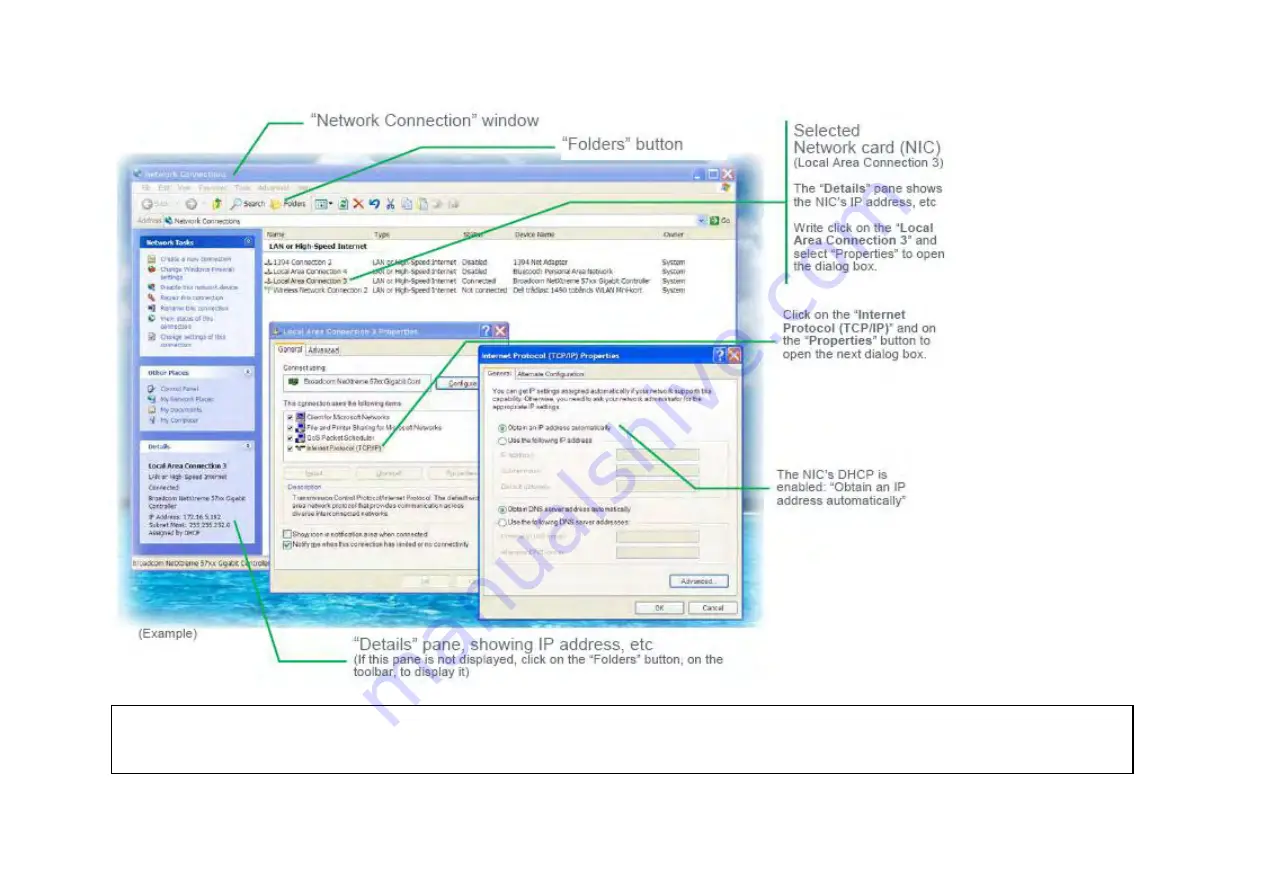
29
2. Find the NIC’s IP address and subnet mask used by the computer by,—
— Selecting the actual network card (NIC), e.g. “Local Area Connection 3” — Making a
note of the IP address and Subnet mask displayed in the Details panel, on the left side of the window. E.g. IP address: <172.16.5.192>, Subnet mask:
<255.255.252.0>
Содержание Compack
Страница 2: ...2 Monitoring and Control Units Micropack DC Power Supply Systems 350011 013...
Страница 9: ...9 Block Diagram Figure 2 Block diagram of the Compack controller showing the module s main functions...
Страница 13: ...13 Technical Specifications Controllers...
Страница 14: ...14...
Страница 42: ...42...
Страница 47: ...47 Les Pages IHM GUI pages...
Страница 48: ...48...
Страница 49: ...49...
Страница 50: ...50...
Страница 51: ...51...
Страница 52: ...52...
Страница 53: ...53...
Страница 54: ...54...
Страница 55: ...55...
Страница 56: ...56...
Страница 57: ...57...
Страница 58: ...58...
Страница 59: ...59...
Страница 60: ...60...
Страница 61: ...61...
Страница 62: ...62...
Страница 63: ...63...
Страница 64: ...64...
Страница 65: ...65...
Страница 66: ...66...
Страница 67: ...67...
Страница 68: ...68...






























