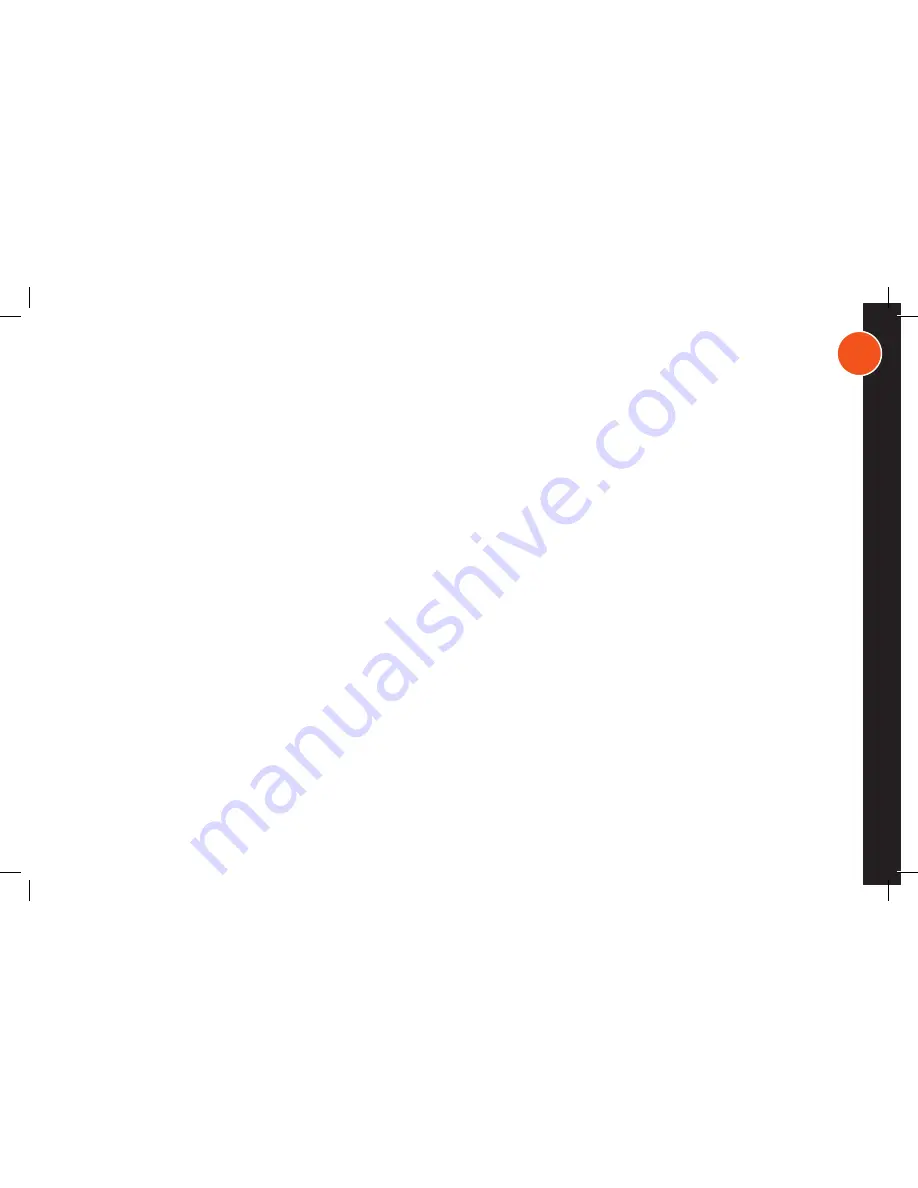
5
I M P O R T A N T S A F E T Y N O T I C E
Program your settings before you operate any vehicle. Do not program product while driving or while in motion. When
adjusting settings, stop in a safe and legal manner before doing such operations. Hyndsight Vision Systems, Inc. products
are designed for use in outdoor activities. While using your Hyndsight product, safety rules must be followed to prevent
accidents that can result in injury or death to yourself and/or others. Distractions can be dangerous and result in an accident
in which you or others could be injured. Please do not solely rely on screen image alone. No technology is a replacement
for your attentiveness. Do not disassemble the Camera or Monitor; doing so will void warranty. Do not attempt to remove
the internal, non-replaceable battery in the Camera or the Monitor; doing so will void warranty. Do not expose the product
to abnormal conditions such as extreme heat or humidity or prolonged sun exposure. When disposing of the unit, have
the batteries removed and recycled by a professional waste electronics treatment provider. Do not subject unit to strong
impact. Do prevent the Camera and Monitor from falling. Do not submerge the Camera or Monitor in water. Though Camera
and Monitor are buoyant, they are not life saving devices and are not guaranteed to float when mounting brackets are at-
tached. Hyndsight Vision Systems, Inc. is not responsible for loss or damage due to mounting bracket failure. Do not subject
unit to prolonged exposure to rain, snow, and other outside environments. Do charge the units indoors in dry conditions. Do
not charge the units around water or during rain when unit is installed outdoors. Doing so may cause electrical shock and/or
injury to you and/or the device. Sunglasses with polarized lenses may impair the visibility of the display. This monitor is not
intended to be used as a medical monitor and its use should not replace proper adult supervision. You should check your
child’s activity at regular intervals as this monitor will not alert parents to the silent activities of a child. Strangulation Hazard
- Children have strangled in cords. Keep cords out of reach of children.




















