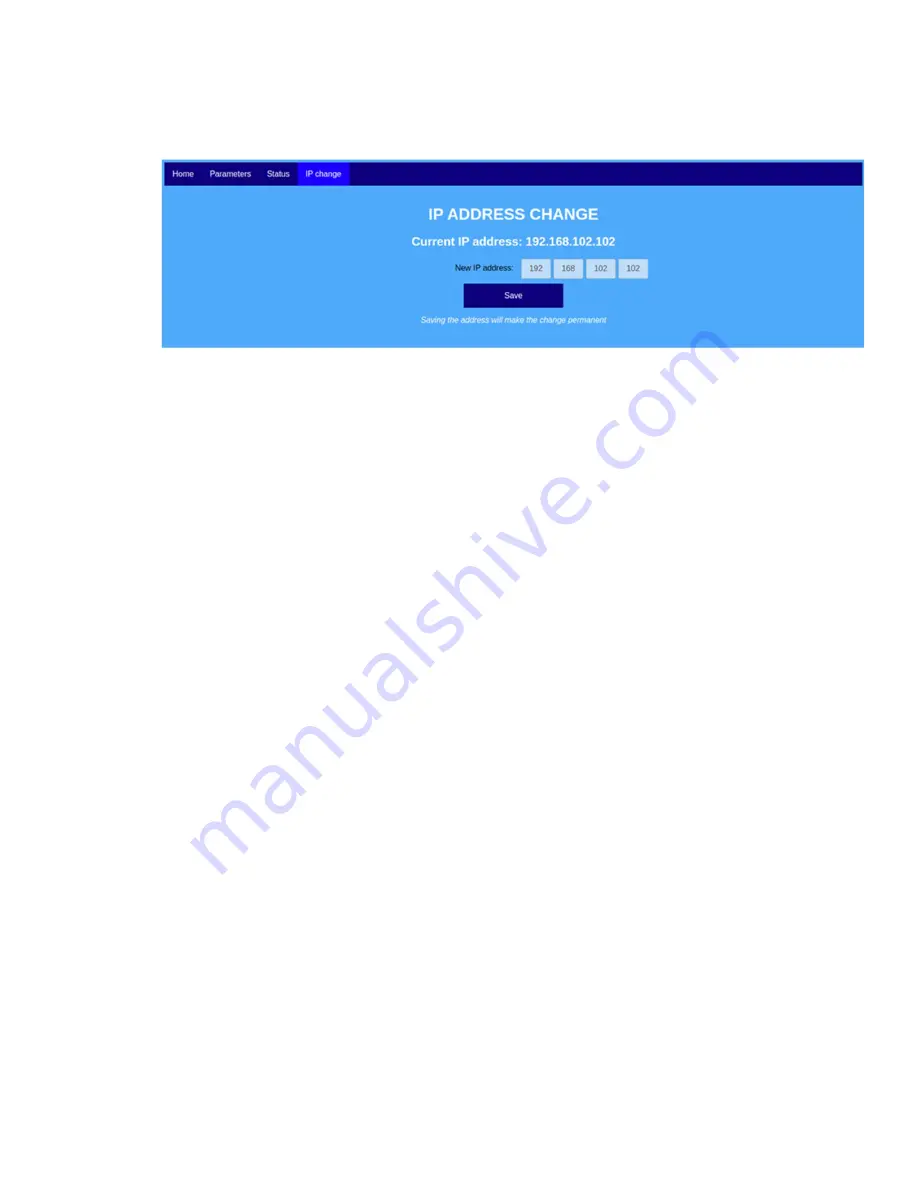
8
LUMA X
3/2022
Click “Set”. The new IP address is now temporarily applied, and the page will reload
showing the new IP address:
To store the new setting to flash memory, click “Save”. The modem is now set to the
new IP address.
2.1.4
Setting modems to Active Mode
The LUMA X has two modes of operation:
config
and
active
.
The
config
mode is the inactive mode and the modem will not forward data between the
ethernet cable and the optical interface.
After setting the configuration, LUMA X can be switched to
active
mode. It will now behave as a
bridge device, forwarding any traffic from the cable side via the optical link. This effectively
connects the networks on both sides, comparable to a cabled connection between two
switches or end devices.
For purposes of the initial test, we will leave all parameters on default values, and switch the
two modems to “
active”
to establish a link.
Plug in the first modem and power it up, load the web interface (as previously)
Click on the menu item “Parameters”
Change “Default start state” to “
Active
”
Click “Set”
Click “Save”
Unplug the modem, repeat all steps with the second modem.
At the next power-up, the modems will operate in “
active”
mode.
The modems are now ready. Connect the first modem to the Operator PC, and connect the
second modem to a remote PC (e.g. a second laptop, or an ethernet-capable remote device).
The operator PC should be set to IP address 192.168.102.100. The remote PC should be set to
IP address 192.168.102.103 (this IP address is given as an example for the initial setup – it can
be chosen freely within the same subnet).























