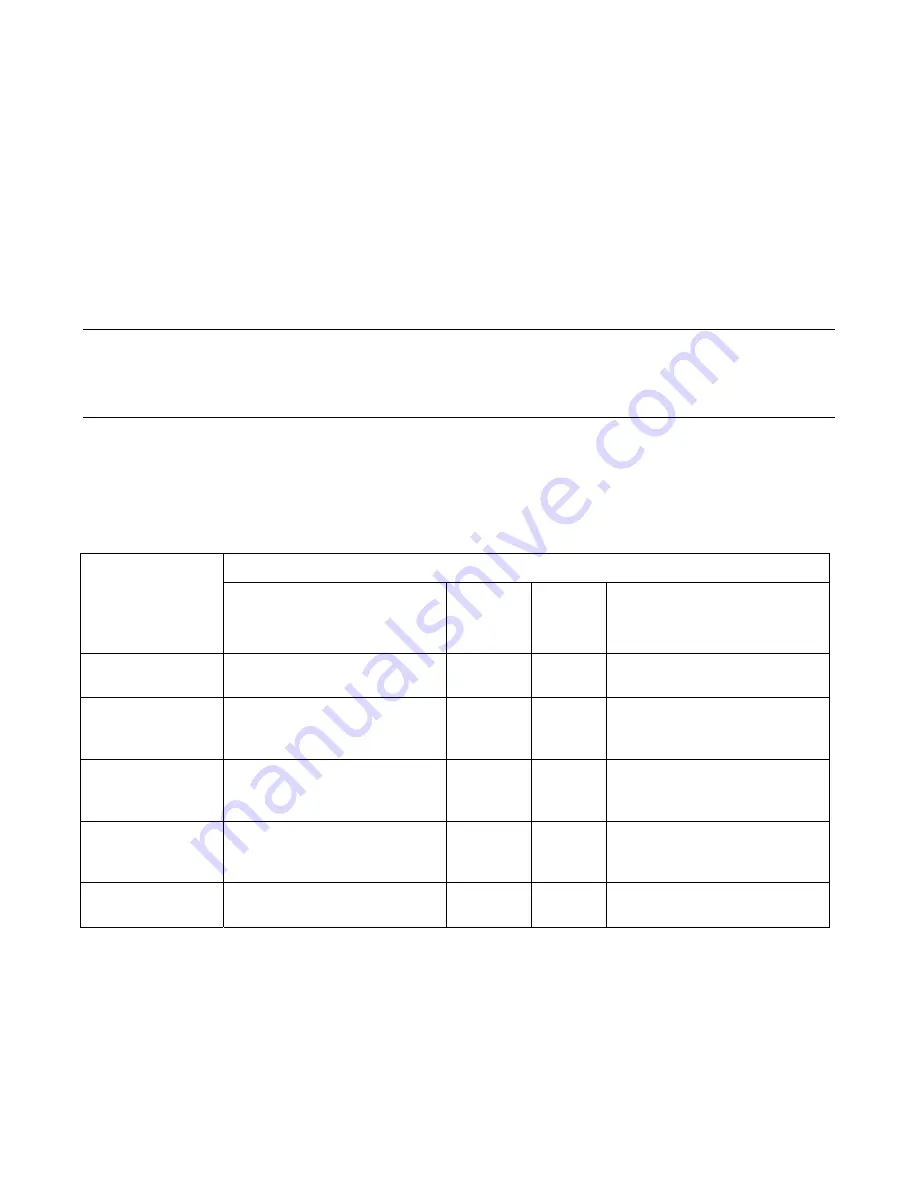
- 4 -
bracket. Use a 1/8
”
drill bit to drill the holes at the marks.
c)
Secure the sensor brackets underneath the bumper with the screws included.
d)
Run the sensor wires to the main control box. Do not cut the sensors wires. Attach sensor wires to the
vehicle body with cable/wire ties so that they will not get in the way of any moving parts and there are no
loose wires hanging down.
e)
Plug one sensor at a time into its corresponding socket at the main control box, start the engine and put the
vehicle in reverse, put a flat board as an obstacle in front of the sensor, the display should show the correct
obstacle distance, repeat the procedure for the remaining sensors.
Note:
When you shift into reverse, the
system may beep once indicating it is activated.
Note:
For some vehicles, you may find it is easier to install the sensors to a metal bar first, and then secure the
metal bar underneath the bumper.
Testing Your New Backup Parking Sensor System
Back your vehicle slowly (about 3 mile/hour) to approximately 8.2 feet (2.5m) from a flat vertical surface such as a
wall. Continue to back up slowly and check the performance against Chart 1.
Using the Wireless Digital Distance Display
A. Understanding the Display
(a)
There are three (3) LED Lights (Green/Yellow/Red) on each side of the two-digit distance display (Fig. 3). The
color LED lights have two functions: indicating the orientation of obstacle and showing if you are in
Safe/Warning/Stop zone. See Chart. 1 below for details.
Chart 1.
Orientation of Obstacle, Digital Distance Display, and Beeping (Audible Alert)
Viewing from the Front of the Display
Obstacle Distance
LEDs on the Left Side
of the Display
Responding to Sensor D or C
Beeping
Digital
Distance
Display
LEDs on the Right Side
of the Display
Responding to Sensor B or A
Safe Zone
( > 8ft or 2.5m )
No LEDs on
No
-.-
No LEDs on
Safe Zone
( 8~3ft or
2.5~0.9m )
Green on
Starting to
beep at 8ft
or 2.5m
Actual
distance
Green on
Warning Zone
( 3~2ft or
0.9~0.6m )
Yellow/Green on
Faster
Actual
distance
Yellow/Green on
Warning Zone
( 2~1ft or
0.6~0.3m )
Yellow/Green on
Fastest
Actual
distance
Yellow/Green on
Stop Zone
( 1~0ft or 0.3~0m)
Red/Yellow/Green on & flashing Continuous
0.0
Red/Yellow/Green on & flashing
(b)
The display has a built-in beeper (audible alert) with volume switch (High/Low/off) on the left side of the
display (Fig. 4) and an ID code setting button on the bottom of the display (Fig. 5).
B. Setting the ID code of the Display
Note:
The ID code of the display has already been set in the factory. You only need to reset it if you find the
display can not work properly or communicate with the main control box.
Each main control box of the wireless system has its own ID code, and the display is set to only recognize the ID
code from its own main control box. If the display doesn
’
t work properly with the main control box, the ID code

























