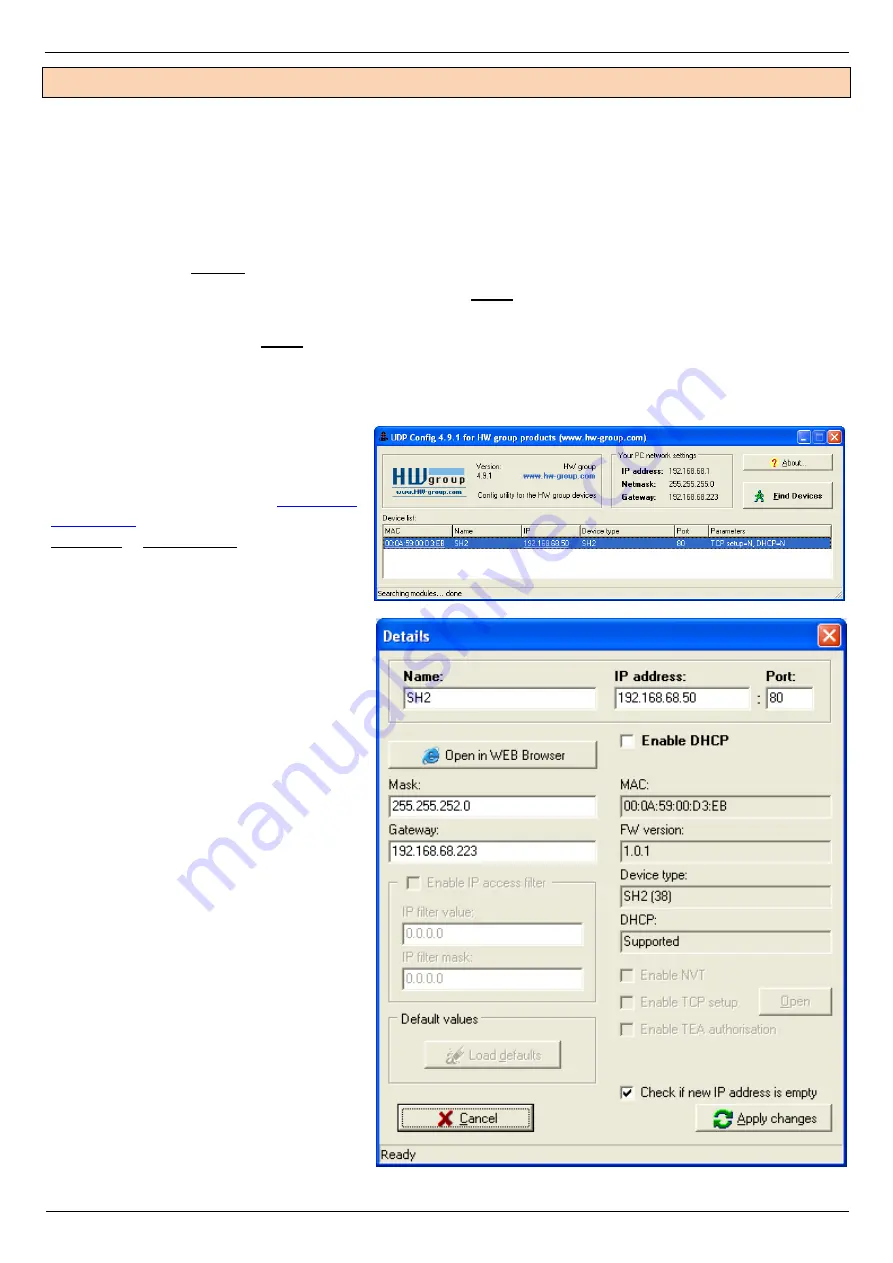
HWg-SH2
– manual
HW group
www.HW-group.com
First steps
1) Connecting the cables
Connect the unit to the Ethernet (patch cable to a switch, or a cross-over cable to a PC).
Connect swing handles and door contacts.
Plug the power adapter in to a power outlet and connect it to the HWg-SH2 power
connector.
The green
Power
LED lights up on the top of cover.
If the Ethernet connection works properly, the
LINK
(yellow) LED lights up after a short
while, and then flashes whenever data transfer takes place (activity indication).
After power up, the
LINK
LED flashes rapidly to indicate IP address negotiation over DHCP.
2) Configuring the IP address
– UDP Config
UDP Config
utility
– see root directory
of the supplied CD (Windows and
Linux versions).
Alternatively download from
Software > UDP Config.
Click the icon to launch
UDP
Config
. The program
automatically looks for
connected devices.
To search for devices, click the
Find Devices
icon.
The program looks for devices on your
local network. Double-click a MAC
address to open a basic device
configuration dialog.
Configure network parameters
IP address / HTTP port (80 by
default)
Network mask
Gateway IP address for your
network
Device name (optional)
Click the
Apply Changes
button to
save the settings.
Содержание HWg-SH2
Страница 1: ...HWg SH2 MANUAL...































