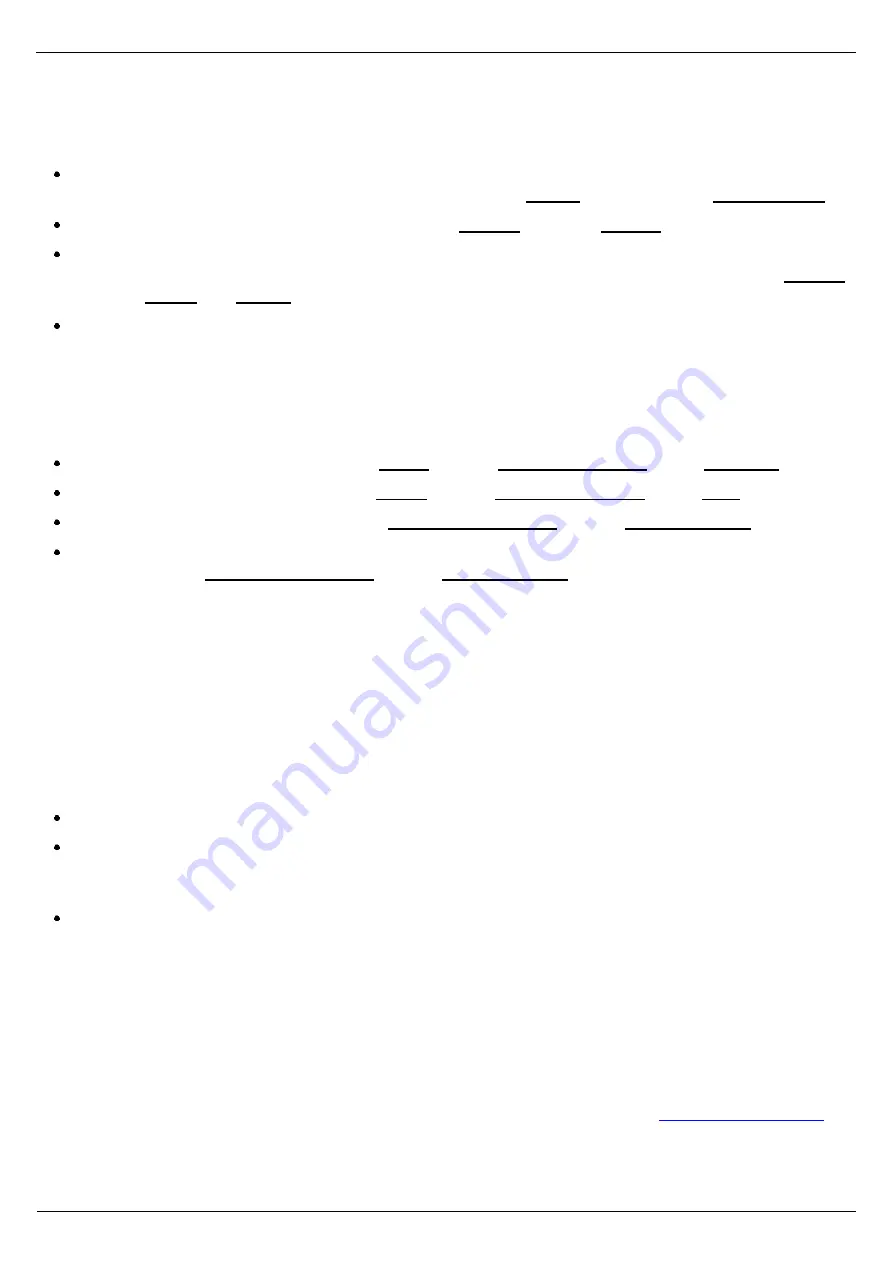
Damocles MINI
–
starting guide
HW group
www.HW-group.com
6) Alarms and Alarm Alert via Email
Damocles supports warning of state change on one input
–
„
Single Alarm
“, and at same time
warning
of presence of certain combination of inputs „
Group Alarm
“.
For each input, you can set Alarm state (at value On or Off) and you´ll be informed about state
change by sending Email or SNMP Trap. >> Bookmark
Inputs
, green column „
Single Alarm
“.
You need to activate each Alarm >> Bookmark
Alarms
, column „
Enable
“.
For each Alarm, you need to set where it´ll be sent. Four destinations for SNMP Traps (labelled
A,B,C,D) and two destinations for Email (labelled E,F) are available >> Bookmark
Alarms
,
co
lumn „
SNMP
“ or „
“.
It´s necessary set and permit the destinations A up to D for SNMP and E,F for Email.
Test sending Email
For sending Email directly from device, check the setting of these variables
IP address GateWay >> Bookmarker
Setup
, group „
Network Settings
“ item „
Gateway
“.
DNS server Settings >> Bookmarker
Setup
, group „
Network Settings
“ item „
DNS
“.
SMTP server Settings >> Bookmarker
Email & SNM Setup
, group „
Email Settings
“
Use sending test Email for function test
>> Bookmarker
Email & SNM Setup
, group „
Email Settings
“
Group Alarm
An adjustable combination of states of some inputs can cause Alarm state which can locally connect
output up. Description of these conditions setting and examples, you can find in detailed manual.
7) Output setting from your SW
Your own SW can use protocols SNMP, XML or Modbus/TCP for outputs setting
For simple output setting from command line, you can use program
DamPosIO
. This program
records XML file with required outputs state on defined IP address. Program is available for
Windows, for Linux in source codes, included in supplied SDK.
>> find on supplied CD.
For outputs control, you can use program
PD Hawk
, which is able to answer to coming alert
state of Alarm, for example, connect relay up over network.
>> find on supplied CD.
You can protect the change of outputs state by password, range of IP addresses or you can completely
prohibit it by setting of DIP 2 to ON position. After put DIP 2 on, it´s impossible change the outputs state.
Others information about setting, you can find in the manual or on the pages:






















