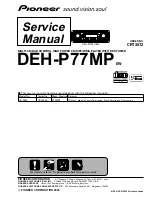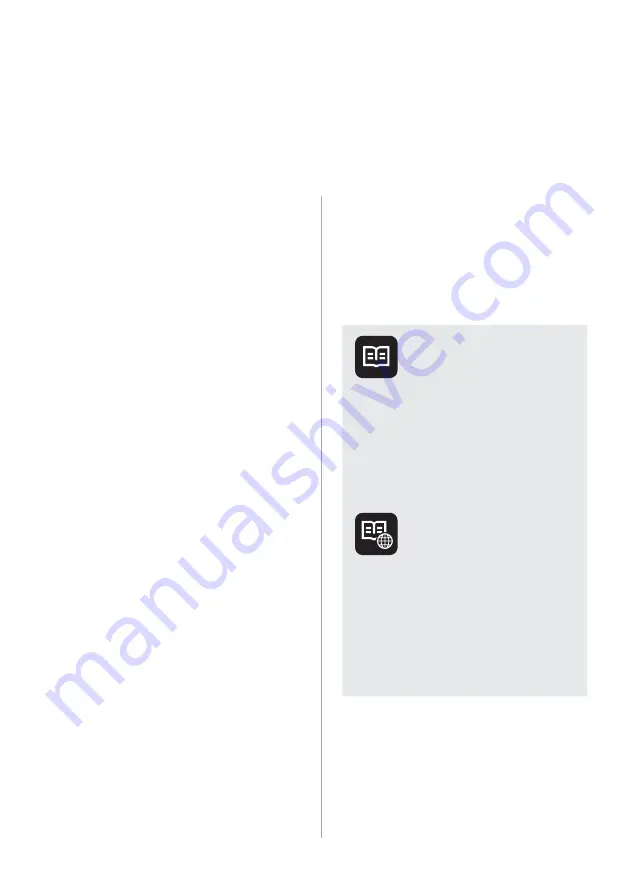
1
[
This guide covers specifications for
all vehicle models, including optional
specifications, and is based on the latest
version of system software.
[
Your system's functions and
specifications are subject to change
without prior notice for performance
improvement.
[
The functions and services described
in this guide are subject to change
without prior notice for performance
improvement. If the system software is
updated, the screenshots in this guide
may appear different than the actual
images on the system.
[
You can view the up-to-date information
about changed functions and services
from the web manual.
[
The functions and services described
in this guide may differ from those
provided in your vehicle. For precise
information related to your vehicle,
refer to the owner's manual or catalog
of your vehicle.
[
Your system is not compatible with the
system software for regions outside of
the country of purchase.
Available
information for
users
Car Infotainment
System Quick
Reference Guide (Print)
This guide contains basic information to
use your system including component
names and functions. To use your
system correctly and safely, read this
guide before use.
Car Infotainment
System User's Manual
(Web)
This guide is a web manual you can
access by scanning a QR code in the
Quick Reference Guide or on your
system′s screen. This guide introduces
your system's functions and explains
how to use them.
Car Infotainment System
User's Manual
Содержание ADB20THAN
Страница 32: ...Listening to the radio Radio...
Страница 40: ...Using the media Media...
Страница 47: ...Connecting Bluetooth devices Making a call via Bluetooth Answering a call via Bluetooth Phone...
Страница 59: ...Using Voice Memo Voice functions...
Страница 85: ...Troubleshooting System status icons FAQ System specifications Index Trademarks Open Source Information Appendix...