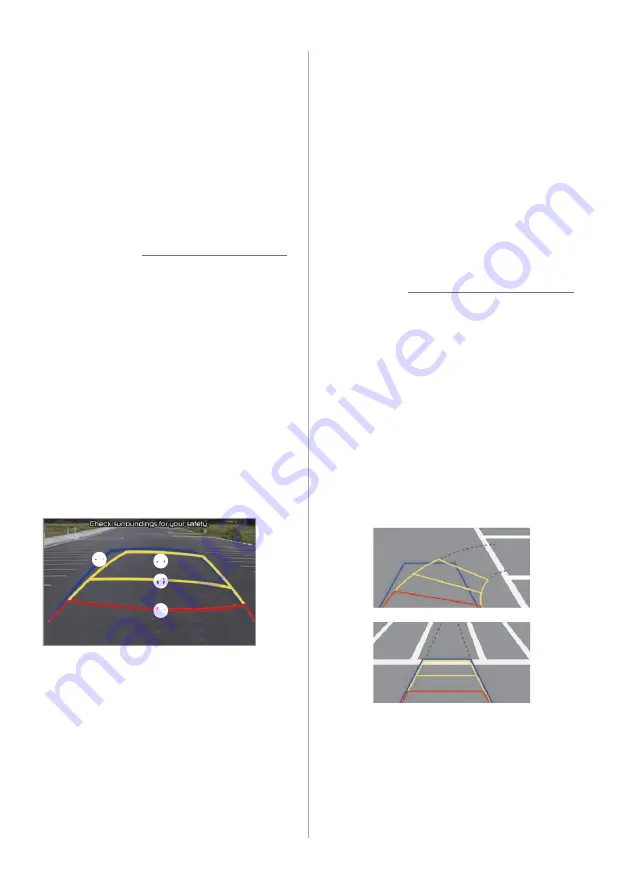
2-6
Getting to know the
driving assistance
screen
You can view the outside of your vehicle
on the system screen. Depending on the
vehicle model, the displayed screens and
available functions may vary.
Ý
Caution
The distance shown in the rear view
screen may differ from the actual
distance. For safety, be sure to visually
check the rear, left, and right sides of your
vehicle.
Rear view screen
When you shift to "R" (Reverse) while the
engine is running, the system screen will
automatically display the rear view and
the parking guides.
c
d
a
b
•
Driving direction lines (yellow)
ab
These lines show the directions of the
vehicle according to the steering angle.
•
Neutral direction lines (blue)
c
These lines indicate your vehicle′s
expected path with the steering wheel
in the neutral position. It can help you
determine whether the vehicle is in the
correct position in a parking space and
prevent you from parking too close to
the next vehicle.
•
Crash warning lines (red)
d
These lines are to help prevent a
collision.
Û
Note
•
You can change the operation setting
for the rear view camera. On the Home
screen, press
All Menus
>
Setup
>
Advanced
>
Extend Rear Camera Use
and activate the
Extend Rear Camera
Use
option. The rear view screen will
remain active even if you shift to any
position other than ″R″ (Reverse) after
backing up.
>
.″
•
The parking guides show your vehicle′s
path according to the steering angle.
Содержание ADB20THAN
Страница 32: ...Listening to the radio Radio...
Страница 40: ...Using the media Media...
Страница 47: ...Connecting Bluetooth devices Making a call via Bluetooth Answering a call via Bluetooth Phone...
Страница 59: ...Using Voice Memo Voice functions...
Страница 85: ...Troubleshooting System status icons FAQ System specifications Index Trademarks Open Source Information Appendix...
















































