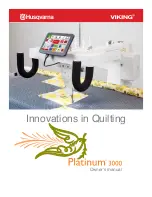9
Connecting Cable Wires
Attaching Screen Display Cables
1. Plug the USB end of cable into the port on the bottom of the screen display (fig. 12).
2. Route the other end of the cable wire under the handlebar and connect by lining up the
connector with the port located at the side of machine (fig. 13).
.
Attaching Handle Bar Cables
1. Route the handle bar cable and connect by lining up the connector
with the port located at the side of machine (fig. 14).
Attaching the Cable Cover
1. Locate cable cover (fig. 15).
2. Run the cable wires into lower channel of cover (fig. 16).
3. Carefully tilt the cover into place, ensuring wires remain in the channel and secure with screws
provided (fig. 17).
Fig. 12
Fig. 13
Fig. 14
Fig. 15
Fig. 16
Fig. 17
Содержание Platinum 3000
Страница 1: ...1 Owner s manual Innovations in Quilting ...