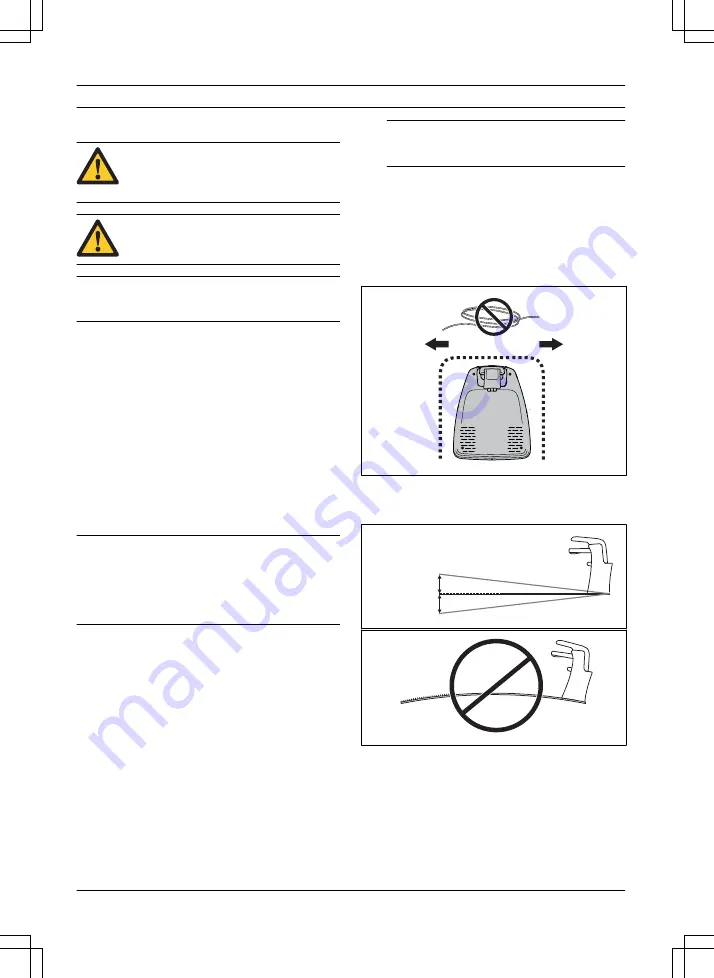
3 Installation
3.1 Introduction - Installation
WARNING: Read and understand the
safety chapter before you install the
product.
CAUTION: Only use original spare
parts and installation material.
Note: Refer to www.husqvarna.com for more
information about installation.
3.2 Before the installation of the
wires
You can select to attach the wires with stakes or
bury them. You can use the 2 procedures for the
same work area.
•
Bury the boundary wire or the guide wire if
you are going to use a dethatcher on the
work area. If not, attach the boundary wire
or guide wire with stakes.
•
Cut the grass before you install the product.
Make sure that the grass is maximum 4 cm /
1.6 in.
Note: The first weeks after installation the
perceived sound level when cutting the grass
may be higher than expected. When the product
has cut the grass for some time, the perceived
sound level is much lower.
3.3 Before the installation of the
product
•
Make a blueprint of the work area and
include all obstacles.
•
Make a mark on the blueprint where to put
the charging station, the boundary wire and
the guide wire.
•
Make a mark on the blueprint where the
guide wire connects to the boundary wire.
To install the guide wire on page
18.
•
Fill in holes in the lawn.
Note: Holes with water in the lawn can
cause damage to the product.
3.3.1 To examine where to put the
charging station
•
Keep a minimum 2 m / 6.6 ft. of free space
in front of the charging station.
•
Keep a minimum of 30 cm / 12 in. of free
space to the right and left of the center of
the charging station.
60- cm / 24- in.
•
Put the charging station near an outdoor
power outlet.
•
Put the charging station on a level surface.
Max 5 c m /2"
Max 5 c m /2"
14 - Installation
982 - 001 - 12.12.2018















































