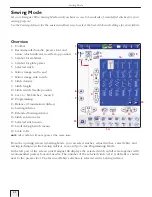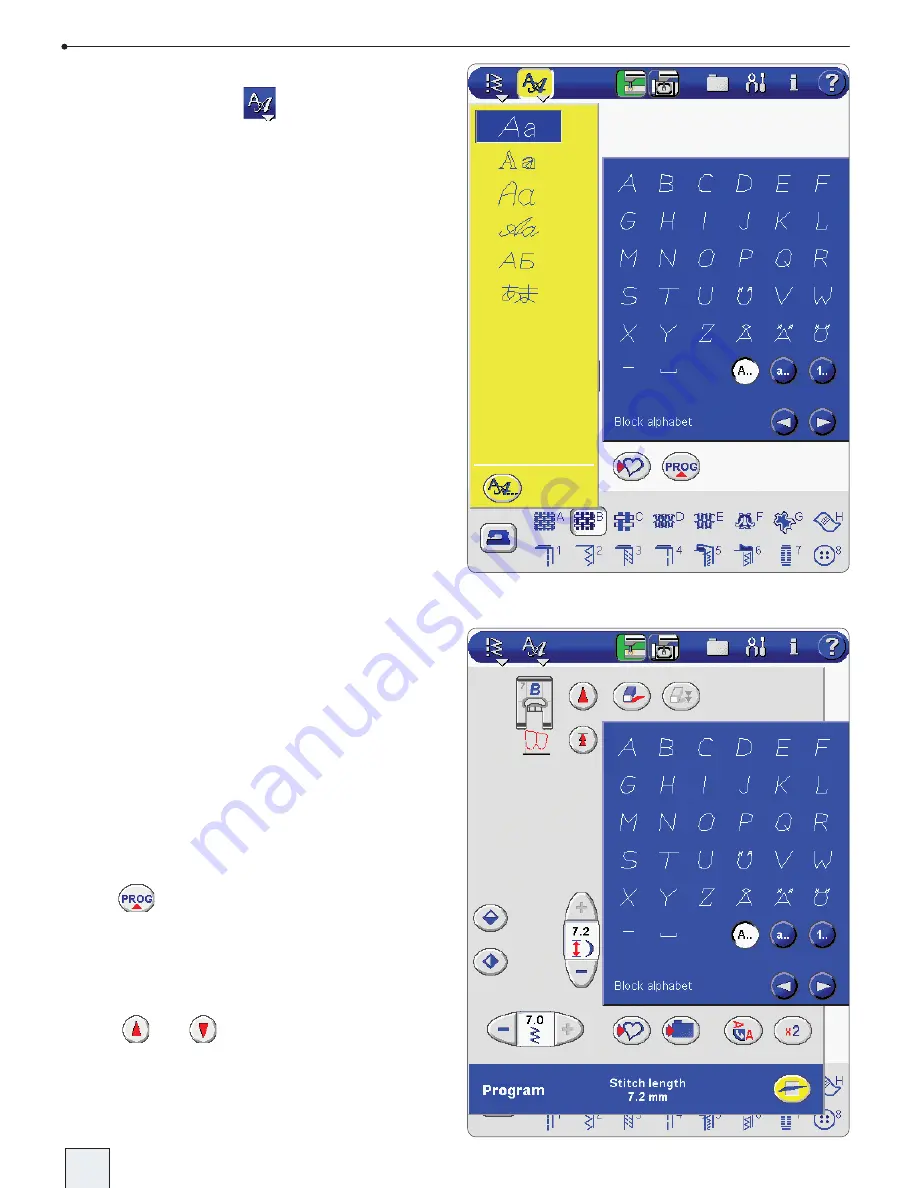
2-10
Sewing Mode
Alphabet Fonts
To select a font, touch
in the toolbar. A
drop down menu shows the built in stitch fonts.
Touch one of the fonts to bring up the lettering
stitches for that font in the stitch selection area.
Touch any of the stitches to select it. The drop
down menu closes, and the screen displays
how the letters will be sewn. The jump stitches
between the letters are shown in grey.
In Sewing Mode, only the stitch fonts are shown
in the drop down menu, while in Embroidery
Mode both stitch and embroidery fonts are
shown. Learn more about embroidery fonts on
page 4-14.
Programming
With your Designer SE you can program stitches
and letters into combinations. Each program can
be up to approximately 500 millimeters (20")
long. Save the program in “My Stitches” or “My
Files”, see page 2-15.
All stitches on your Designer SE are programmable
except for buttonholes, mending stitches,
automatic tapering stitches and 4-Way stitches.
Programming Screen
Select your fabric type in the Sewing Advisor
before programming.
Touch
to open the program mode. The
stitch menu which was previously selected will
be kept when entering the program mode. The
programmed stitches will appear below the
presser foot. The length of your program in mm
is shown at the bottom of the screen. Use the
arrows
and
to step through the stitch or
letter program.
NOTE
:
The arrows appear when you enter a stitch or
letter.
DSE 05 Kap 2.indd 2-10
05-09-16 11.37.28
Содержание Designer SE
Страница 1: ...User s Guide KEEPING THE WORLD SEWING ...
Страница 29: ...2 1 Sewing Mode ...
Страница 46: ...2 18 Sewing Mode ...
Страница 47: ...Set to Embroider ...
Страница 55: ...4 1 Interactive 3D Embroidery Embroidery Mode ...
Страница 77: ...5 1 File Manager ...
Страница 87: ...Care of your Designer SE ...
Страница 92: ...6 6 Stitch overview E Quilt Stitches F Appliqué Stitches G Children Stitches H Scallop Stitches ...
Страница 93: ...6 7 Stitch overview K Omnimotion Stitches L Decorative Stitches M Crafting Stitches N Fashion Stitches ...