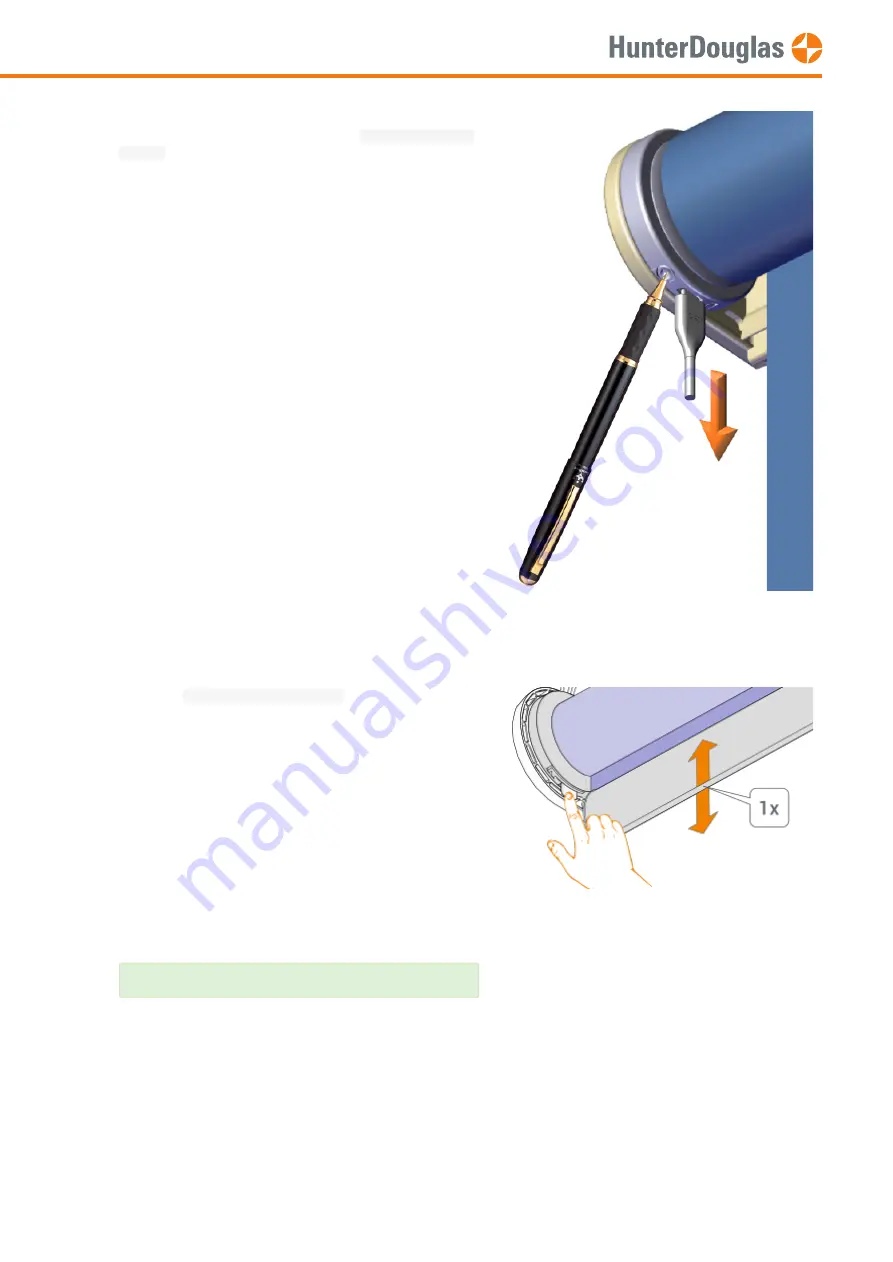
7.2. Network reset
This procedure will erase all network data stored in the motor, including Network ID and Group assignments. It will not
clear the end limits. Completing a Network reset will prevent a PowerView® remote or App from operating the window
covering until it is reprogrammed.
Apply power
to the motor by disconnecting the USB-C
connector while
press and hold
the
manual control
button
.
the motor LED turns orange after power is
applied
7.1.4
Hold
the
manual control button
until the motor
jogs 1x.
The end limits have been cleared and the motor will
re-boot.
MANUAL
Page 20 of 23
version: 1.0


















