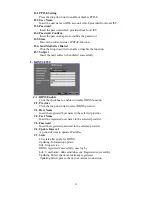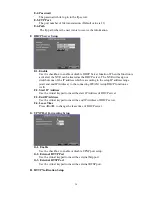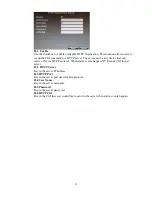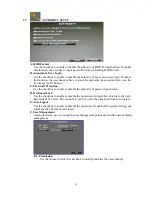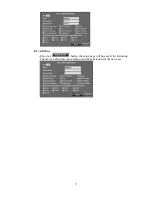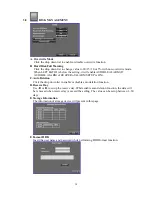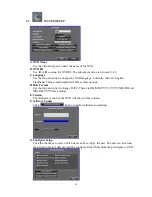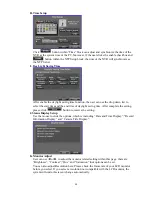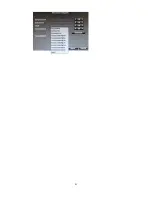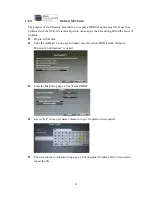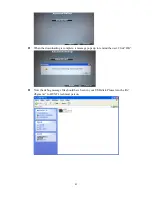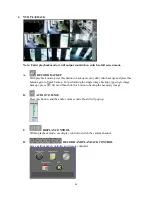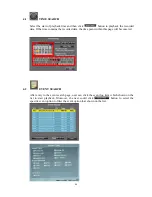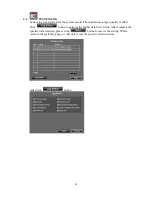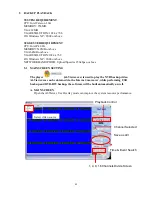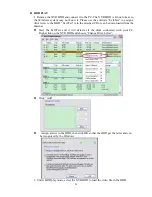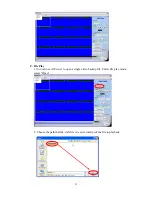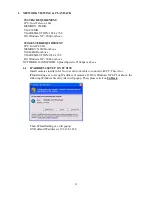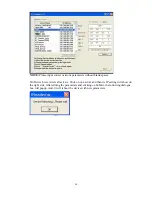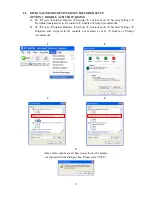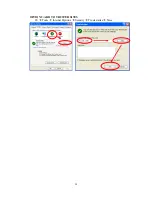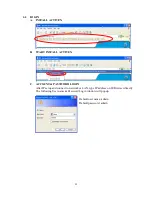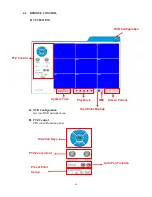45
E.
DIGITAL ZOOM
In the live full screen mode, left-click the button of the mouse to pull a range to zoom in or
zoom out the image. User can right-click the button of the mouse to disable this function.
(NOTE: Using the mouse to operate digital zoom can zoom in to max. 16 times.) Moreover,
user can also use ZOOM key on the front panel to perform this function. (First, click ZOOM
Key and then click ▲▼◄► key to select zoom in or zoom out position. Finally, click
ENTER key to complete the setting. Moreover, click ZOOM Key again can disable digital
zoom function. Using the panel key to perform zoom in function is fixed at 2 times.)
F.
FULLSCREEN
Press the bottom for full-screen mode.
Содержание HNR-09AF
Страница 1: ... USER MANUAL 09 CHANNELS NETWORK VIDEO RECORDER ...
Страница 13: ...14 3 SYSTEM SETUP 3 1 MENU SETUP INTERFACE GUI A CAMERA SETUP B RECORD SETUP C ALARM SETUP D NETWORK SETUP ...
Страница 14: ...15 E AUTHORITY SETUP F DISK MANAGEMENT G SYSTEM SETUP H EXIT ...
Страница 40: ...41 ...
Страница 57: ...58 OPTION 2 ADD TO TRUSTED SITES IE Tools Internet Options Security Trusted sites Sites ...
Страница 75: ...76 J 5 SYSTEM SETTING Please refer to Chapter3 9 System Setup ...